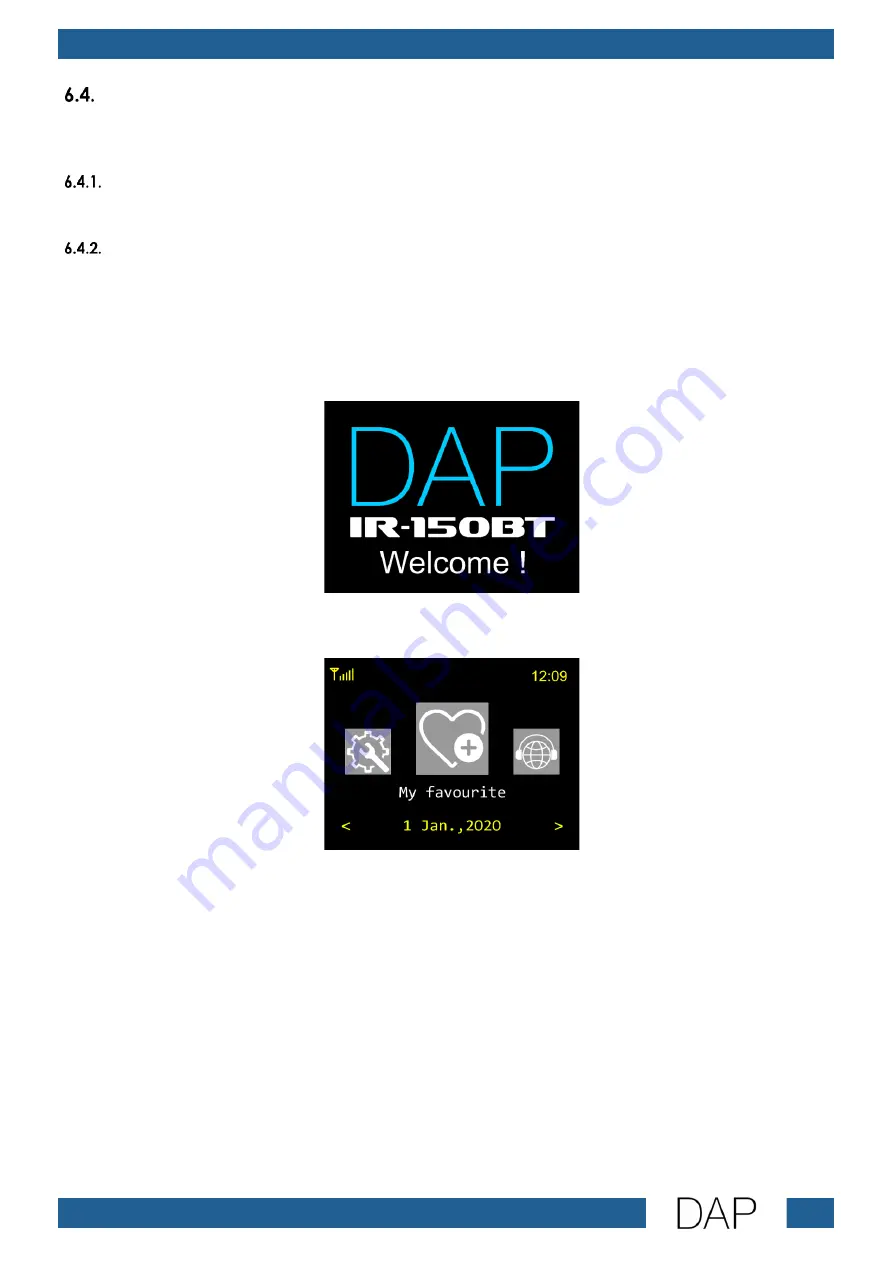
18
IR-150BT Media Player
Product code: D1247
Start-up
If you start the device for the first time, you will have to choose the menu language and configure the
wireless network. You need to perform these actions only once.
Choosing Menu Language
See 6.6.9.3. Language on page 40, for more information.
Configuring the Network for the First Time
●
If you use LAN, the device will automatically connect to the network.
●
If you use Wi-Fi, you will have to configure the network. See 5.4. Network Setup on page 13, for more
information.
When the network is configured or when you use LAN (and on each subsequent start-up), the display
shows:
After 5 seconds the display shows the main menu.
After a few seconds the device will enter the previously used operation mode.
Note:
If no button is pressed, after 20 seconds of inactivity, the display will return to the currently used operation
mode. Press the MENU button to return to the main menu.
Содержание D1247
Страница 20: ...19 IR 150BT Media Player Product code D1247 Menu Overview...
Страница 21: ...20 IR 150BT Media Player Product code D1247...
Страница 58: ...57 IR 150BT Media Player Product code D1247...
Страница 59: ...58 IR 150BT Media Player Product code D1247...
Страница 60: ...2022 DAP...
















































