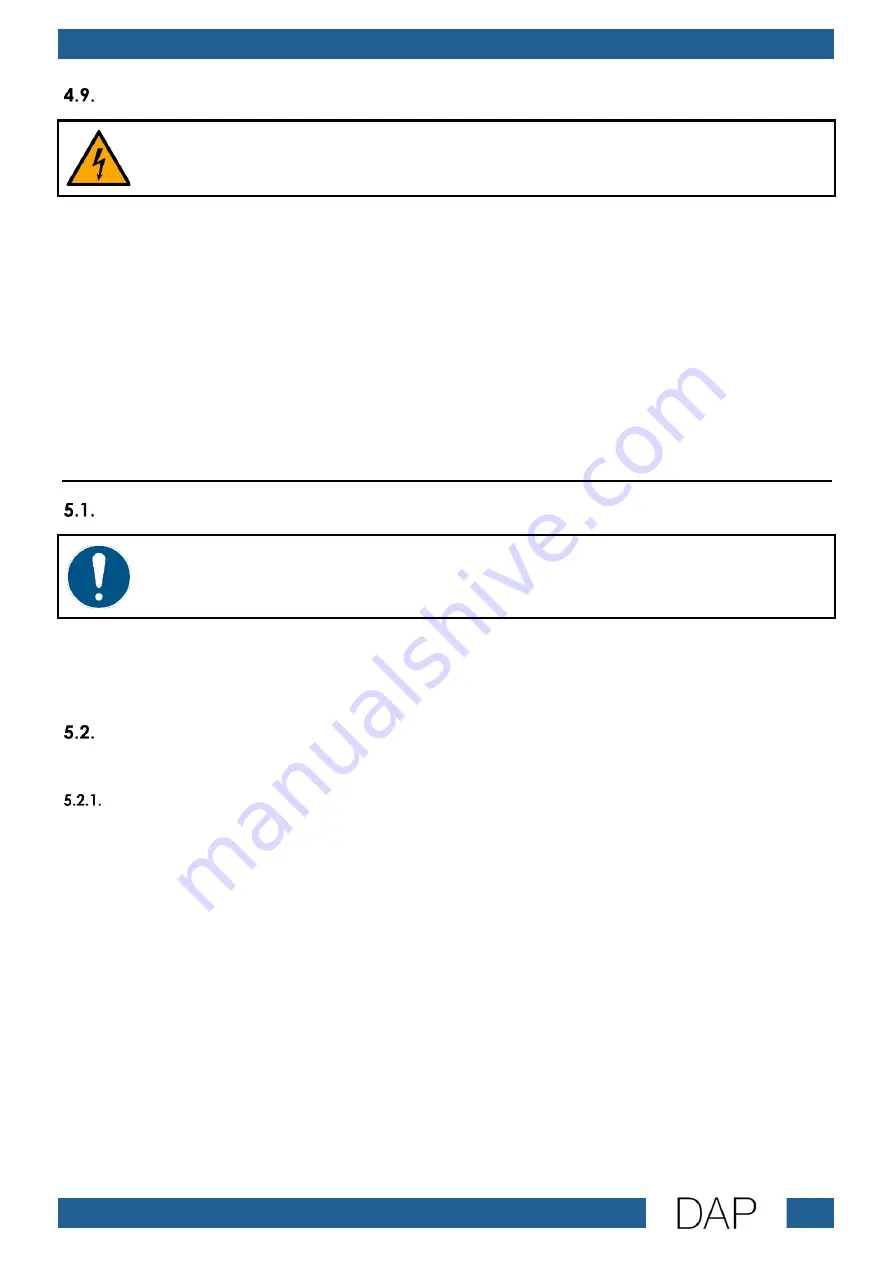
12
IR-150BT Media Player
Product code: D1247
Connecting to Power Supply
DANGER
Electric shock caused by short-circuit
The device accepts AC mains power at 220–240 V and 50 Hz. Do not supply power at any other voltage
or frequency to the device.
This device falls under IEC protection class I. Make sure that the device is always electrically connected
to the ground (earth).
Before connecting the device to the socket-outlet:
●
Make sure that the power supply matches the input voltage specified on the information label on
the device.
●
Make sure that the socket-outlet has ground (earth) connection.
Connect the device to the socket-outlet with the power plug.
5.
Setup
Warnings and Precautions
Attention
Connect all data cables before supplying power.
Disconnect power supply before connecting or disconnecting data cables.
When the IR-150BT Media Player is not connected to other devices, it functions as a stand-alone device.
It can be operated manually or with an infrared (IR) remote control.
For more information about the control modes, refer to 6.2. Control Modes on page 17.
Turning On/Off/Stand-by
The device has a power switch and a stand-by switch.
Power switch On/Off
●
Set the power switch (15) to ON position to turn on the device.
●
Set the power switch (15) to OFF position to turn off the device.
Make sure that the device is turned off with the power switch (15) when the device is not in use, to save
energy.
Note:
The alarm function does not work when the device is turned off.
Содержание D1247
Страница 20: ...19 IR 150BT Media Player Product code D1247 Menu Overview...
Страница 21: ...20 IR 150BT Media Player Product code D1247...
Страница 58: ...57 IR 150BT Media Player Product code D1247...
Страница 59: ...58 IR 150BT Media Player Product code D1247...
Страница 60: ...2022 DAP...














































