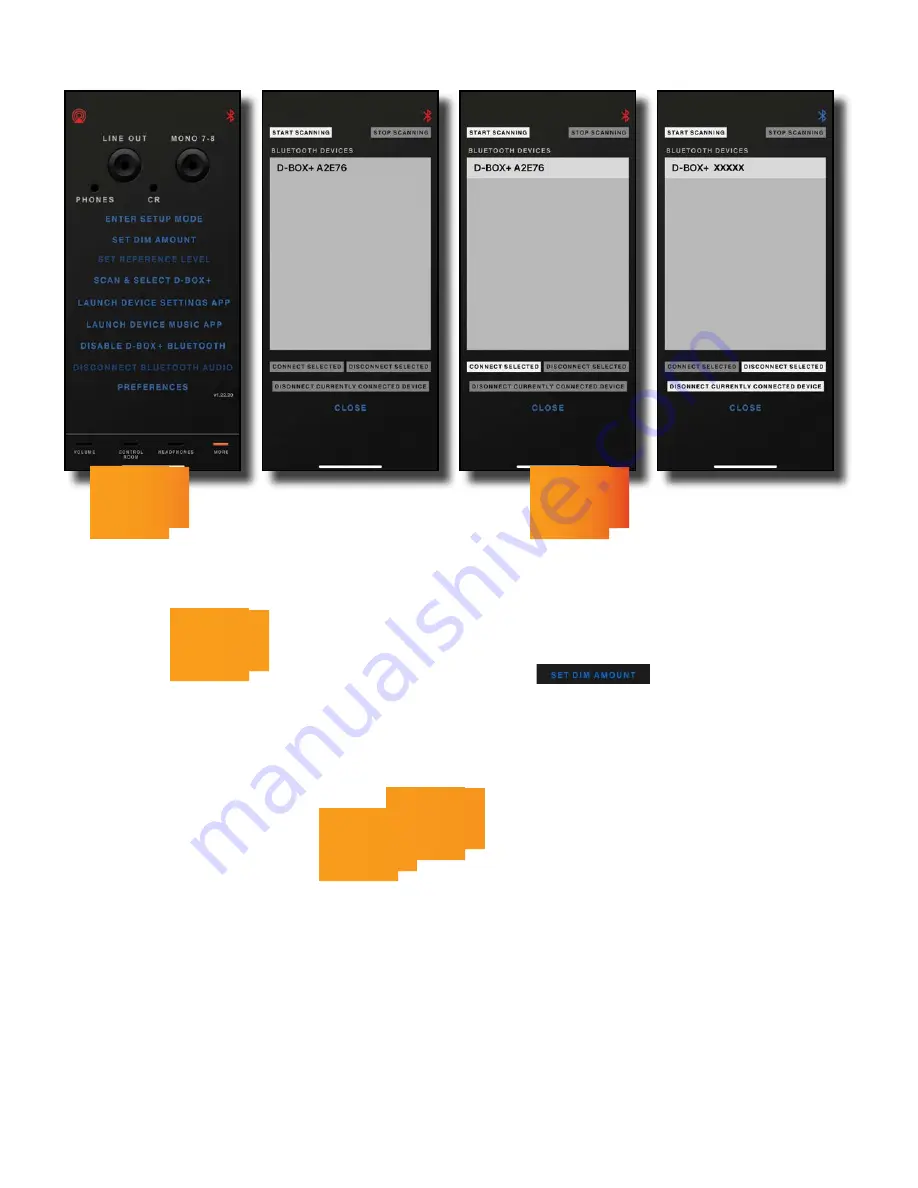
2 6
43. BLUETOOTH REMOTE CONTROL SETUP FOR iPHONE (iPAD IS ALL IN ONE SCREEN, BUT IDENTICAL FUNCTIONALITY)
Open
app and
select
scan
&
select
d
-
box
+
.
Select
start
scanning
&
d
-
box
+
will appear under devices.
Select the
and tap
connect
selected
.
Both
bluetooth
icons should
turn from red to blue.
44. BLUETOOTH REMOTE VOLUME & DIM
Feature: Control the
volume
,
dim
and
talkback
from this page.
Benefit: Adjust the level to your studio monitors and/or press
dim
for a user selectable level (Both controlled from the front of
the
as well.)
Operation
: To customize the
dim
level, navigate to the
more
page and select
. You will note the dim button
is blinking. Now select your
dim
setting by turning the knob. The farther you turn up the
green
LEDs, the greater
the amount of
dim
that will be applied. In other words, more
green
, less level- it acts as a cut. This is relative to the
monitoring level, it is not fixed. For example, if your listening volume is at 12:00 and 2:00 your dim level will also change
and follow these levels accordingly. To commit, press the
dim
button. The LED will turn off. To exit
setup
mode
, press
either the
usb
or
aes
/
spdif
setup button in the
ctrl
room
section.
Tip:
,
The app will automatically connect to any
in the area- follow these instructions only if the app is not already
connected or you have multiple
units.
Содержание D-BOX+
Страница 38: ...3 8...
Страница 39: ...3 9...
Страница 40: ...4 0 Revision V8 09 08 2020 Dangerous Music Inc info dangerousmusic com www dangerousmusic com 011 845 202 5100...





























