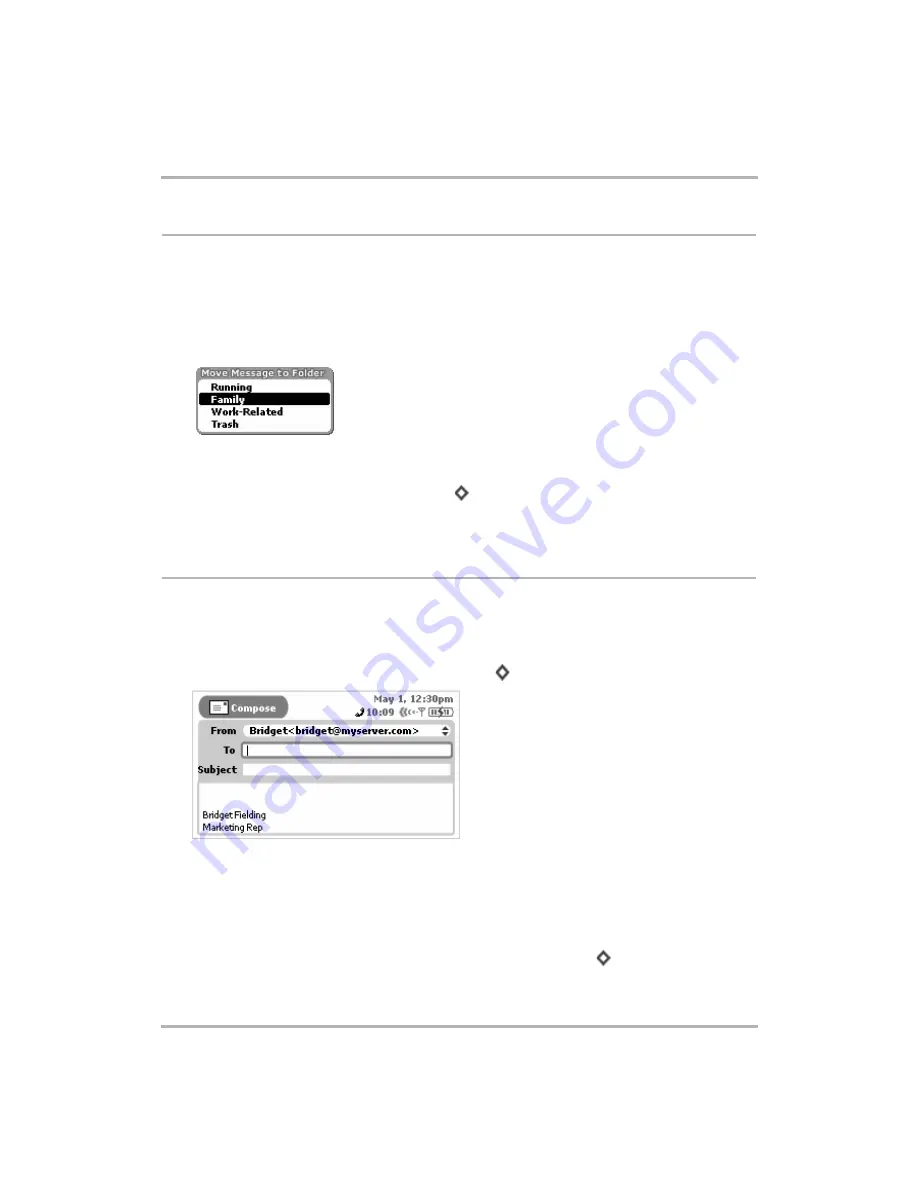
Email Messaging
February 12, 2002
T-Mobile Device Owner’s Manual
84
Move Messages to Folders
You can move messages around within folders by doing the following:
1
From the Browse Email screen, expand the folder that holds the email you want to move.
2
Highlight the email you want to move and then open the Move Message to Folder pane. There are three
ways to open this pane:
• Use the wheel to highlight the email, then hold the wheel down. The Move Message to Folder pane
appears.
• Use the wheel to highlight the email. Press the Menu button to open the menu, then select
Move
Message...
. The Move Message to Folder pane appears.
• Use the wheel to highlight the email, then press
+
E
. The Move Message to Folder pane appears:
3
All folders (
except
for the Drafts and Sent folders, and the folder the email currently is in) are shown in the
list. Highlight the folder into which you want to move the message, then click.
Send Messages
Compose a New Message
To write a new email message you must first open the Compose screen:
1
Open the Browse Email screen and click
New Message...
[
+
N
]. The Compose screen opens:
2
Complete your message:
•
From
field - If you have set up POP3 accounts, then you can choose what address you want to use to send
the email. To open the pop-up menu with your addresses, highlight the
From
field and click the wheel.
•
To
field - As you fill in the
To
field, the Email application will communicate with the Address Book and offer
you completion suggestions (based on your existing Address Book contacts). The suggestions appear in a
drop-down list. Scroll and click to select one of the address suggestions or type a new one. To create a
new line so you can add more recipients, press the comma (,) key or press
+
RETURN
.






























