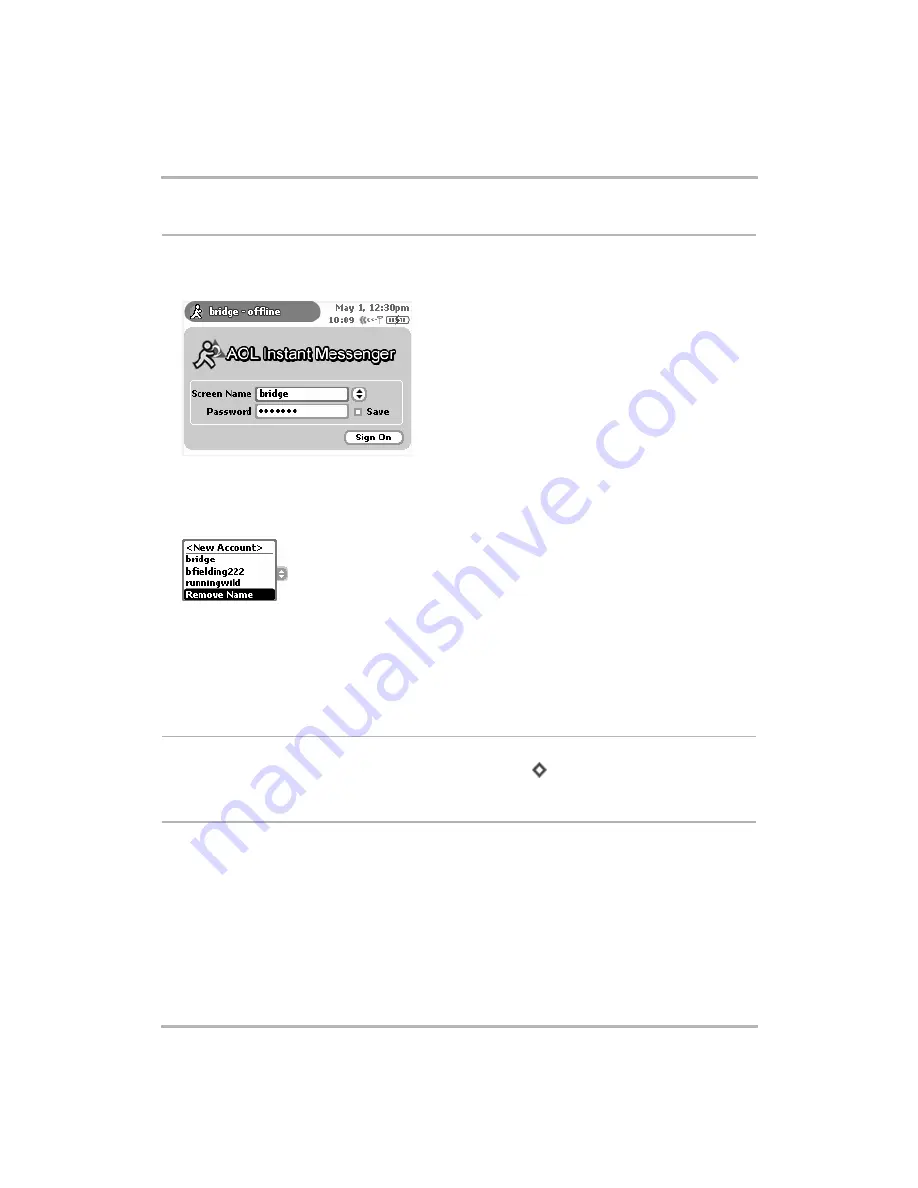
Instant Messaging
February 12, 2002
T-Mobile Device Owner’s Manual
61
Sign On
Once you have at least one screen named registered, you’re ready to sign on!
1
After you choose AOL Instant Messenger from the Jump screen, the Sign On screen appears:
2
All screen names that you can use to sign on are listed in the
Screen Name
pop-up menu.
Tip:
To get a
screen name on the pop-up menu, you must first “register” that name with the AIM service, as described in
3
To open the pop-up, highlight it using the wheel, then click:
4
Use the wheel to highlight the screen name you want to use to sign on, then click.
5
Type your password. If you want the device to remember your password, click the
Save
check box.
6
Click the
Sign On
button.
7
If you want to add a registered AOL screen name to the list, or remove a screen name, read
on page 60 and
Sign Off
To sign off from AIM at any time, open the menu and click
Sign Off
[
+
Q
].
Switch Screen Names
You can switch screen names at any time:
1
From any of the AIM screens, open the menu and click
Sign Off
. The Sign On screen appears.
2
From the Screen Name pop-up menu, highlight the screen name you want to use to sing on, then click.
3
Click
Sign On
.






























