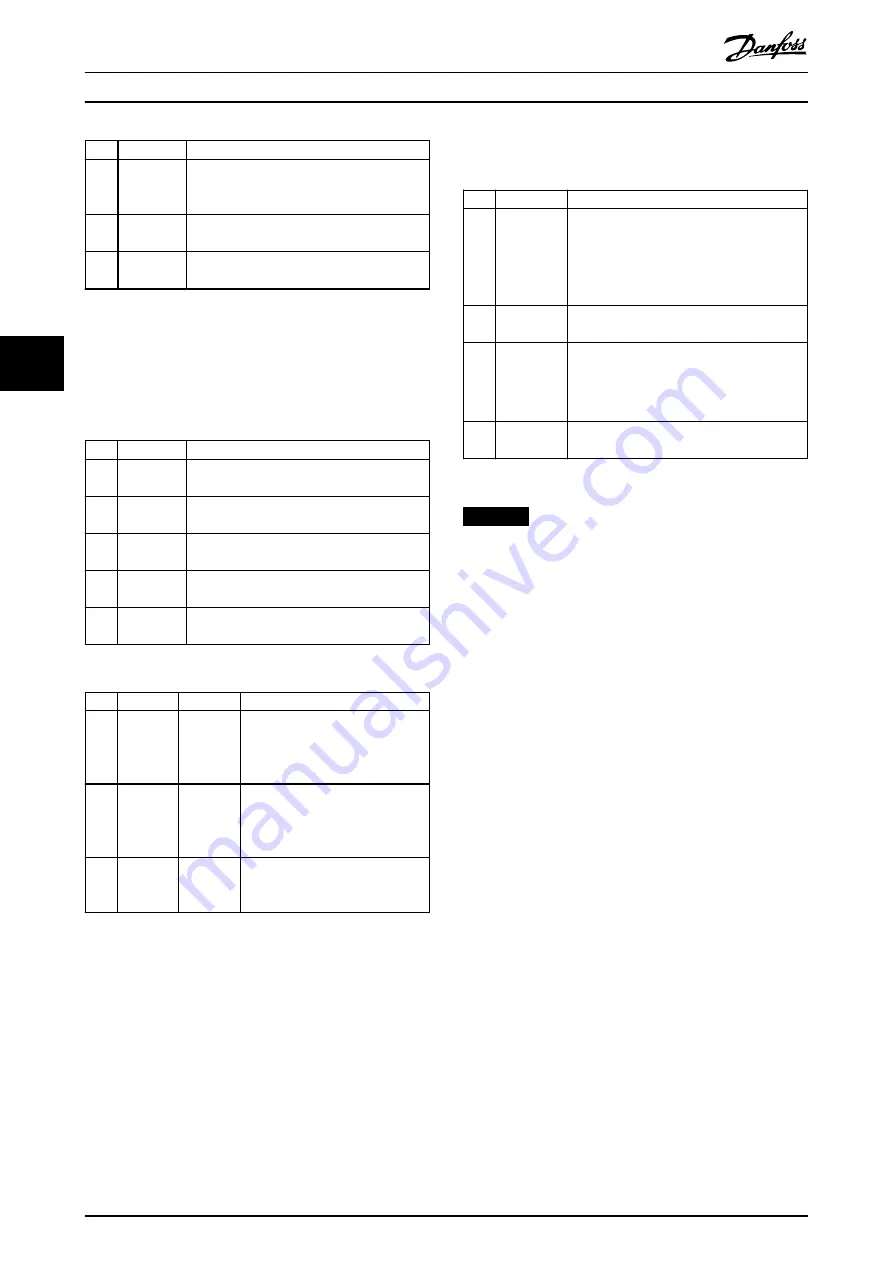
Key
Function
7
Quick
Menu
Allows access to programming parameters
for initial set-up instructions and many
detailed application instructions.
8
Main Menu
Allows access to all programming
parameters.
9
Alarm Log
Shows a list of current warnings, the last 10
alarms, and the maintenance log.
Table 5.9 Legend to
, Display Menu Keys
C. Navigation keys and indicator lights (LEDs)
Navigation keys are used for programming functions and
moving the display cursor. The navigation keys also
provide speed control in local operation. There are also 3
frequency converter status indicator lights in this area.
Key
Function
10
Back
Reverts to the previous step or list in the
menu structure.
11
Cancel
Cancels the last change or command as long
as the display mode has not changed.
12
Info
Press for a definition of the function being
shown.
13
Navigation
keys
To move between items in the menu, use the
4 navigation keys.
14
OK
Press to access parameter groups or to
enable a selection.
Table 5.10 Legend to
, Navigation Keys
Indicator
Light
Function
15
On
Green
ON turns on when the frequency
converter receives power from the
mains voltage or a DC bus
terminal.
16
Warn
Yellow
When warning conditions are met,
the yellow WARN LED turns on,
and text appears in the display
area identifying the problem.
17
Alarm
Red
A fault condition causes the red
alarm LED to flash, and an alarm
text is shown.
Table 5.11 Legend to
, Indicator Lights (LEDs)
D. Operation keys and reset
Operation keys are at the bottom of the LCP.
Key
Function
18
Hand On
Starts the frequency converter in hand-on
mode.
•
An external stop signal by control input
or serial communication overrides the
local hand on.
19
Off
Stops the motor but does not remove power
to the frequency converter.
20
Auto On
Puts the system in remote operational mode.
•
Responds to an external start command
by control terminals or serial communi-
cation.
21
Reset
Resets the frequency converter manually
after a fault has been cleared.
Table 5.12 Legend to
, Operation Keys and Reset
NOTICE
To adjust the display contrast, press [Status] and the
[
▲
]/[
▼
] keys.
5.4.7 Changing Parameter Settings with
GLCP
Access and change parameter settings from the
Quick
Menu
or from the
Main Menu
. The
Quick Menu
only gives
access to a limited number of parameters.
1.
Press [Quick Menu] or [Main Menu] on the LCP.
2.
Press [
▲
] [
▼
] to browse through the parameter
groups, press [OK] to select a parameter group.
3.
Press [
▲
] [
▼
] to browse through the parameters,
press [OK] to select a parameter.
4.
Press [
▲
] [
▼
] to change the value of a parameter
setting.
5.
Press [
◄
] [
►
] to shift digit when a decimal
parameter is in the editing state.
6.
Press [OK] to accept the change.
7.
Press either [Back] twice to enter Status, or press
[Main Menu] once to enter the Main Menu.
View changes
Quick Menu Q5 - Changes Made
lists all parameters
changed from default settings.
•
The list only shows parameters, which have been
changed in the current edit set-up.
•
Parameters which have been reset to default
values are not listed.
•
The message
Empty
indicates that no parameters
have been changed.
Commissioning
VLT
®
AutomationDrive FC 360
28
Danfoss A/S © 03/2017 All rights reserved.
MG06A702
5
5






























