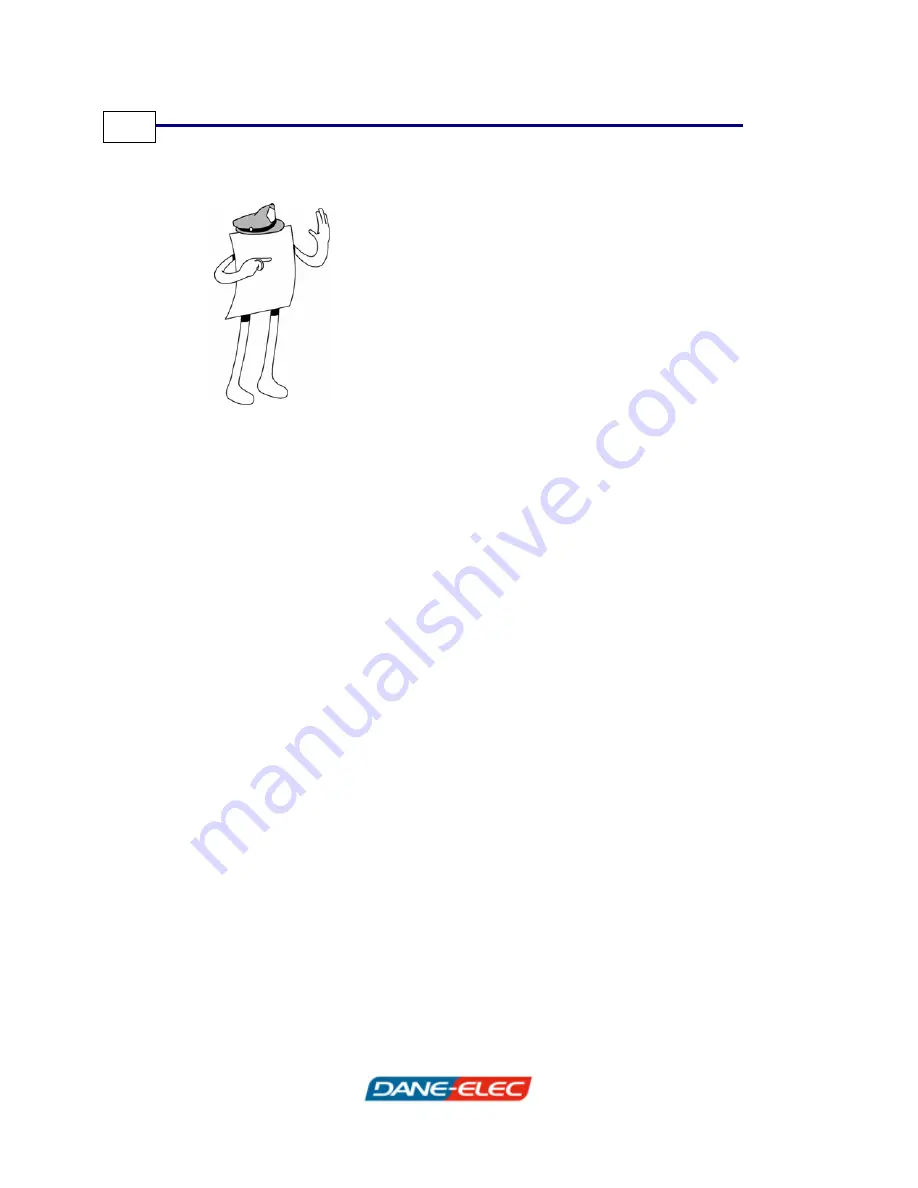
Zpen User’s Guide
44
Appendix A
Troubleshooting
This appendix describes the most common issues or problems you
may encounter when working with your Zpen and how to resolve
them. It contains the following section:
•
Zpen Operation, page 45, describes problems associated
with the operation of the Zpen and how to solve them.
Содержание ZPEN -
Страница 1: ...Version 2 0...



































