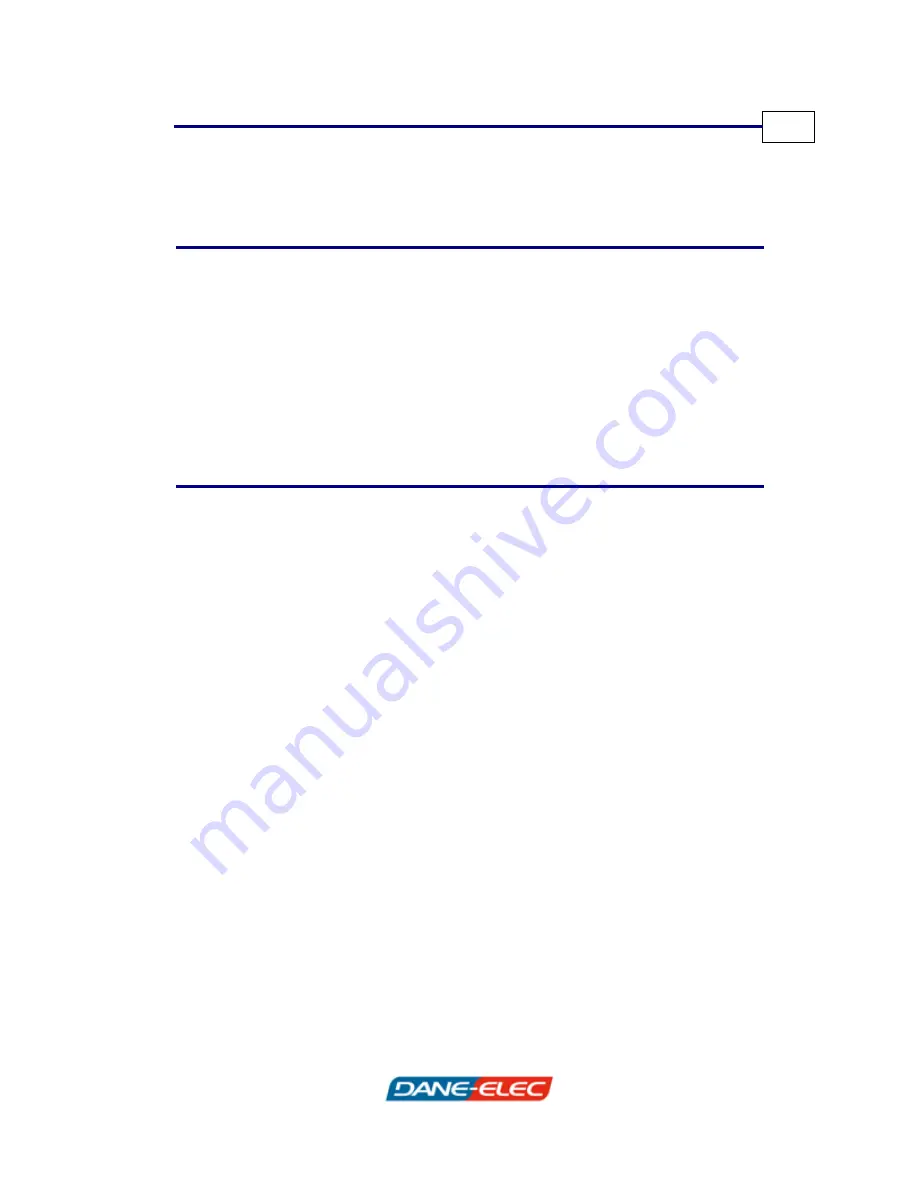
Introducing the Zpen
Zpen User’s Guide
5
Package Contents
Before you begin the installation process, take a moment to verify
that all of the following components are included in the package
contents:
•
Zpen
•
Receiver
•
USB Cable
System Requirements
The Zpen have the following system requirements:
•
Operating system: Windows 2000, Windows XP, Windows
Vista
•
Processor: 1GHz processor and above
•
Available hard disk space: 200 MB
•
RAM: 256 MB (recommended 512 MB)
•
USB connector: USB 1.1/2.0 to connect to the Receiver
Содержание ZPEN -
Страница 1: ...Version 2 0...












































