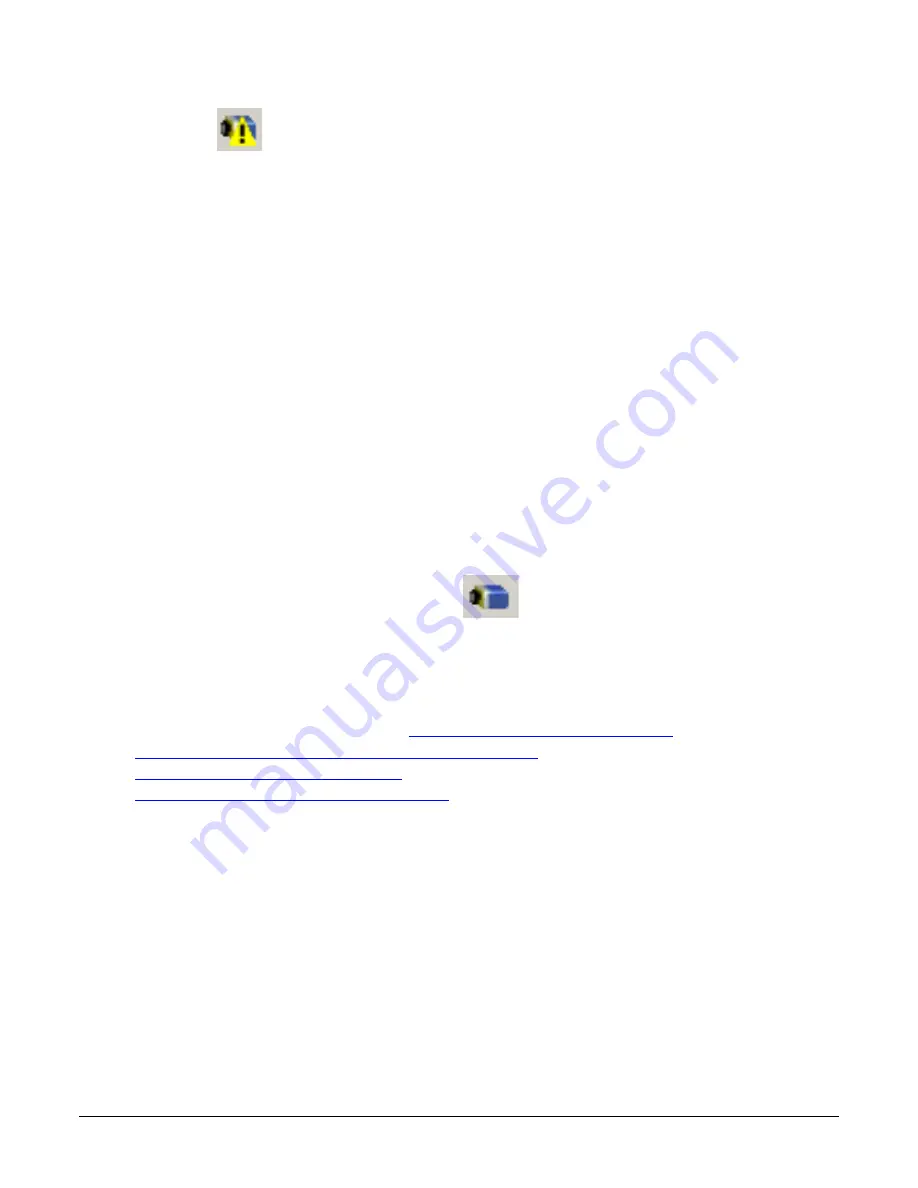
Linea Lite GigE Series Camera
Troubleshooting
•
163
Device IP Error
The GigE server tray icon shows a warning with IP errors. Review the following topics on network
IP problems to identify and correct the condition.
Refer to Teledyne DALSA’s Network Imaging Package for Sapera LT Optimization Guide for
information on Teledyne DALSA’s Network Configuration tool and network optimization for GigE
Vision cameras and devices.
Multiple Camera Issues
•
When using multiple cameras with a computer with multiple NIC ports, confirm each Linea
Lite GigE has been assigned an IP address by checking the GigE server.
•
To reduce network traffic in configured problem free systems, use the Network
Configuration tool to stop camera discovery broadcasts. Refer to Teledyne DALSA’s Network
Imaging Package for Sapera LT Optimization Guide.
•
When using multiple cameras connected to a VLAN Ethernet switch, confirm that all
cameras are on the same subnet setup on that switch. Refer to Teledyne DALSA’s Network
Imaging Package for Sapera LT Optimization Guide for more information.
•
If a Linea Lite GigE camera installed with other GigE Vision cameras cannot connect properly
with the NIC or has acquisition timeout errors, there may be a conflict with the third-party
camera's filter driver. In some cases third party filter drivers modify NIC properties and
Teledyne DALSA’s Sapera Network Imaging Driver does not install. Verify this issue by
uninstalling the third party driver and installing the Linea Lite GigE package again.
•
Verify NIC is running the latest driver available from the manufacturer.
Device Available but with Operational Issues
A properly installed Linea Lite GigE with no network issues still may not perform optimally.
Operational issues concerning cabling, Ethernet switches, multiple cameras and camera exposure
are discussed in the following sections:
Always Important
•
Camera firmware updated. Refer to
File Access via the CamExpert Tool
•
Power Failure During a Firmware Update–Now What?
•
Cabling and Communication Issues
•
Preventing Operational Faults due to ESD
No Timeout messages
•
CamExpert grabs (with no error message) but there is no image (display window stays
black). Refer to Acquisition Error without Timeout Messages.
•
CamExpert grabs (with no error message) but the frame rate is lower than expected. Refer
to Camera acquisition is good but frame rate is lower than expected.
•
No image and the line rate is lower than expected.
Refer to Camera acquisition is good but frame rate is lower than expected.
•
No image but the frame rate is as expected.
Refer to Camera is functional, line rate is as expected, but image is black.
Other problems
•
Buffer Incomplete message. See Buffer Incomplete Error Message.











































