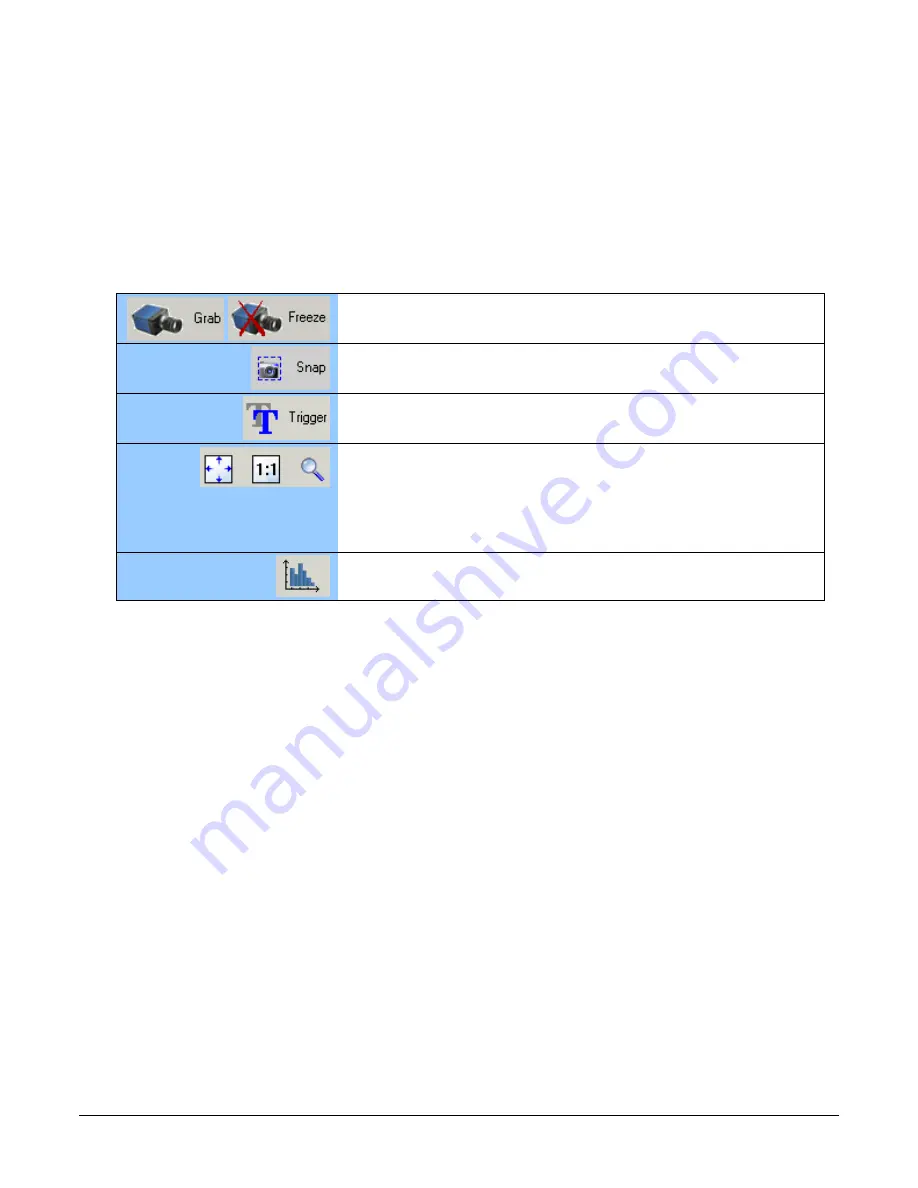
44
•
Contents
Nano-5G Series GigE Vision Camera
•
Device pane
: View and select from any installed GigE Vision or Sapera acquisition device. After
a device is selected CamExpert will only present parameters applicable to that device.
•
Parameters pane
: Allows viewing or changing all acquisition parameters supported by the
acquisition device. CamExpert displays parameters only if those parameters are supported by
the installed device. This avoids confusion by eliminating parameter choices when they do not
apply to the hardware in use.
•
Display pane
: Provides a live or single frame acquisition display. Frame buffer parameters are
shown in an information bar above the image window.
•
Control Buttons
: The Display pane includes CamExpert control buttons. These are:
Acquisition control button:
Click once to start live grab, click again to stop.
Single frame grab:
Click to acquire one frame from device.
Software trigger button:
With the I/O control parameters set to Trigger Enabled / Software Trigger
type, click to send a single software trigger command.
CamExpert display controls:
(these do not modify the frame buffer data)
Stretch (or shrink) image to fit, set image display to original size, or zoom
the image to any size and ratio. Note that under certain combinations of
image resolution, acquisition frame rate, and host computer speed, the
CamExpert screen display may not update completely due to the host CPU
running at near 100%. This does not affect the acquisition.
Histogram / Profile tool:
Select to view a histogram or line/column profile during live acquisition.
•
Output pane
: Displays messages from CamExpert or the GigE Vision driver.
CamExpert View Parameters Option
All camera features have a Visibility attribute which defines its requirement or complexity. The
states vary from Beginner (features required for basic operation of the device) to Guru (optional
features required only for complex operations).
CamExpert presents camera features based on their visibility attribute and provides quick Visibility
level selection via controls below each Category Parameter list [ << Less More>> ]. The user can
also choose the Visibility level from the
View ∙ Parameters Options
menu.
Содержание Genie Nano-5G Series
Страница 32: ...30 Contents Nano 5G Series GigE Vision Camera Spectral Responses model 2450 Models M2450 Models C2450 ...
Страница 118: ...116 Contents Nano 5G Series GigE Vision Camera ...
Страница 169: ...Nano 5G Series GigE Vision Camera Technical Specifications 167 EC FCC Declarations of Conformity ...
Страница 179: ...Nano 5G Series GigE Vision Camera Additional Reference Information 177 Cable Assembly G3 AIOC BLUNT1M ...
Страница 180: ...178 Contents Nano 5G Series GigE Vision Camera Cable Assembly G3 AIOC BLUNT2M ...
Страница 181: ...Nano 5G Series GigE Vision Camera Additional Reference Information 179 ...
Страница 182: ...180 Contents Nano 5G Series GigE Vision Camera Cable Assembly G3 AIOC BRKOUT2M ...
Страница 183: ...Nano 5G Series GigE Vision Camera Additional Reference Information 181 ...
Страница 184: ...182 Contents Nano 5G Series GigE Vision Camera Nano 5G Generic Power Supply with no I O ...
Страница 186: ...184 Contents Nano 5G Series GigE Vision Camera Cable Assembly Right Angle I O to Euro Block ...
Страница 188: ...186 Contents Nano 5G Series GigE Vision Camera Cable Assembly Right Angle Ethernet ...
















































