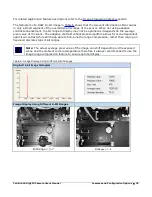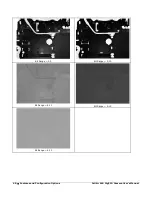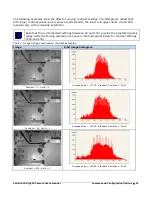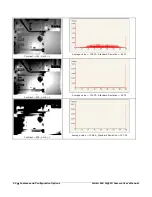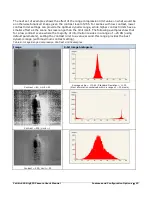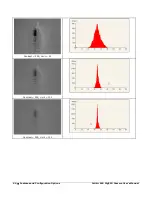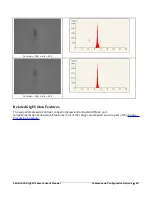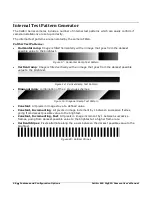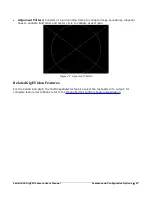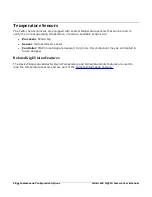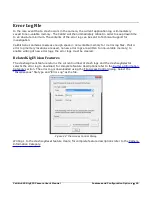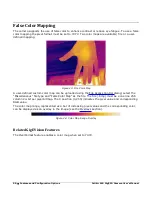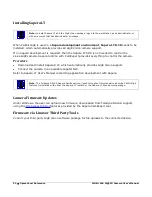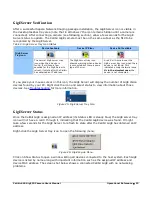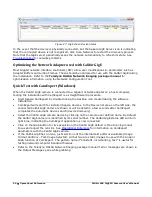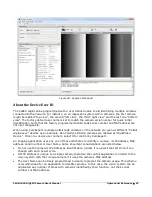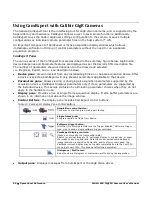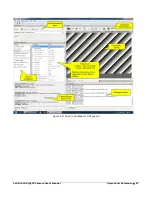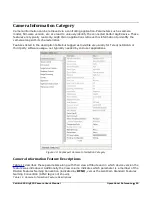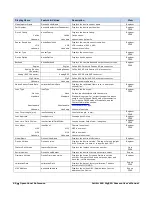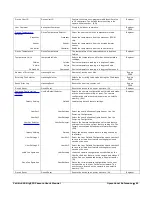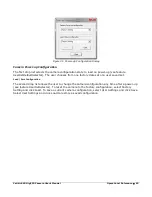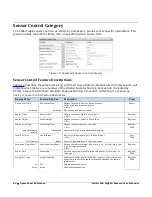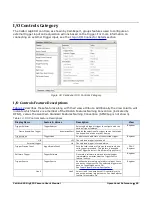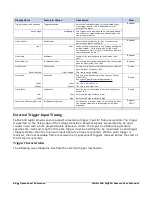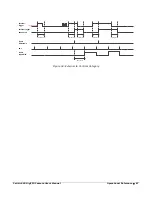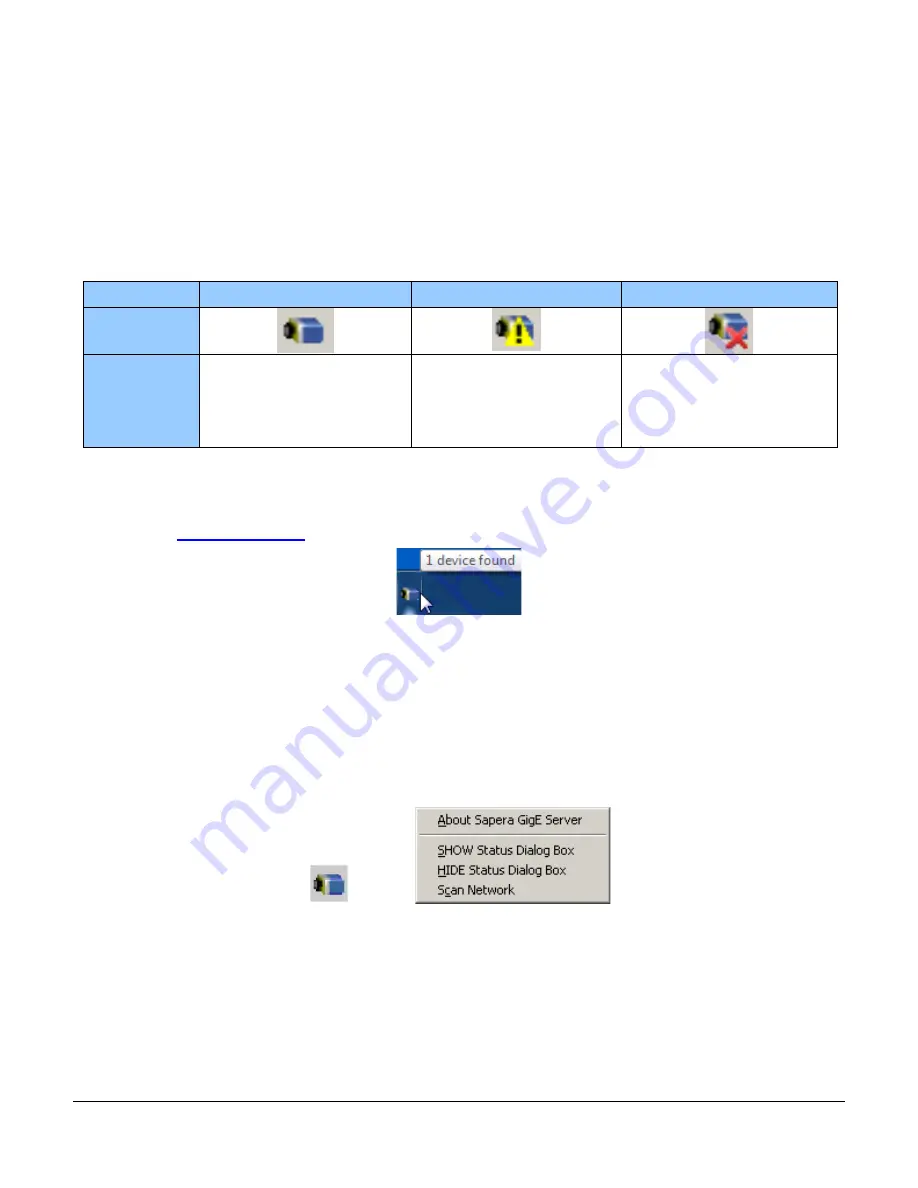
Calibir 640 GigE IR Camera User's Manual
Operational Reference
•
53
GigE Server Verification
After a successful Sapera Network Imaging package installation, the GigE Server icon is visible in
the desktop taskbar tray area (note that in Windows 7 the icon remains hidden until a camera is
connected). After connecting a camera (see following section), allow a few seconds for the GigE
Server status to update. The Calibir GigE camera must be on the same subnet as the NIC to be
recognized by the GigE Server.
Table 9: GigE Server Tray Icon States
Device Available
Device IP Error
Device Not Available
GigE Server
Tray Icon:
The normal GigE server tray
icon when the a device is
found. It will take a few
seconds for the GigE Server to
refresh its state after the Calibir
has obtained an IP address.
The GigE server tray icon
shows a warning when a device
is connected but there is some
type of IP error.
A red X will remain over the
GigE server tray icon when the a
device is not found. This
indicates a major network issue.
Or in the simplest case, the
device is not connected.
If you place your mouse cursor on this icon, the GigE Server will display the number of GigE Vision
devices found by your PC. Right click the icon and select status to view information about those
devices. See Troubleshooting for more information.
Figure 25: GigE Server Tray Icon
GigE Server Status
Once the Calibir GigE is assigned an IP address (its Status LED is steady blue) the GigE server tray
icon will not have a red X through it, indicating that the Calibir GigE device was found. It might
take a few seconds for the GigE Server to refresh its state after the Calibir GigE has obtained an IP
address.
Right-click the GigE Server tray icon to open the following menu:
Figure 26: GigE Pop-up Menu
Click on Show Status to open a window listing all devices connected to the host system. Each GigE
device is listed by name along with important information such as the assigned IP address and
device MAC address. The screen shot below shows a connected Calibir GigE with no networking
problems.
Содержание Calibir 640 AB
Страница 57: ...Calibir 640 GigE IR Camera User s Manual Operational Reference 57 Figure 29 Sapera CamExpert GUI Layout ...
Страница 88: ...88 Technical Specifications Calibir 640 GigE IR Camera User s Manual EC FCC Declarations of Conformity ...
Страница 89: ...Calibir 640 GigE IR Camera User s Manual Technical Specifications 89 ...