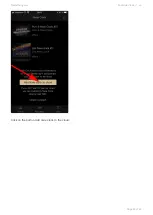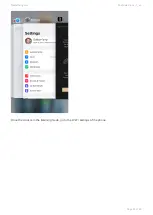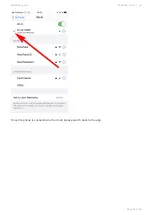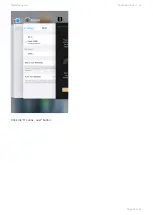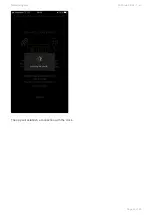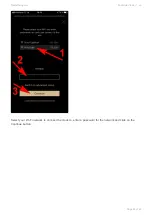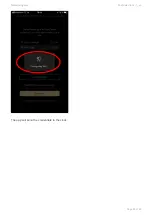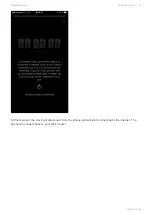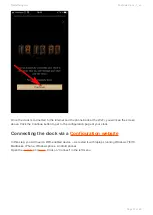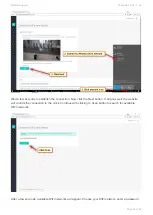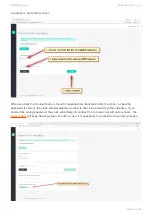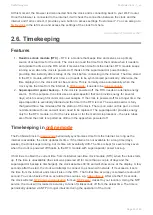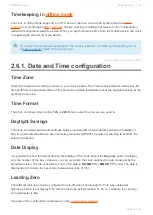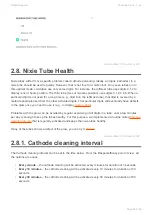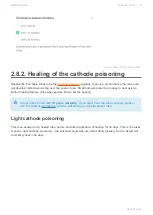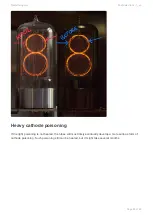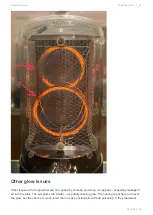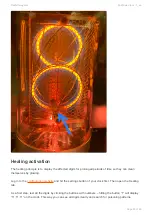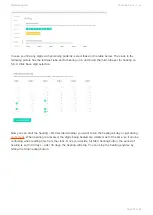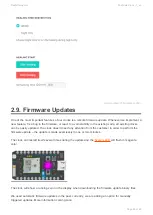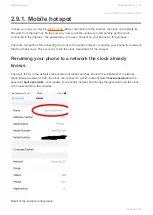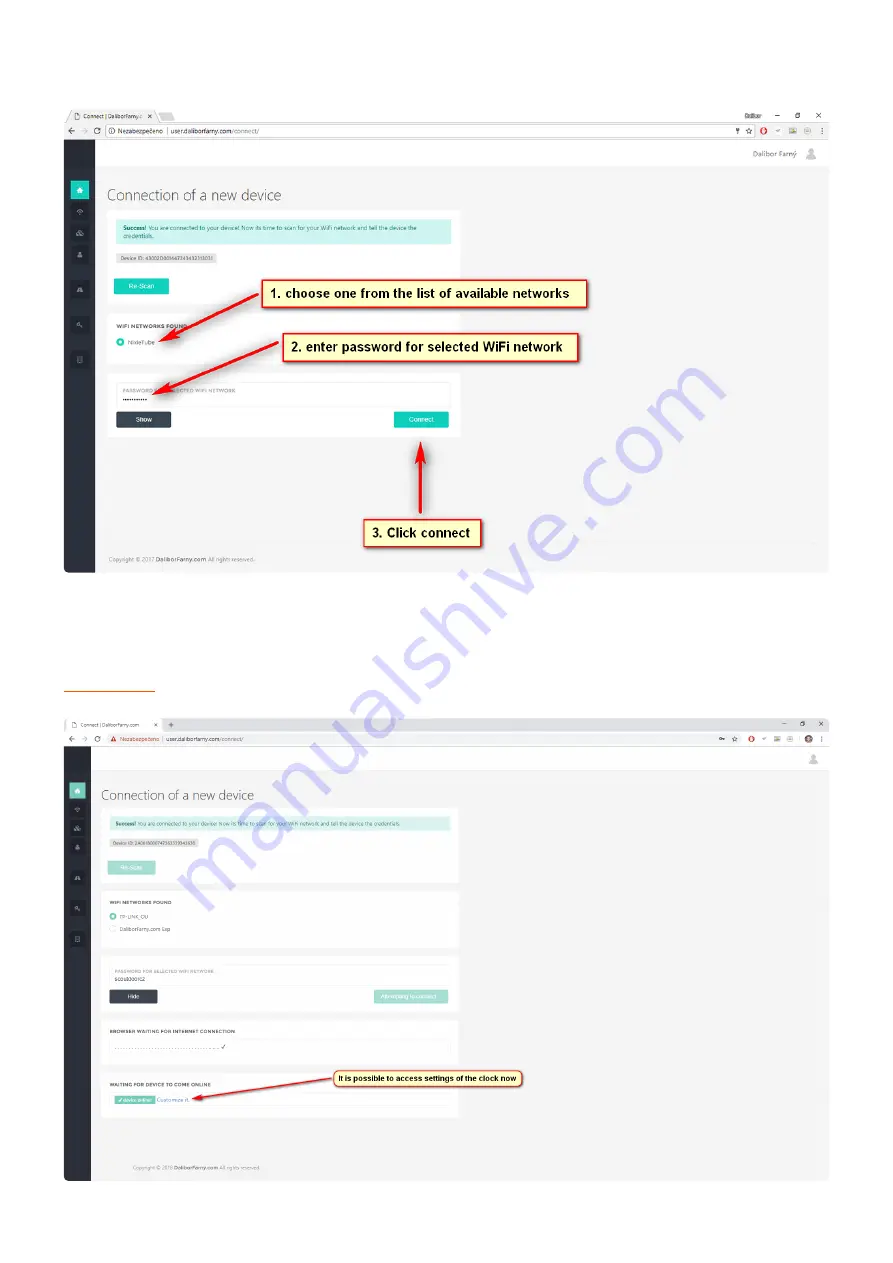
to access it, and click Connect.
When you click the Connect button, the wifi credentials are transferred into the clock. In case the
password is correct, the clock will immediately connect to the cloud and will synchronize time. If you
entered the wrong password, the clock will attempt to connect to the router, but will not succeed – the
will keep flashing green. In such a case, it is necessary to repeat the connection process.
Daliborfarny.com
Puri Nixie Clock - 1_en
Page 44 of 69
Содержание Puri Nixie
Страница 1: ......
Страница 2: ...Puri Nixie Clock 1 Last update 26 November 2021 Daliborfarny com Copyright 2021 Daliborfarny com...
Страница 10: ...Portrait mode Daliborfarny com Puri Nixie Clock 1_en Page 7 of 69...
Страница 13: ...Last modified 1 November 2021 Daliborfarny com Puri Nixie Clock 1_en Page 10 of 69...
Страница 15: ...Portrait mode Daliborfarny com Puri Nixie Clock 1_en Page 12 of 69...
Страница 18: ...Last modified 1 November 2021 Daliborfarny com Puri Nixie Clock 1_en Page 15 of 69...
Страница 32: ...Click on the My clock tab at the bottom of the screen Daliborfarny com Puri Nixie Clock 1_en Page 29 of 69...
Страница 33: ...Click on the button Add nixie clock to the cloud Daliborfarny com Puri Nixie Clock 1_en Page 30 of 69...
Страница 38: ...Click the It s done next button Daliborfarny com Puri Nixie Clock 1_en Page 35 of 69...
Страница 39: ...The app will establish a connection with the clock Daliborfarny com Puri Nixie Clock 1_en Page 36 of 69...
Страница 42: ...The app will send the credentials to the clock Daliborfarny com Puri Nixie Clock 1_en Page 39 of 69...
Страница 55: ...Daliborfarny com Puri Nixie Clock 1_en Page 52 of 69...
Страница 71: ...Last modified 21 November 2021 Daliborfarny com Puri Nixie Clock 1_en Page 68 of 69...