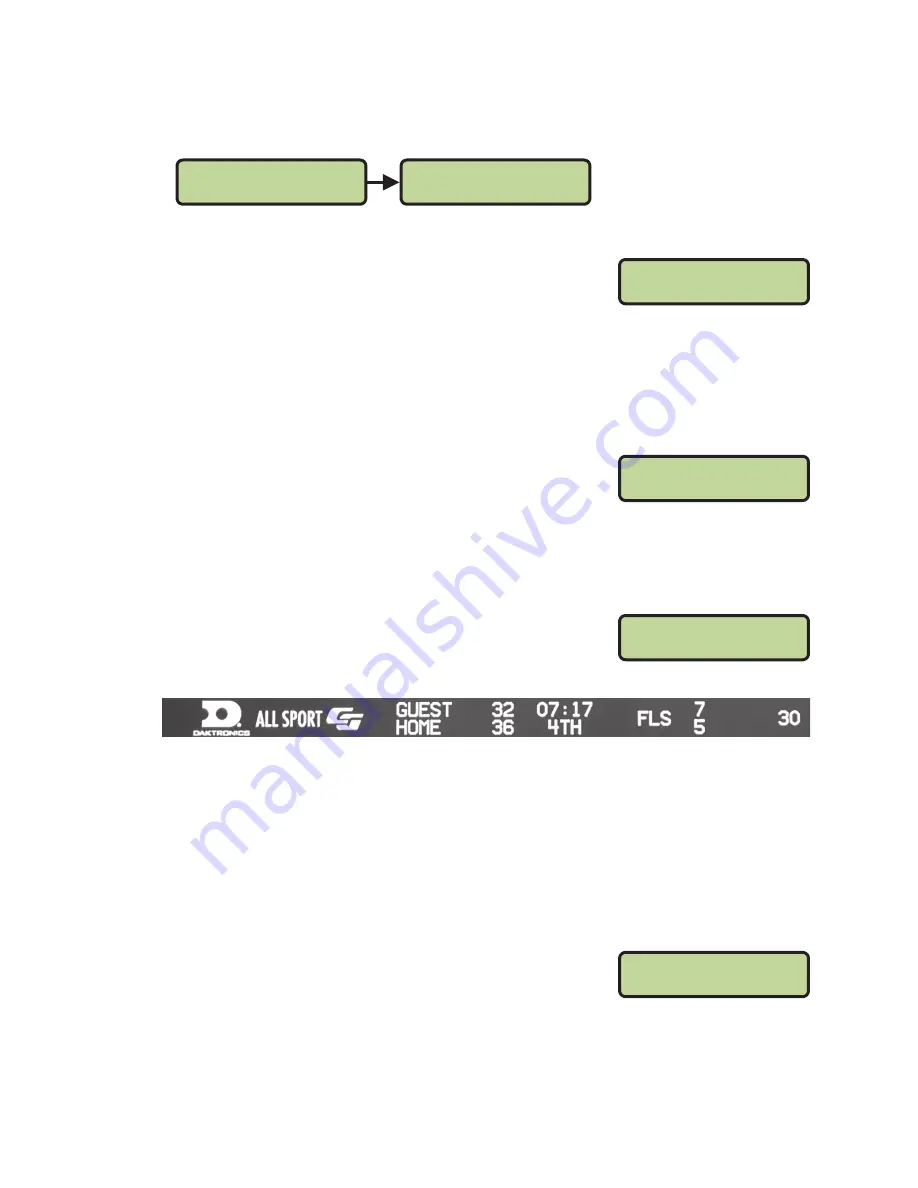
Operation
10
At Bat
• Press
<AT BAT>
to toggle between GUEST AT BAT and HOME AT BAT. The current team
up to bat will have an asterisk (*).
HOME AT BAT
B=0 S=0 O=0
G= 0 *H= 0 I= 1
Batter Number
• Press
<BATTER NUMBER>
to edit the current batter. Use the
keypad to type in the player’s jersey number, and then
press
<ENTER*/EDIT>
to save.
Hit
• Press
<HIT>
to toggle between HIT ON and HIT OFF.
• Press
<CLEAR HIT & ERROR>
to remove all hit (and error) information.
Error
• Press
<ERROR>
to indicate an error. Use the keypad to
type in the player’s position number, and then press
<ENTER*/EDIT>
to save.
• Press
<ERROR>
again to toggle errors OFF.
• Press
<CLEAR HIT & ERROR>
to remove all error (and hit) information.
Basketball
The following buttons and functions are unique to the
basketball sport mode.
Basketball Scoring Output:
Team Fouls
• Press
<HOME FOULS +1/-1>
or
<GUEST FOULS +1/-1>
to increment the number of team
fouls for the respective team.
• Press
<CLEAR/ALT>
followed by
<HOME FOULS +1/-1>
or
<GUEST FOULS +1/-1>
to
decrement the number of team fouls for the respective team.
• Press
<ENTER*/EDIT>
followed by
<HOME FOULS +1/-1>
or
<GUEST FOULS +1/-1>
to
edit the number of team fouls for the respective team. Use the keypad to type in the
value, and then press
<ENTER*/EDIT>
again to save.
• Press
<CLEAR TEAM FOULS>
followed by
<ENTER*/EDIT>
to
remove all team foul information for both the home and
guest teams.
BATTER EDIT
^^*
ERROR ON
POSITION ^^*
TIME 8:00
H= 0 G= 0 P1
CLEAR TEAM FOULS
ENTER TO CONFIRM
Содержание P1314
Страница 24: ...This page intentionally left blank ...
Страница 28: ...This page intentionally left blank ...
Страница 32: ...This page intentionally left blank ...
Страница 36: ...This page intentionally left blank ...





























