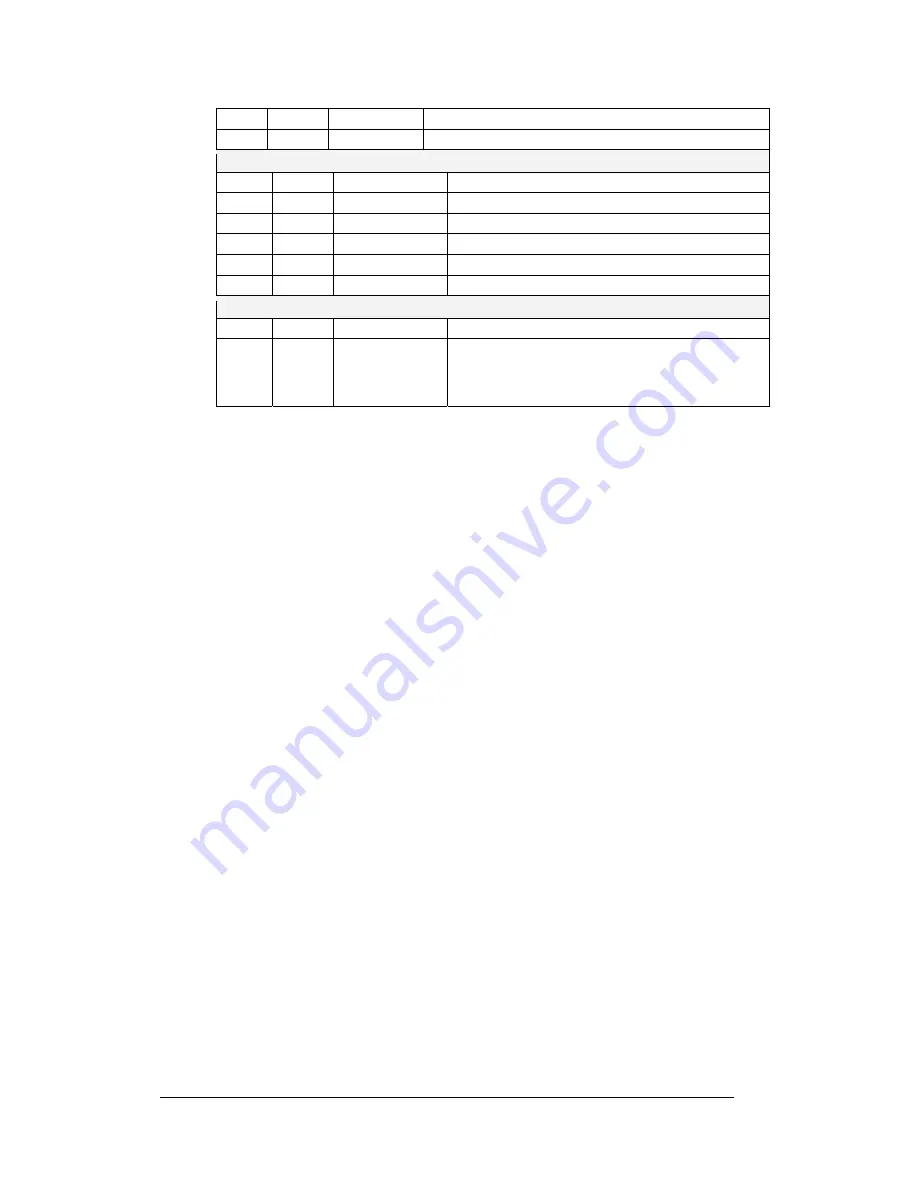
Maintenance and Troubleshooting
4-8
DS12
Red
+2.5V
On when +2.5V power supply is functioning.
DS13
Red
+3.3V
On when +3.3V power supply is functioning.
Product Board
DS1
Green
+5V
On when +5V power supply is functioning.
DS2
Green
+3.3V
On when +3.3V power supply is functioning.
DS3
Yellow
COM1 TxD
Flashes when transmitting serial information.
DS4
Yellow
COM1 RxD
Flashes when receiving serial information.
DS5
Yellow
Light
Flashes when transmitting serial information
DS6
Yellow
Com2 RX2
Flashes when receiving serial information.
Temperature/Light Sensor
DS1
Green
+5V
On when +5V power supply is functioning.
DS2
Red
Run
A steady flash indicates the controller is running
correctly. Normal flash rate is about once a
second. Flashes faster when the sensor is
transmitting temperature or light information.
The terminating jumper is located on the quick connect board on the inside of the
display. Most displays have both an input and an output quick connect board. When
no output board is available, the terminating jumper will be placed on the input board
of the last display.
4.10 Power Supplies
Reference Drawings:
Schematic; Power Supply Configurations ...................
Drawing A-158225
Schematic; Power Supply Assembly ...........................
Drawing A-184245
The LED power supplies are identified as assemblies 0A-1259-4402 for amber
displays and 0A-1259-4405 for red displays. Each power supply controls two
modules. Refer to
Drawing A-158225
or
Drawing A-184245
for power supply
wiring.
Complete the following steps to remove a power supply from the sign:
1.
Open the module directly in front of the failed power supply.
2.
Label and disconnect all the wires connected to the power supply.
3.
Remove the hardware holding the power supply in place to free the unit.
4.
Follow these steps in reverse order to install a new power supply.
5.
Verify power supply voltage.
4.11 Ventilation Systems
Check ventilation fans after 1,500 hours of operation and every 1,500 hours after that
to ensure the display cools properly. Check fans more often if the display is located
in a dusty or harsh weather environment (i.e. along a gravel road with dust laden air).
•
1,500 hours is equivalent to 83 days if the display operates for 18 hours a
day with the power to the display disconnected when not in use.
•
1,500 hours is equivalent to 62 days if the display runs non-stop for 24
hours a day.
Содержание Galaxy AF-3200 Series
Страница 1: ...Galaxy Outdoor Series AF 3200 3400 89mm Display Manual ED15400 Rev 0 21 July 2005...
Страница 6: ......
Страница 38: ......
Страница 40: ......
Страница 41: ......
Страница 42: ......
Страница 43: ......
Страница 44: ......
Страница 45: ......
Страница 46: ......
Страница 47: ......
Страница 48: ......
Страница 49: ......
Страница 50: ......
Страница 51: ......
Страница 52: ......
Страница 53: ......
Страница 54: ......
Страница 55: ......
Страница 56: ......
Страница 57: ......
Страница 58: ......
Страница 59: ......
Страница 60: ......
Страница 61: ......
Страница 62: ......
Страница 63: ......
Страница 64: ......
Страница 65: ......
Страница 66: ......
Страница 67: ......
Страница 68: ......
Страница 69: ...Appendix B Signal Converter B 1 Appendix B Signal Converter...
Страница 70: ......
Страница 71: ...Appendix C Optional Temperature Sensor C 1 Appendix C Optional Temperature Sensor...
Страница 78: ......
Страница 79: ......
















































