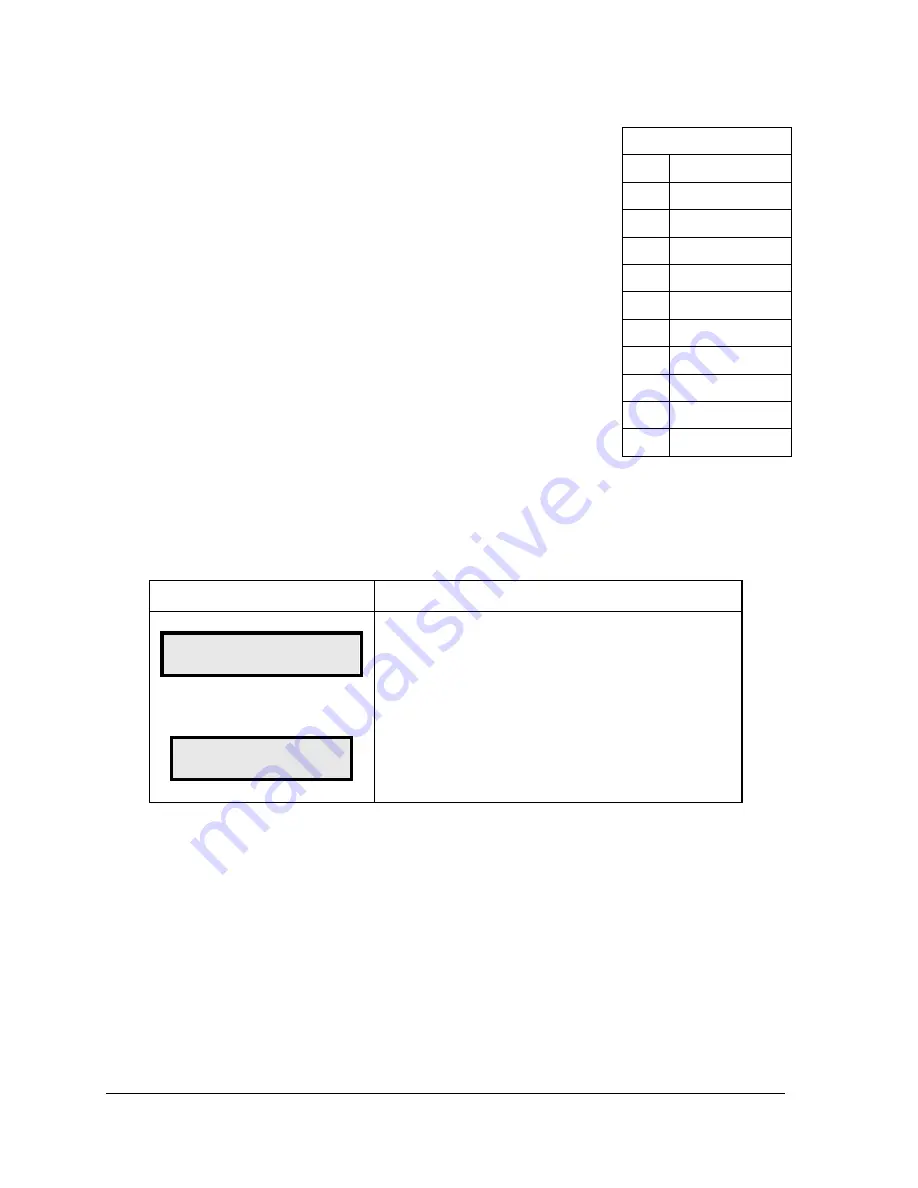
20
Control Options
To access
Menu Items
:
1.
Press the
<MENU>
key.
2.
Press the number of the desired menu item.
•
Use Menu Items 1-5 to edit the price on each line of the
display. Lines are typically numbered top to bottom
with 1 being the top of the display.
•
Use Menu Item 6 to run an LED test.
•
Use Menu Item 7 allows the user access to change the
display options.
•
Menu Item 8 will not be necessary for displays
operating without a modem.
•
Menu Item 9 can be used with a bi-directional display
setup to get display status back from the driver. The
controller will cycle through various LCD message
screens, illustrated in the following table, that show
display status. Press
<CLEAR>
at any time to exit the
Display Status submenu.
•
Menu Item 10 can be used to set the display time. Refer to the following table to
set the time and date. If the time and date are already correct, enter through and
press
<ENTER/EDIT>
to send the date and time to the display.
To adjust the
Dimming Level
:
1.
Press
<DIMMING>
on the keypad. The current setting is shown on the bottom line
of the LCD.
Note:
The dimming level of the display can be adjusted in two ways. A light sensor, located
on each driver, can detect the level of ambient light at the display location and dims the
sign’s LEDs accordingly. This function is known as Automatic Dimming. When the Manual
Dimming function is selected, the LEDs remain at the same level of brightness regardless of
the level of light detected at the display.
2.
Refer to the following tables to set the dimming level:
Menu Items
Key
Setting
1
Price Line 1
2
Price Line 2
3
Price Line 3
4
Price Line 4
5
Price Line 5
6
LED Test?
7
Display Option
8
Modem Settings
9
Display Status
10
Set Time 12HR
LCD Screen
Action
DISPLAY STATUS
GET STATUS?
DRIVER FIRMWARE
VERSION X.X
Press
<ENTER/EDIT>
to get the status of the display that
is connected to the DM-100.
The LCD will scroll through the status sent back from the
display. Following is a list of responses:
Firmware Version
This is the firmware version programmed on the host
MASC driver in the display.






























