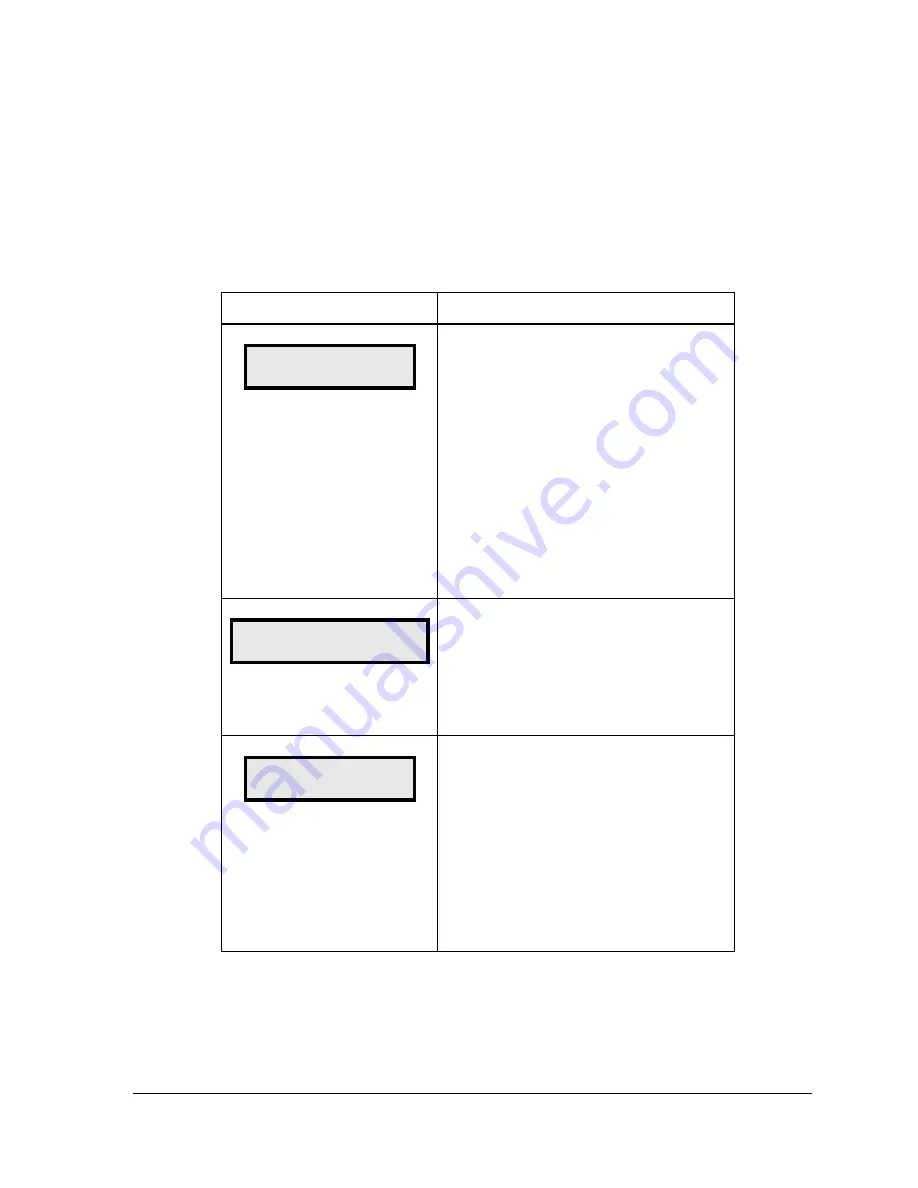
Control Options
15
Dimming
The dimming level of the display can be adjusted in two ways. A light sensor mounted in the
display driver can detect the level of ambient light at the display location and dim the
display’s LEDs accordingly. This function is known as automatic dimming.
When the manual dimming function is selected, the LEDs remain at the same level of
brightness regardless of the level of light detected at the display. To select either of these
functions, press
<DIMMING>
. The current setting is shown on the bottom line of the LCD.
LCD Screen
Action
DIMMING
AUTOMATIC
↓
Press the down arrow key
<
↓
>
to toggle
through dim settings:
Automatic – The display automatically dims
based on the light detected at the display
Manual – The display dimming level is set
manually. Once set, this value remains
regardless of the level of light detected at the
display.
Blank Sign – The display can be blanked out
without powering down. Refer to the blank sign
section for details.
SET AUTO DIMMING
MAX INTENSITY?
Press the
<ENTER/EDIT>
key to edit the auto
dimming max intensity. This is the maximum
intensity that the display will use in full-bright
modes (during daylight hours.)
Press
<CLEAR>
to keep the current auto
dimming maximum setting
INTENSITY XX
↓↑
ENTER TO SET
XX – Current intensity (1-16)
Max Intensity - 16
Press the up or down arrow key
<
↑↓
>
to
modify the current intensity of the display
(Note: The RC-100 must be communicating
with the display)
Press
<ENTER/EDIT>
to accept this intensity.
If manual dimming mode is selected, this will
be the new intensity for the display. If the
automatic dimming mode is selected, the
display will illuminate in full-bright mode, which
is the maximum intensity level.






























