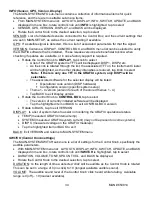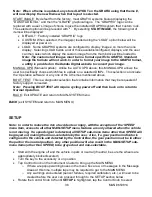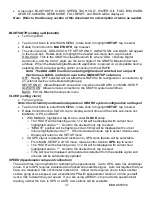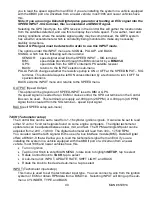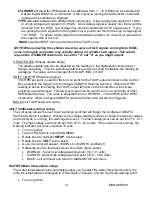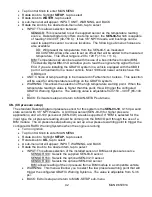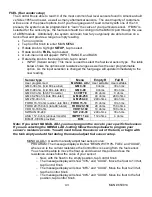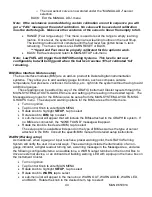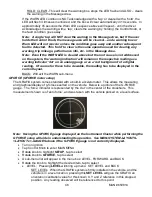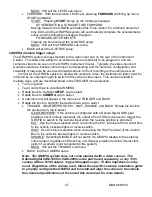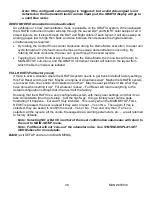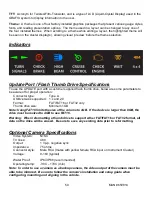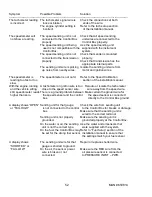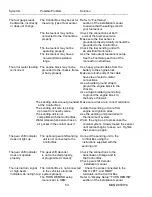46
MAN# 650814
HOLD: CLEAR - This will clear the warning box, stops the LED flash and ALSO
– clears
the warning in the Message Area.
If the WARN LED condition is NOT
acknowledged with a ‘tap’ or cleared with a ‘hold’, the
LED will flash 3 times as mentioned, and the box will clear automatically in 10 seconds. In
approximately 45 seconds the Warn LED sequence above will repeat
– until the driver
acknowledges the
warning with a ‘tap’, clears the warning by ‘holding’ the Control Knob, or
the fault condition goes away.
Note:
A single ‘tap’ will NOT clear the warning in the Message Area, but if the user
holds the Control Knob, the message area will be cleared….and a warning box or
Warn LED will not reoccur unless the condition goes away and another subsequent
fault is detected.
This ‘hold’ to clear is the same operation used for clearing any
warning, trip mileage, performance info, etc. in the Message Area.
Note: Even if the WARN LED is cleared above but the root cause is not addressed
on the system, the ‘warning indication’ will remain on the respective reading as a
warning indicator
‘dot’ on an analog gauge or as a ‘red background’ of a digital
reading. Of course for these to be viewable, the reading has to be displayed in the
current layout.
BACK: Will exit the WARN sub-menu
GFORCE (GFORCE meter setup)
The GRAFIX system comes standard with a built-in accelerometer. This allows the measuring
and graphical display of g-forces exerted on the vehicle. Below is a picture of the G-FORCE
gauge. The ‘force’ indicator is represented by the ‘dot’ in the center of the crosshairs. This
measurement shown is of ‘zero force’, and was taken with the vehicle parked on a level surface.
Note: Having the GFORCE gauge displayed on the Instrument Cluster while performing the
GFORCE setup will aide in understanding its operation. See MAIN-SYSTEM-LAYOUTS-
<LAYOUT x>-GAUGES above if the G-FORCE gauge is not currently displayed.
•
Turn on ignition
•
Tap Control Knob to enter MAIN MENU
•
Rotate knob to highlight
SETUP
, tap to select
•
Rotate knob to
GFORCE
, tap to select
•
A sub-menu list will appear in the menu box: LEVEL, FORWARD, and BACK
•
Rotate the knob to highlight the desired item, tap to select
•
LEVEL: Pressing
LEVEL
will bring up menu: SET LEVEL and BACK
SET LEVEL: When the GRAFIX system is firmly installed in the vehicle, and the
vehicle is in a level location, pressing this
SET LEVEL
will give the GRAFIX an
orientation calibration value for this known X, Y and Z reference in this stopped
position. Any reading observed will be referenced to this point.