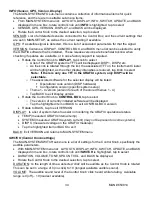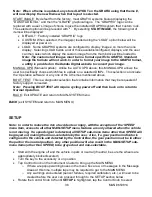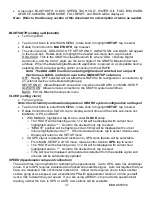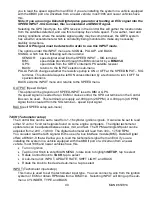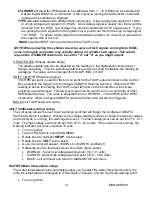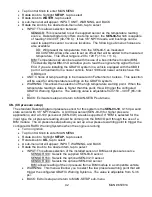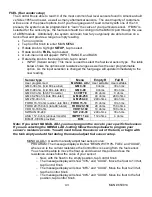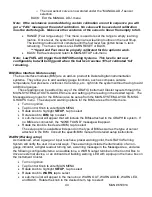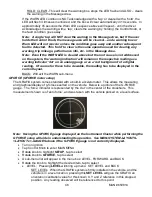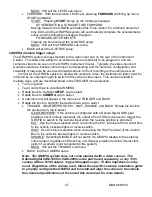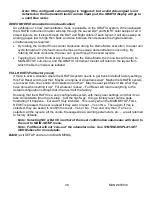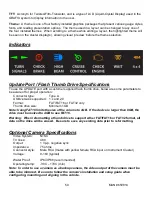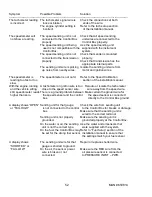37
MAN# 650814
•
A menu list: BLUETOOTH, CLOCK, SPEED, TACH, VOLT, WATER, OIL, FUEL, BIM, WARN,
GFORCE, CAMERA, DEMO MODE, FULL RESET, and BACK will be displayed
Note: Refer to the Glossary section of this document for a description of terms as needed.
BLUETOOTH (setting up Bluetooth)
•
Turn on ignition
•
Tap Control Knob to enter MAIN MENU, rotate knob to highlight
SETUP
, tap to select
•
Rotate Control Knob to
BLUETOOTH
, tap to select
•
The sub-menu list: DDA-XXXX, OFF, SETUP ONLY, ALWAYS ON, and BACK, will appear
in the menu box. Rotate knob to highlight the desired sub-menu item, tap to select
DDA-XXXX: This is the GRAFIX unique
Bluetooth ID, where ‘DDA’ = Dakota Digital
Automotive, and the
‘XXXX’ digits are the last 4 digits of the GRAFIX Bluetooth device’s
address. When the Dakota Digital Bluetooth application is opened on a compatible device,
selecting this ID will allow pairing and/or connection to the GRAFIX.
Note: The DDA-XXXX line item can be highlighted and selected, but a tap will
function as a BACK, and return user to the MAIN-SETUP sub-menu.
OFF: Having
‘OFF’ selected will not allow the GRAFIX to be recognized or connected to by
an external device via the Dakota Digital app.
SETUP ONLY: Allows Bluetooth connection only when the GRAFIX is in MAIN-SETUP
ALWAYS ON: Allows remote connection to the GRAFIX system at all times
BACK: Exit the Bluetooth setup sub-menu
CLOCK (setting clock)
•
Turn on ignition
Note: Clock visibility and location depends on GRAFIX system configuration and layout
•
Tap Control Knob to enter MAIN MENU, rotate knob to highlight
SETUP
, tap to select
•
Rotate Control Knob to CLOCK, tap to display current time and the clock sub-menu list:
MANUAL, GPS, and BACK
•
With MANUAL
highlighted, tap knob to enter
CLOCK
setup
o
The ‘HOUR’ will be flashing and a 1-12 list will be displayed with current hour
highlighted
and an “*”. Scroll to the desired hour, tap to select
o
‘MINUTE’ position will be flashing and a 0-59 list will be displayed with current
minute highlighted and
an “*”. Scroll to desired minute, tap to select minute value
o
Display will return to the SETUP menu
•
If A GPS signal is detected and locked onto, GPS clock feature will be selectable.
o
From MAIN-SETUP-CLOCK menu, rotate Control Knob to
GPS
, tap to select
o
Th
e ‘HOUR’ will be flashing and a 1-12 list will be displayed with current hour
highlighted and
an “*”. Scroll to the desired hour, tap to select.
o
Time will now be displayed and updated as detected from the satellite signal and
minutes will be automatically updated.
SPEED (Speedometer setup and calibration)
There are three main methods for calibrating the speedometer: Cal to GPS, Auto Cal, and Adjust
mode. Cal to GPS requires a detected and locked onto satellite signal. Auto Cal requires that you
have one measured mile or kilometer marked out. Adjust mode requires you to follow another
vehicle going at a set speed, use a handheld GPS with speedometer function, or time yourself
over a mile to determine your speed. If you are using a BIM-01-x to provide the speedometer
reading, neither the CAL to GPS or AUTO CAL options will be available.