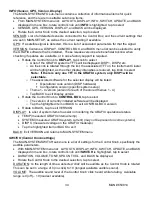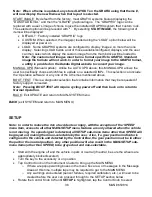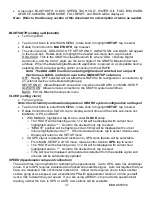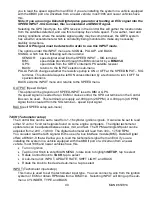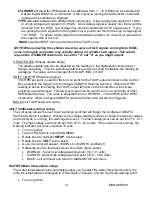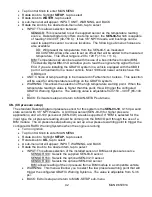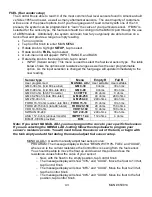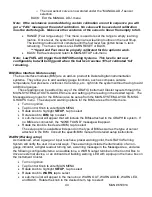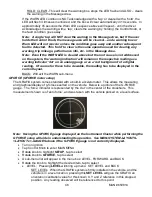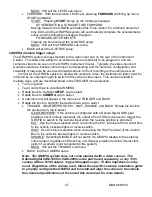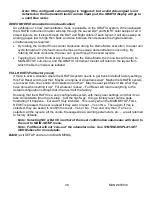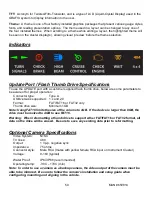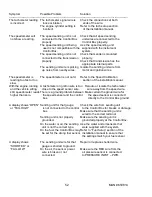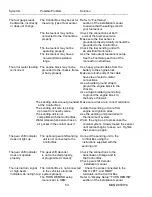44
MAN# 650814
o
The ne
w sensor curve is now stored under the “MANUAL ADJ” sensor
selection.
BACK: Exit the MANUAL ADJ. menu
Note: If the resistances recorded during custom calibration are not in sequence you will
get a
“FAIL” message at the end of calibration. No values will be saved and calibration
must be started again. Make sure the resistance of the sensor is linear from empty to full.
•
RANGE (Fuel range setup): This menu is used to reset the range to empty learning
routine. Once reset, the system will begin a new learning routine on the next fill-up.
The learning routine will not complete until the fuel level has gotten below ¼ tank
remaining. The menu options are LEARN RESET or BACK.
***Speed and Fuel must be properly calibrated for this option to work.
•
BACK: Exit fuel setup and return to MAIN-SETUP sub-menu
Note: Low FUEL will trigger the GRAFIX Warning Systems. This level is not user
configurable, but will be triggered when the fuel level reaches 10% of
calibrated ‘full’
remaining.
BIM (Bus Interface Module setup)
The bus interface modules (BIM) are an add-on product to Dakota Digital instrumentation
systems. They allow you to add auxiliary gauge functions, such as compass, outside
temperature, fuel pressure, vac/boost, trans temp, etc., right into the system without having to add
additional gauges.
These readings can be added into any of the GRAFIX Instrument Cluster layouts through the
MAIN-SYSTEM-LATOUTS-GAUGES menu and setting up the reading in the desired region. The
Message Area groups for the BIM can also be setup from the MAIN-SYSTEM-LAYOUTS-MSG
GROUPS menu. The setup and warning options for the
BIM’s are set from this menu.
•
Turn on ignition
•
Tap Control Knob to enter MAIN MENU
•
Rotate knob to highlight
SETUP
, tap to select
•
Rotate knob to
BIM
, tap to select
•
A sub-menu list will appear that will include the BIMs attached to the GRAPHIX system. If
no BIMs are connected, th
e “NONE FOUND” message will appear.
•
Rotate the knob to the desired BIM, tap to select
The setup options available will depend on the type of BIM as well as the type of sensor
attached to the BIM. Consult the specific BIM manual for detailed setup instructions.
WARN (Warning setup)
As mentioned, when a gauge or input reaches a preset warning point, the GRAFIX Warning
System will notify the user in several ways. These warnings include the illumination of an on-
gauge indicator, a digital readout turning red, a warning message in the Message Area, and also
the following configurable items: an audible tone, a WARN output terminal on the Control Box to
drive an external device, or an onboard red flashing warning LED with a popup in the menu box on
the Instrument Cluster.
•
Turn on ignition
•
Tap Control Knob to enter MAIN MENU
•
Rotate knob to highlight
SETUP
, tap to select
•
Rotate knob to
WARN
, tap to select
•
A sub-menu list will appear in the menu box: WARN OUT, WARN AUDIO, WARN LED,
and BACK. Rotate the knob to the desired item, tap to select: