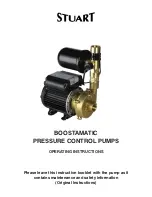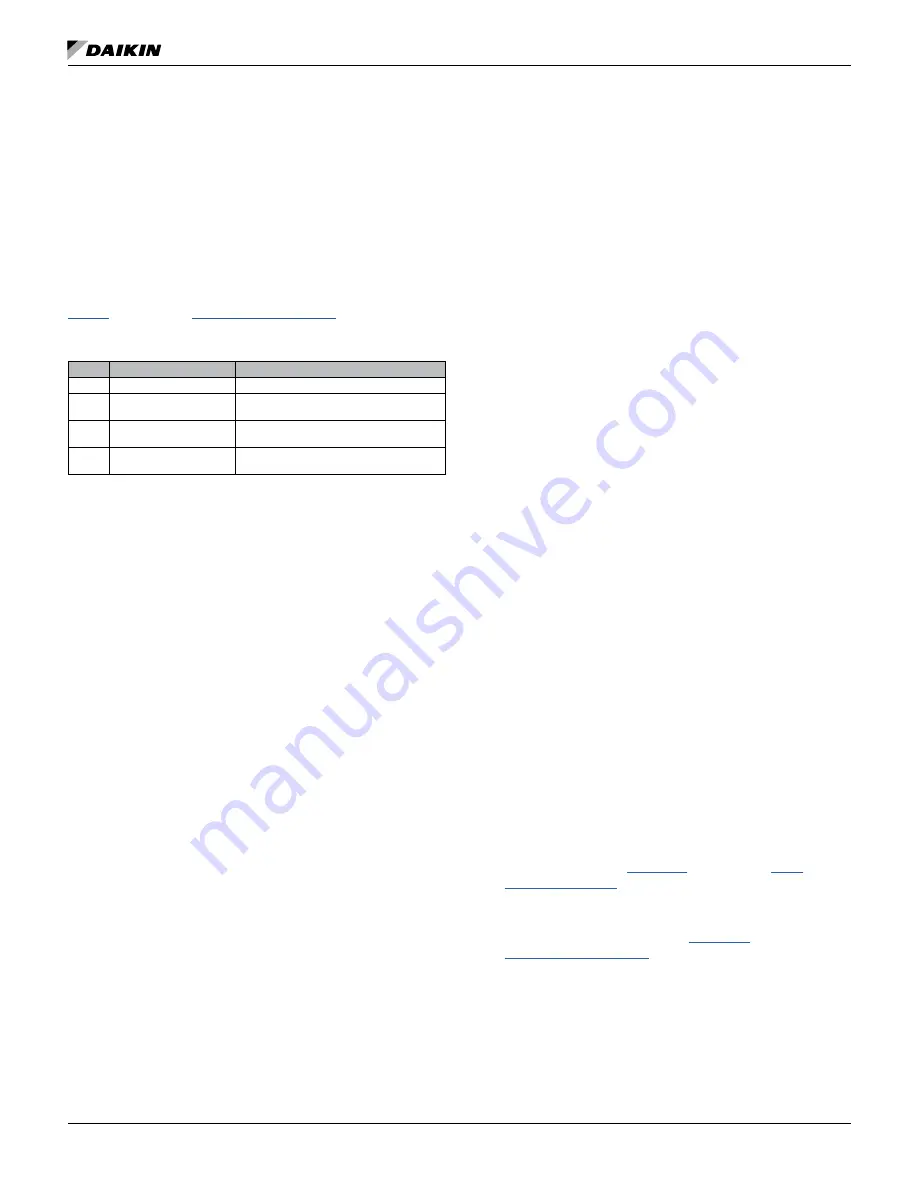
Troubleshooting Guide and FAQ
OM 1085-6 • MICROTECH III CONTROLLER
BACnet Communication Module Only
The following section applies only to the BACnet MS/TP
communication module.
Light Emitting Diodes (LEDs)
The BACnet communication module has four LEDs that
indicate the status of the module, the connection to the unit
controller and/or BACnet network. These LEDs are useful for
verifying communication between the unit controller and the
network, as well as diagnosing a potential problem.
provides a description of the LED activity. For more details, see
.
Table 17: BACnet Communication Module - LED Activity
LED
Function
Description
D1
Program Running
Program main loop activity
D2
Unit Controller Message SPI Activity, LED on during unit controller
message
D3
MS/TP Transmit
Flashes on when transmitting a MS/TP
message
D4
MS/TP Receive
Flashes on when receiving a MS/TP
message
Q:
No LEDs are lit
A:
The communication module may not be properly installed or
may not have the BACnet application software loaded.
• Remove the communication module and then reinstall
it, verifying that the connector lands on all of the pins (it
is very easy to either miss just one pin or all of the pins
even with the standoffs).
• If the communication module is properly installed, try it
on a different, functioning unit. If the LEDs still do not
function properly, replace the communication module.
• Re-download the BACnet software in the communication
module.
Contact the Controls Customer Support
group at 866-462-7829 before proceeding with this
option .
Q:
All four LEDs are lit
A:
The BACnet application software has not been properly
downloaded.
• Re-download the BACnet software in the communication
module.
• Replace the BACnet communication module.
Q:
Program LED (D1) never blinks
A:
The BACnet software is not running correctly in the
communication module.
• Re-download the BACnet software in the communication
module.
• Replace the BACnet communication module.
Q:
SPI Comm LED (D2) never blinks
A:
The communication module is not communicating with the
unit controller.
• Verify that the programming jumper on the baseboard is
in the RUN position and not the PRG position.
• Verify that unit controller is controlling the water source
heat pump unit.
• Re-download the unit controller application code.
• Re-download the BACnet software in the communication
module.
•
Install the communication module on a different,
functioning unit to determine if the problem is associated
with the unit controller or the communication module.
Q:
RX LED (D4) never blinks
A:
The communication module is not communicating with the
network.
• Verify the BACnet MS/TP settings through the serial port
on the communication module (check baud rate and any
potential addressing conflicts).
• Verify proper network wiring.
• Re-download the BACnet software in the communication
module.
• If the network settings are correct and the application
software is functioning properly, this could indicate a
hardware defect. Replace the communication module, if
necessary.
Q:
CRC errors
A:
The BAS indicates “CRC errors” at the workstation.
• Upgrade the communication module to the newest
version of BACnet software. It is not necessary to
upgrade the unit controller or I/O expansion module
software.
Q:
Communication module cannot be configured through
serial port
A:
This could be caused by an incorrect or defective cable
used to configure the communication module, software
installation error, a previous change in the serial port
settings, or potentially defective hardware.
• Verify that the communication module is connected with
a DB9 female-female (modem-modem) serial cross-over
cable. Refer to the MicroTech III WSHP Unit Controller
, available on
•
Confirm that the serial terminal device application settings
are correct. . Refer to the MicroTech III WSHP Unit
• Verify that the LED activity is normal. See
.
• Try resetting the communication module back to original
default settings.
• Re-download the BACnet software in the communication
module.
• Replace the communication module, if necessary.
Содержание MicroTech III
Страница 39: ......