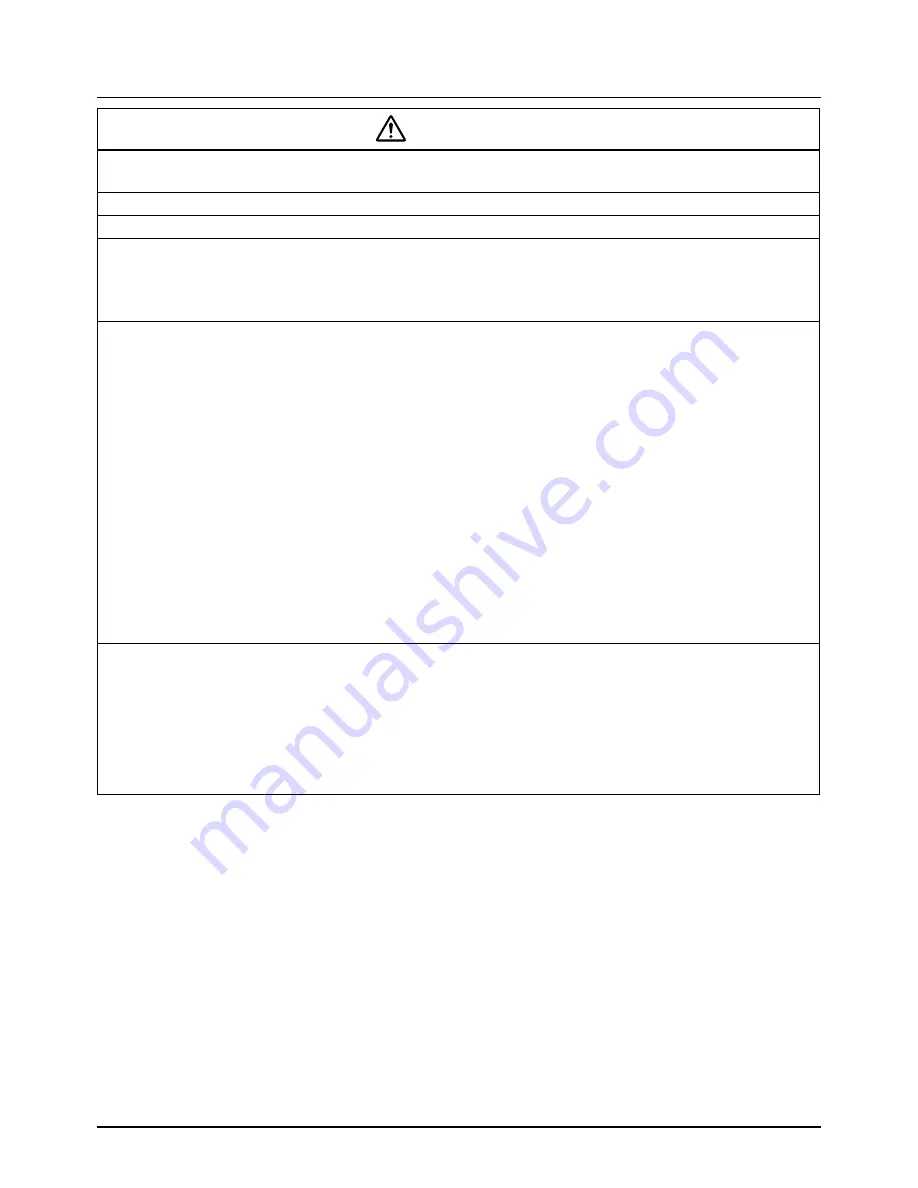
Installation manual
BRC2E52C7 / BRC3E52C7
3
4P368041-1
–
2014.02
Safety Precautions
CAUTION
To avoid leakage and electric shock due to entry of water or insects, fill the wiring through hole with
putty.
To avoid electric shocks, do not operate with wet hands.
Do not wash the remote controller with water, as this may result in electric shocks or fire.
Install the indoor and outdoor units, power cord and connection wires at least 1 meter away from
televisions or radios to prevent interference and noise.
(Depending on the incoming signal strength, a distance of 1 meter may not be sufficient to eliminate
noise.)
Do not install the air conditioner in the following locations:
1.
Where there is a high concentration of mineral oil spray or vapour (e.g. a kitchen).
Plastic parts may deteriorate and fall off which could result in water leakage.
2.
Where corrosive gas, such as sulphurous acid gas, is produced.
Corroding of copper pipes or soldered parts may result in refrigerant leakage.
3.
Near machinery emitting electromagnetic radiation.
Electromagnetic radiation may disturb the operation of the control system and result in
malfunctioning of the unit.
4.
Where flammable gas may leak, where there is carbon fibre or ignitable dust suspensions in
the air or where volatile flammables such as paint thinner or gasoline are handled.
Operating the unit in such conditions may result in fire.
5.
High temperature areas or direct flames.
Overheating and/or fire may occur.
6.
Moist areas or places which may be exposed to water.
If water enters the remote controller, electric shock may be caused and the inner electronics
may fail.
When the thermostat function of the remote controller is used, select the installation location while
considering it should be a place:
● Where the average temperature in the room can be detected.
● Which is not exposed to direct sunlight.
● Which is not near a heat source.
● Which is not affected by the outside air or air draught due to, for example, opening/closing of
doors, the air outlet of the indoor unit or the like.
Содержание BRC2E52C7
Страница 44: ......
Страница 45: ......
Страница 46: ......
Страница 47: ......
Страница 48: ...Copyright 2014 Daikin 4P368041 1 2014 02 ...





































