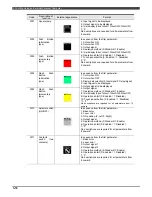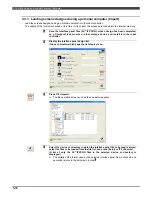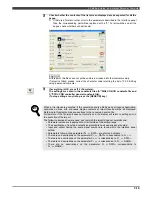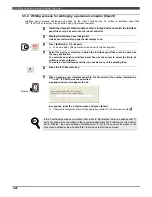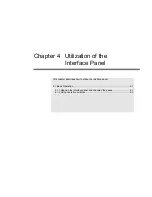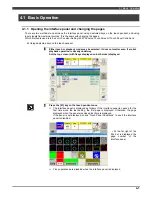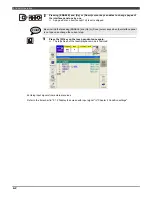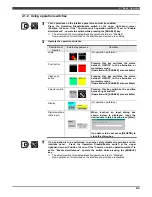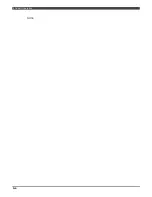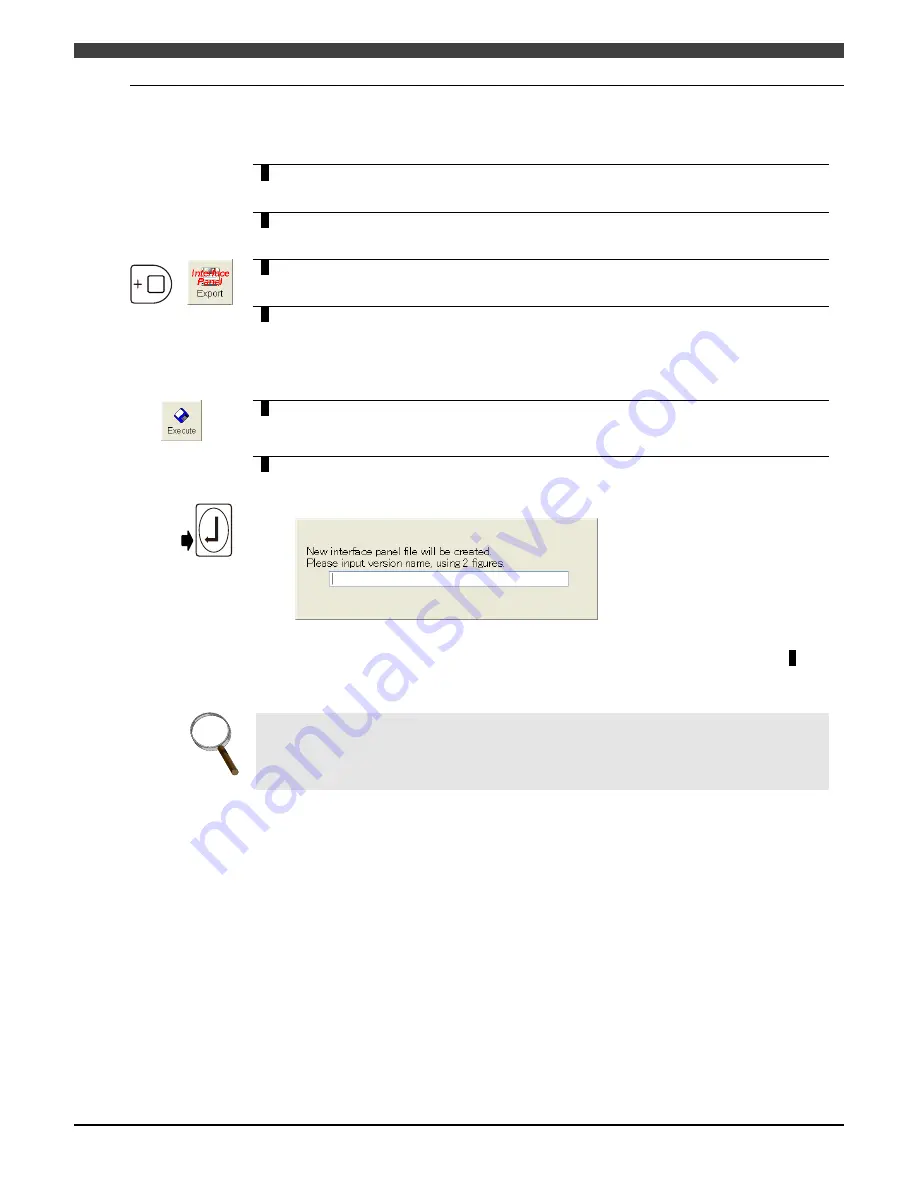
3.3 Editing Using an External Personal Computer
3-20
3.3.4 Writing screens for editing by a personal computer (Export)
Interface panel screens designed and edited by the robot controller can be written in interface panel files
(AC**IFP.CON) so that they may be edited using a personal computer.
1
Install the Compact Flash module or other storage device on which the interface
panel files are to be saved into the robot controller.
2
Display the interface panel design list.
It does not matter which page the list display is on.
3
Press [ENABLE] + f10 <Export>.
>> The same kind of file operation screen as with impose appears.
+
4
Select the device or directory in which the interface panel files are to be saved as
the copy destination.
To overwrite an existing interface panel file, use the cursor to select the file to be
written, and press [Enter].
To create a new interface panel file, do not select any of the existing files.
5
Press the f12 <Execute> key.
Number
6
When creating a new interface panel file, the file version (the number indicated by
"**" in AC**IFP.CON) must be specified.
A popup window now appears to ask:
In response, input the 2-digit number, and press [Enter].
>> If expose is completed successfully, operation returns to the list screen in step
2
.
INFO.
If the “Functionless code name setting” item is set to “Not display”, data on switches with “0”
set to the code will not be written in the conversion destination file. Furthermore, if the item is
set to “Display”, the name settings of switches with “0” set to the code will be written in the
conversion destination file with data “¥r¥r” that means to start two new lines.