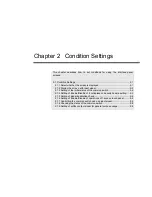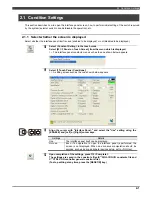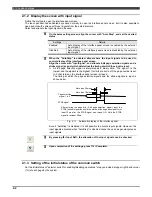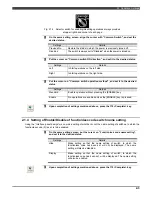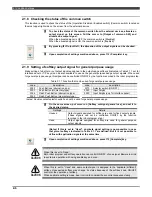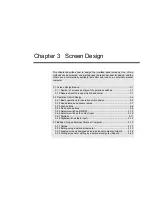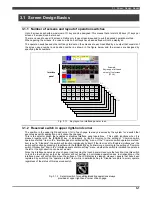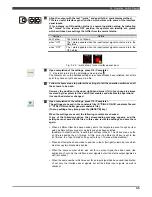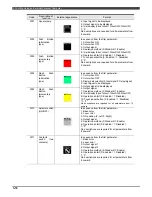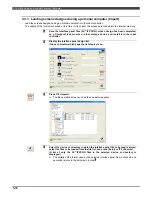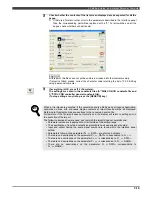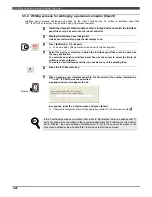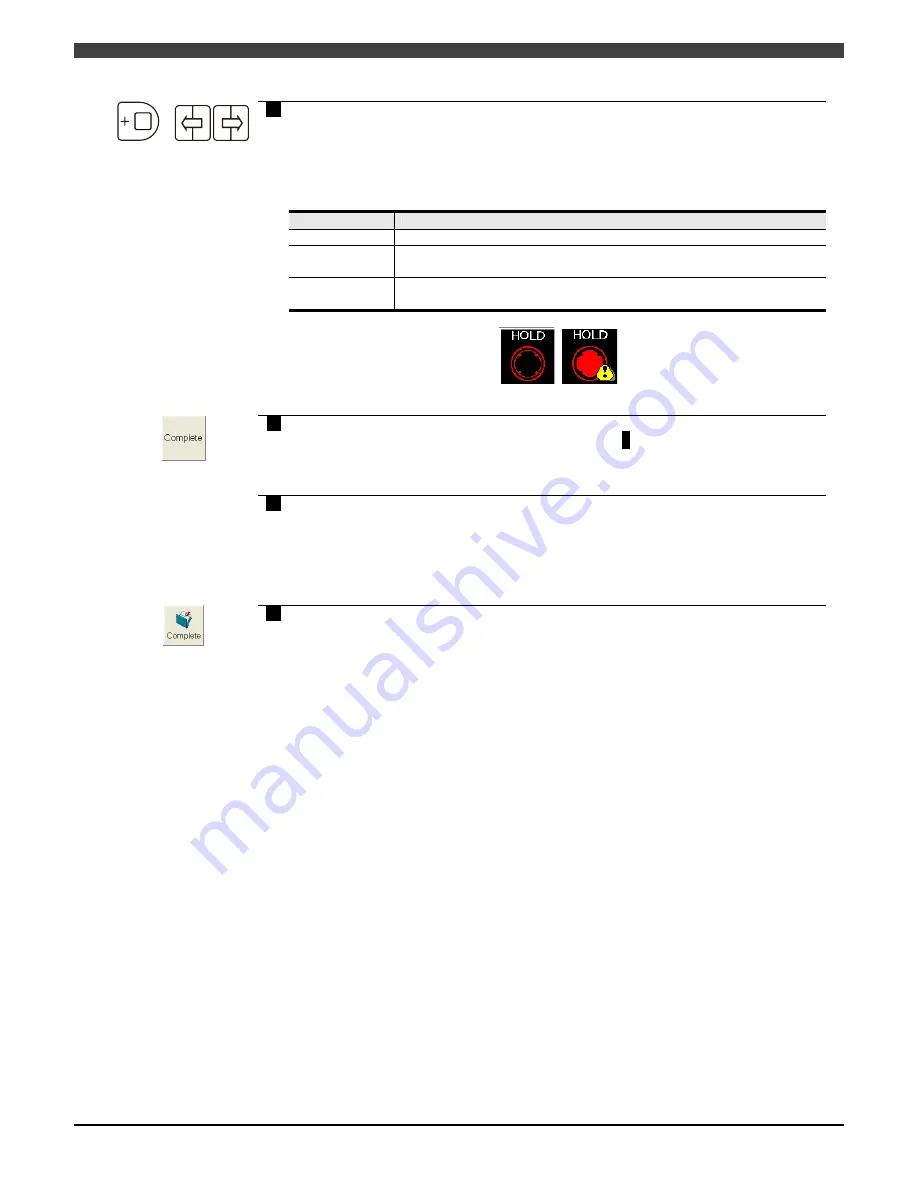
3.2 Operation Switch Design
3-5
Align the cursor with the last "! mark," and specify the ! mark display method.
This is a useful interface panel function which works with some of the interface
panel inputs.
If, for instance, an ON position status is a normal operation status, by indicating
the "! mark" for the reverse OFF position, the operator can identify at a glance
which switches have settings that differ from the normal status.
10
+
Settings
Details
don't show
The ! mark is not shown.
when "ON"
The ! mark appears when the input/output signal concerned is in the
ON status.
when "OFF"
The ! mark appears when the input/output signal concerned is in the
OFF status.
Fig. 3.2.2 ! mark shown for an interface panel input
11
Upon completion of the settings, press f12 <Complete>.
≫
Operation returns to the list display screen in step
2
.
The contents set on the detailed setting screen have already been reflected, but at this
point they have not yet been saved in a file.
12
Follow the same steps to perform the settings for all the operation switches on all
the screens to be used.
However, the position in the upper right-hand corner (1H) of each page is always
reserved by the system for the switch that enables and disables the operations.
It cannot be deleted or changed.
13
Upon completion of the settings, press f12 <Complete>.
The settings are saved in the constants files (S**SIGL.CON I/O constants file and
C**CTRL.CON controller general constants file).
(To stop editing at any time, press the [RESET/R] key.)
When the settings are saved, the following contents are checked.
If any of the following applies, the corresponding message appears, and the
settings are not saved in the files. In this case, revise the settings and save them
again.
When a different item has been already set to the target area even though an item
using multiple soft key areas for a single code has been selected
(Example: In order to set the “input 6-digit” soft key to the p1-1A soft key area, use the
p1-1B area beside the p1-1A area. At this time, if a different soft key is set to the
p1-1B area, the “input 6-digit” soft key set to the p1-1A area will be disabled.)
When an attempt has been made to position in the H (far right) column an icon which
must occupy two blocks side by side
When the same number which was set for an output signal has been used (the
duplication of not only the interface panel signals but all the status output signals as
well is checked)
When the same number which was set for an input signal has been used (duplication
of not only the interface panel signals but all the status input signals as well is
checked)