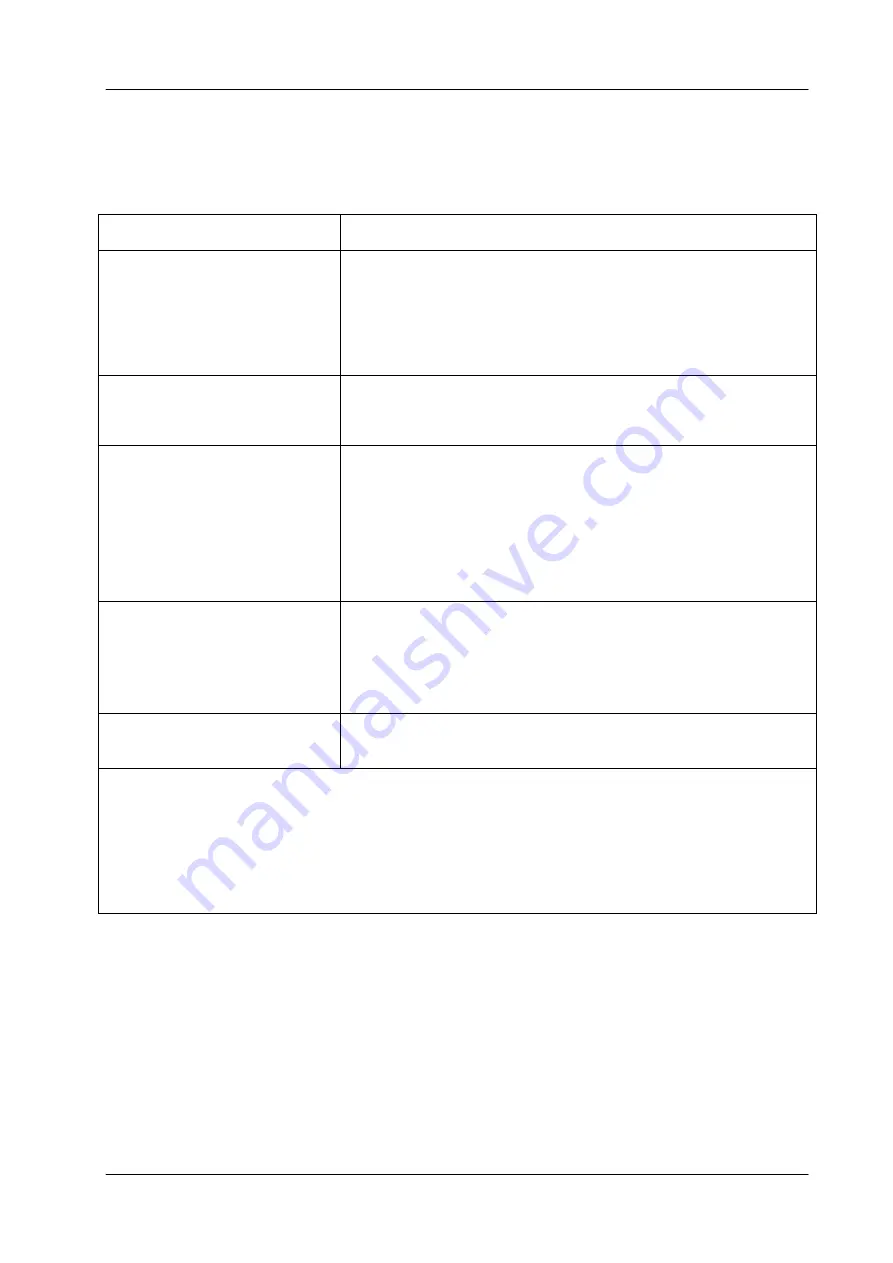
DAIHAN-Sci.com or
ALL
for
LAB.com
Shopping Mall
DAIHAN Scientific, Forced Convection type Smart Oven 38/80
4. Products Management
4.2 Troubleshooting and solution
Situation
Confirmations and Solutions
If power does not turn ON.
Make sure that Power Cord is plugged well.
Check that there are no problems in the power supplied.
Make sure that the circuit breaker is in the ON position.
Check the short circuit status of the fuse.
Power Failure
Check the power cord is plugged into wall socket.
Check the supplied voltage is proper and regulated.
Heating, but temperature is
fluctuated
Check the temperature that is currently set.
Make sure that the power switch is in the ON position.
Check that SAFETY Knob is not placed in the “0” position, and
if SAFETY Knob is in the “0” position, sets up 30
~40
℃
℃
higher than the service temperature.
Heating, but unit not reaching
temperature
Check the Set Temperature is higher than ambient
temperature (recommended min set temp: 10
℃
higher than
ambient temp).
Problem in the sensor or main controller.
Fuse is blown OR circuit
breaker is flickered.
Check power source of wall socket and see what other loads
are on wall circuit.
※
If you have any problem other than the above, please call technical service of manufacturer
or an official agent.

















