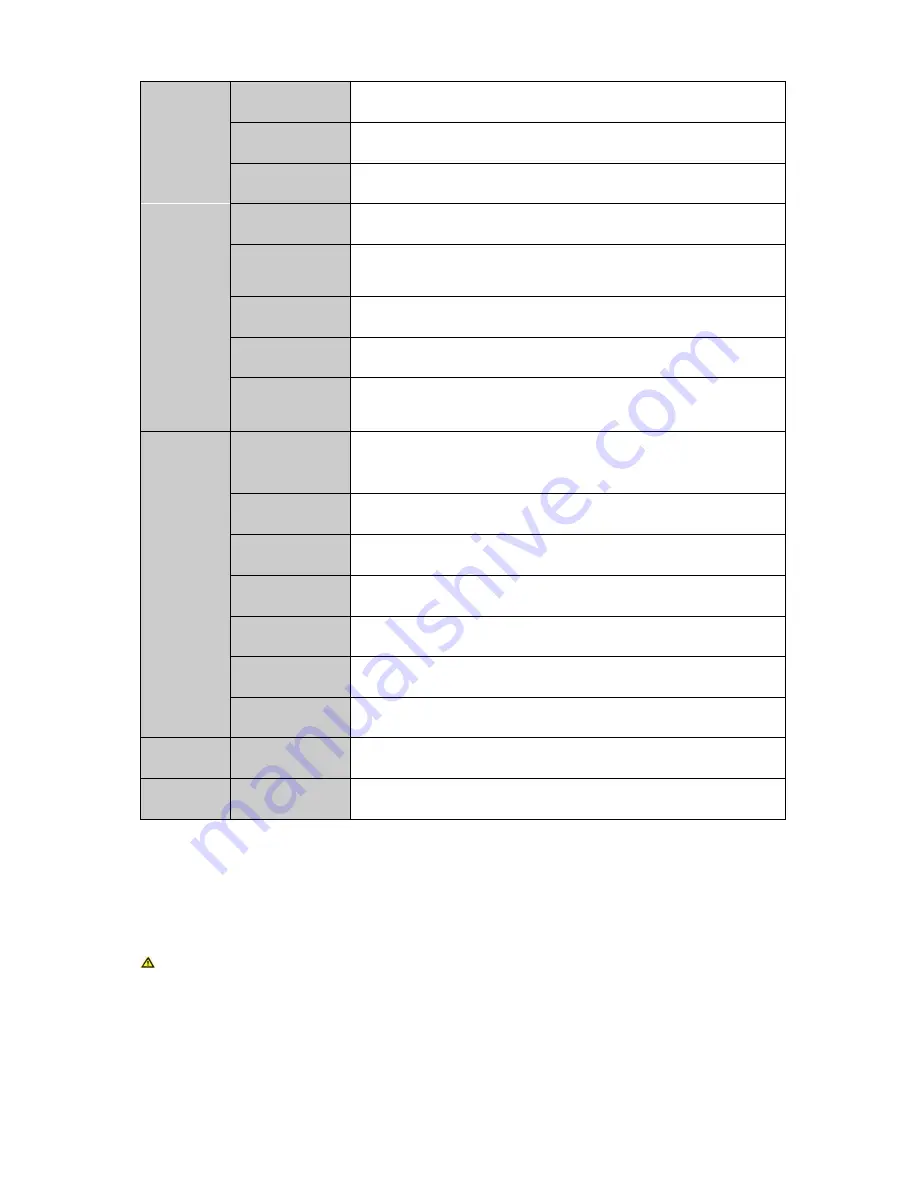
35
Encode
AV encoding mode, frame rate, quality and other parameter
setting
Schedule
It includes timing setting for general video record, motion detect
and external alarm.
RS232
To set serial function, baud rate and other parameters.
Network
To set network address, video data transmission protocol and
other parameters and PPPoE, DDNS function.
Detect
To set motion detect
’ sensitivity, area and handling (alarm
output and boot up video record) parameter, video loss, black
screen detection and etc.
Pan/Tilt/Zoom
To set communication protocol, baud rate and other parameters
with PTZ device.
Display
Setting of menu output and monitoring tour parameter
Default
Choose to restore factory settings for all or partial configs
△
Note
:
User accounts do not have recovery function.
Advanced
HDD Manage
HDD management, emptying HDD and etc.
△
Note
:
If you edit HDD property, then you must reboot the
system to make change effective.
Abnormality
To set up alarm for abnomaly event such as no HDD, HDD
error.
Record
To boot up or shutdown channel schedule.
Account
To modify user group and user account.
Auto Maintain
To set up auto maintenance for item requires it.
Cubeless video
Wall
To config cubeless video wall output.
RAID
To config Raid for record storage.
Remote
Device
To add, delete remote devices.
Shutdown
To Log off menu user, shutdown system, reboot system and
switch user.
3.2.2
Menu Operation
After you logged in, the system main menu is shown as below. Please see Figure 3- 22.
There are total five icons: setting, advanced, remote device, info, and shutdown.
Note: 1. Setting in all submenus will come effective only after you click save,
otherwise you will lose all modified settings. 2. If a check box is filled with
or
checked, then it is available in corresponding text; otherwise, it is not available in the
text.
Содержание VEC0404HD-M70
Страница 1: ...Video Matrix Platform User s Manual V 1 0 0 Dahua Technology CO LTD ...
Страница 29: ...24 Figure 3 9 Switch to input device list Please see Figure 3 9 ...
Страница 32: ...27 Figure 3 12 Step 2 Click add You will see Figure 3 13 Figure 3 13 ...
Страница 65: ...60 Figure 3 54 Buzzer Buzzer rings when motion detection alarms 3 2 4 6 2 Video Loss ...
Страница 69: ...64 Display is shown below as in Figure 3 59 Figure 3 60 and Figure 3 61 Figure 3 59 ...
Страница 70: ...65 Figure 3 60 ...
Страница 83: ...78 Figure 3 80 Click Add to add new Raid Select corresponding level Figure 3 81 ...
Страница 91: ...86 Figure 4 7 Hide PTZ Console ...
Страница 101: ...96 Figure 4 23 4 2 2 5 Sub Card Status View sub card fan and power status ...
Страница 102: ...97 Figure 4 24 4 2 3 System Config 4 2 3 1 General ...
Страница 110: ...105 Figure 4 33 4 2 3 8 NTP ...
Страница 122: ...117 Figure 4 45 ...
Страница 131: ...126 Figure 4 56 Group setting is as follows please see Figure 4 57 and Figure 4 58 ...
Страница 132: ...127 Figure 4 57 Figure 4 58 4 2 4 2 Raid Config Figure 4 59 Click Add to add Raid and select corresponding level ...
Страница 133: ...128 Figure 4 60 Click hot spare management to set Raid hot spare disk which improves security Figure 4 61 ...
Страница 137: ...132 Figure 4 65 ...
Страница 140: ...135 Figure 4 69 4 2 4 7 Snapshot ...
Страница 143: ...138 Figure 4 72 Figure 4 73 ...
Страница 147: ...142 Figure 4 79 4 2 4 11 Directory Manager It is mainly for network keyboard to control matrix See Figure 4 69 ...
Страница 149: ...144 Figure 4 82 Step 4 Click Add See Figure 4 83 Figure 4 83 ...
Страница 154: ...149 Figure 4 90 Click open local record button and select local record to play Please see Figure 4 91 ...
















































