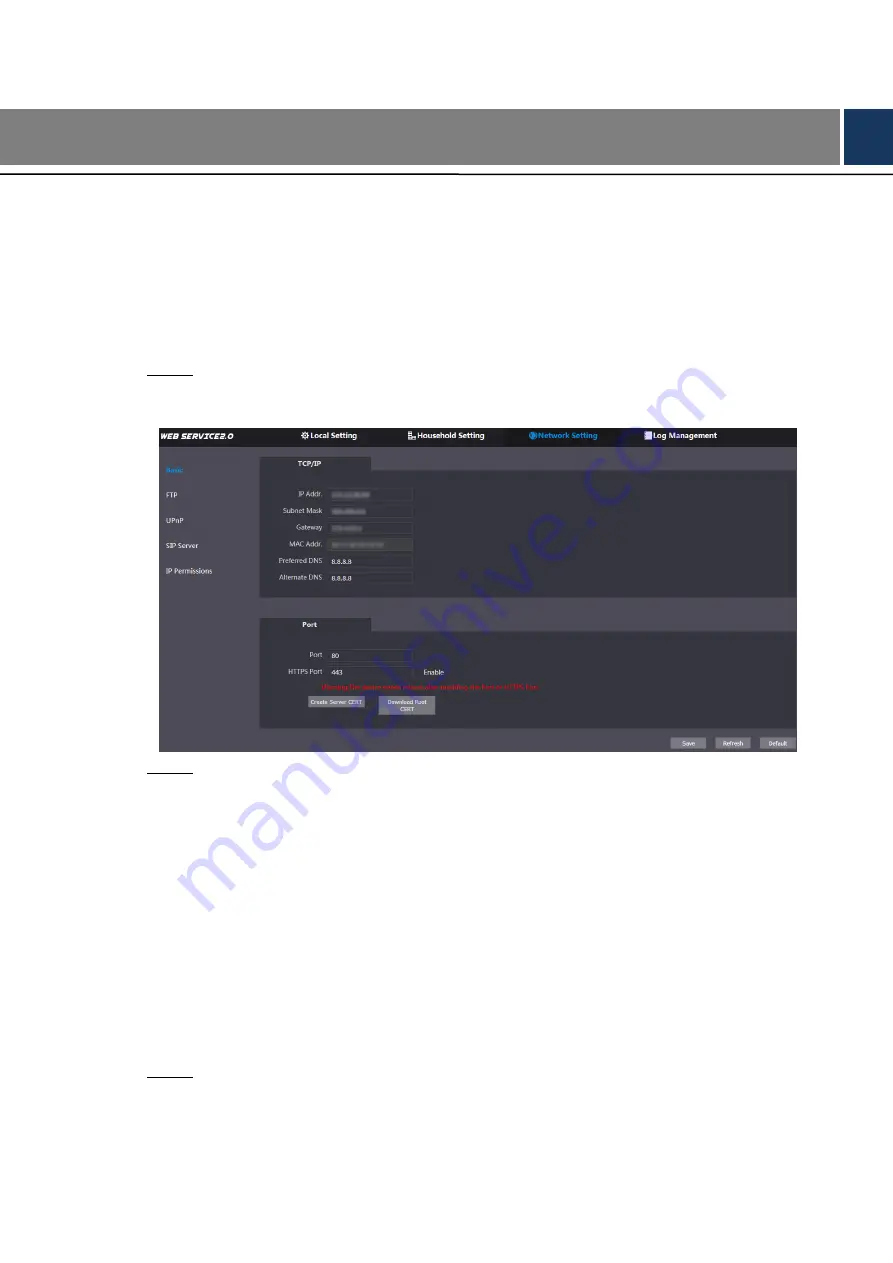
Network Setting 27
6
Network Setting
This chapter introduces how to configure IP address, FTP, SIP server, DDNS, and UPnP.
Basic
6.1
6.1.1 TCP/IP
You can modify the IP address and port number of the VTO.
Select
Network Setting > Basic
.
Step 1
The TCP/IP information and port information are displayed. See Figure 6-1.
TCP/IP and port
Figure 6-1
Enter the network parameters and port number you planed, and then click
Save
.
Step 2
The VTO will reboot, and you need to modify the IP address of your PC to the same
network segment as the VTO to log in again.
6.1.2 HTTPS
Select the
Enable
check box at
HTTPS Port
, and then the VTO will reboot. After rebooting, you
can log in the VTO by entering "https:// VTO IP address" in the address bar of the explorer.
FTP
6.2
Configure FTP server, and then you can save the recorded videos and snapshots to the FTP
server.
Select
Network Setting > FTP
.
Step 1
The
FTP
interface is displayed. See Figure 6-2.
Содержание Unit VTO6221E-P
Страница 1: ...Unit VTO Version 4 3 User s Manual V1 0 1 ...
Страница 11: ...Initialization 2 Login interface Figure 1 2 ...






















