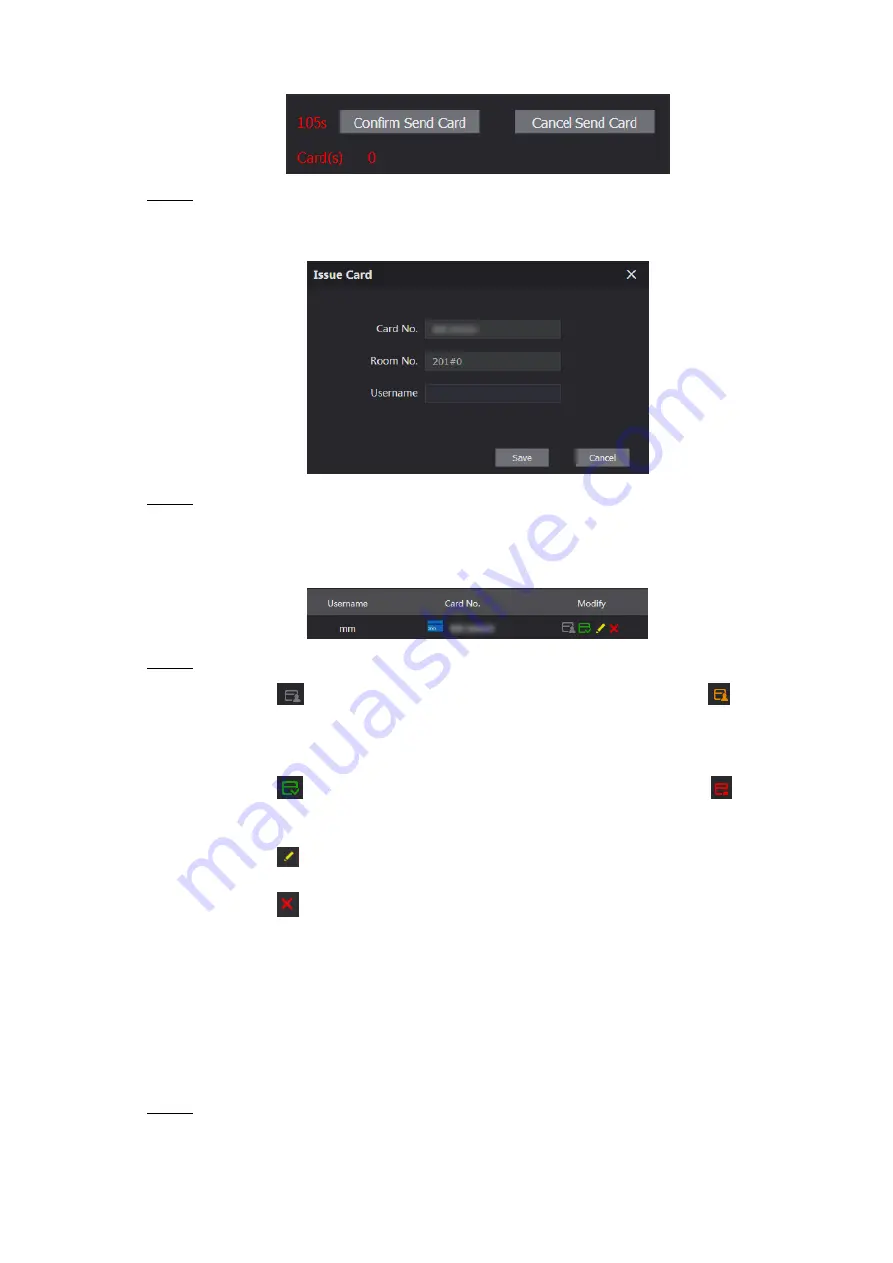
Household Setting 20
Countdown notice
Figure 5-7
Swipe the card that needs to be authorized on the VTO, and then the
Issue Card
Step 2
dialogue box is displayed. See Figure 5-8.
Issue Card
Figure 5-8
Enter the name you need, then click
Save
, and then click
Confirm Send Card
at the
Step 3
countdown notice (Figure 5-7).
The issued access card is displayed. See Figure 5-9.
Issued access card
Figure 5-9
You can configure the access card.
Step 4
Click
to set it to the main card, and then the icon turns into
. The main
card can be used to issue access card for this room on the VTO. Click again to
resume.
Click
to set it to the lost state, and then the icon turns into
. The card
under lost state cannot be used to open the door. Click again to resume.
Click
to modify the user name.
Click
to delete the card.
VTS Management
5.3
You can add VTS device to the SIP server, and the VTS can be used as the management
center. It can manage all the VTO and VTH devices in the network, make or receive video call
from them, and make basic configurations. For the detailed introduction, see the corresponding
user's manual.
Log in the web interface of the SIP server, and then select
Household Setting > VTS
Step 1
Management
The
VTS Management
interface is displayed. See Figure 5-10.
Содержание Unit VTO6221E-P
Страница 1: ...Unit VTO Version 4 3 User s Manual V1 0 1 ...
Страница 11: ...Initialization 2 Login interface Figure 1 2 ...





























