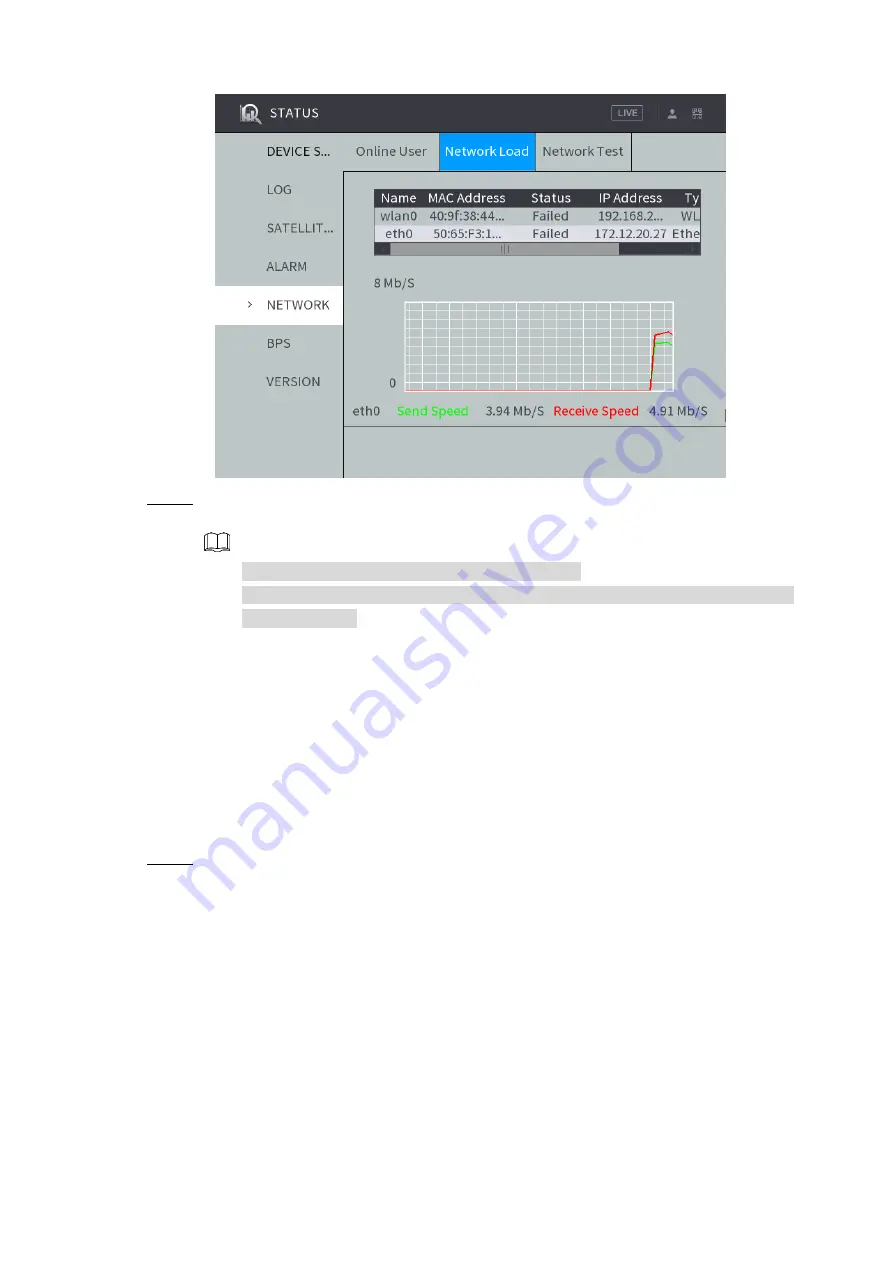
Local Configurations
85
Net load
Figure 4-67
Click the network that you want to view. The data receiving speed and sending speed
Step 2
information are displayed.
NOTE
By default, the network load of eht0 is displayed.
The green line represents data sending speed, and the red line represents data
receiving speed.
4.6.3 Configuring platform
4.6.3.1 Setting up auto registration
After successfully auto registered, when the device is connected into the Internet, it will report
the current location to the specified server to make it easier for the Client software to access
the Device, and to preview and monitor it.
Select
PLATFORM
>
REGISTER
Step 1
The Auto Registration interface is displayed. See Figure 4-68.






























