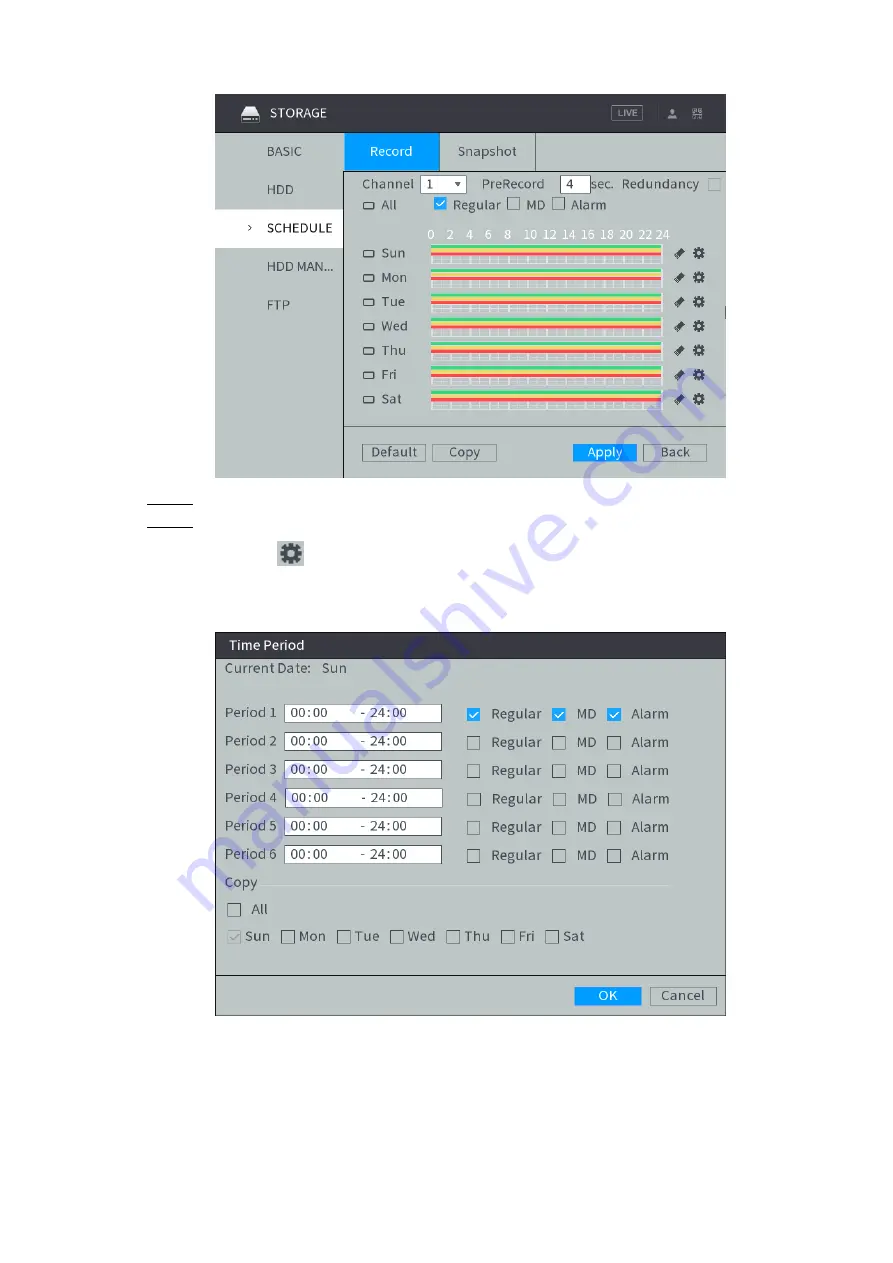
Local Configurations
53
Record Plan
Figure 4-33
Select the channel number for linking recording.
Step 2
Configure the recording time period and the recording type.
Step 3
1) Click
.corresponding to the week.
The
Time Period
interface is displayed. See Figure 4-34.
Time Period
Figure 4-34
2) Select the record type and weekday, and enter the recording period.
Configure the alarm type as needed, and select
Motion Detection
or
Alarm
.
◇
To configure video detection linking with alarm recording (such as motion
detection), select
Motion Detection
.
◇
To configure other types of alarm linking with recording (such as local alarm),
select
Alarm
.
















































