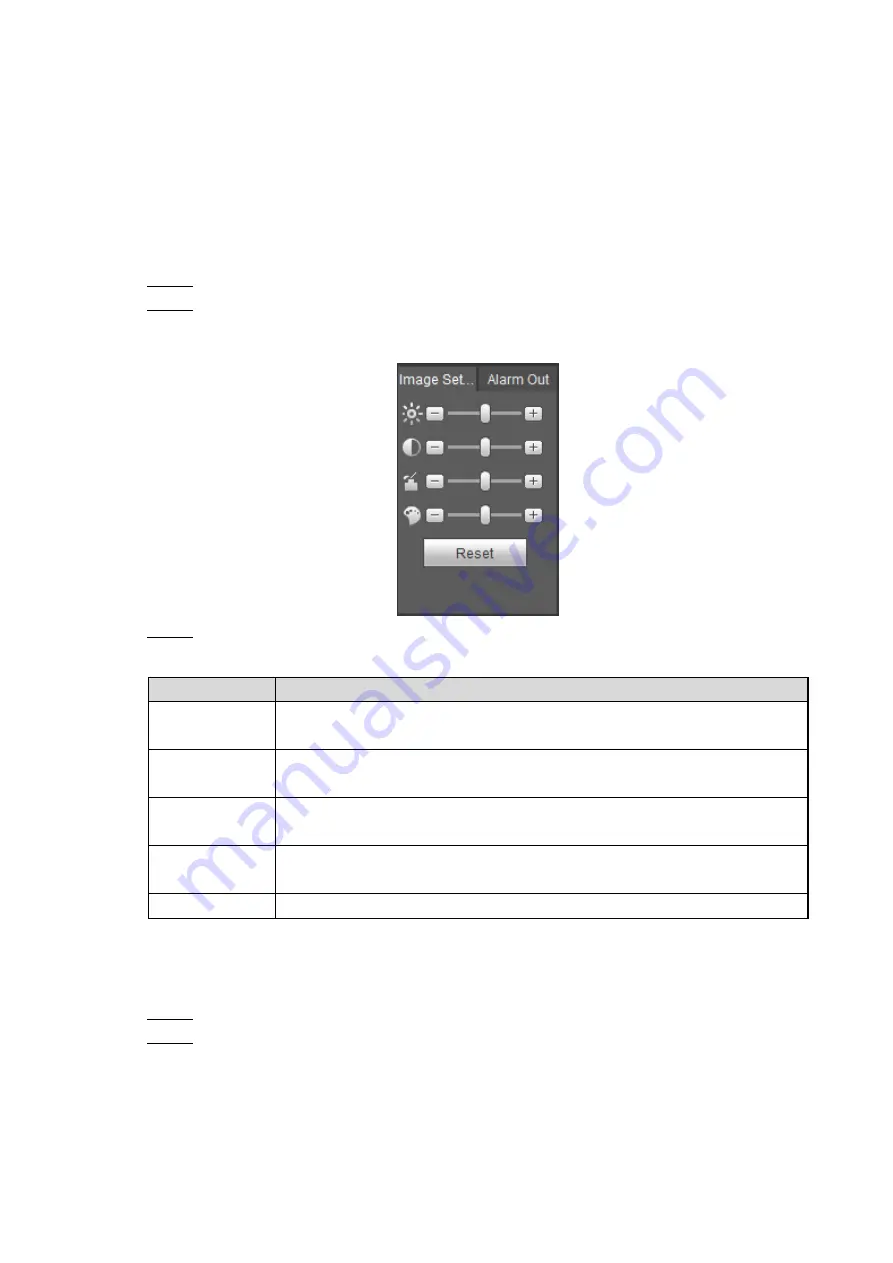
Web
Operations
146
5.4.1.5 Image and Alarm out Settings
For each channel, you can configure the image settings such as adjusting brightness and
contrast, and enable or disable the alarm out.
5.4.1.5.1 Configuring Image settings
You can adjust the video image color effect such as brightness, contrast, saturation, and hue by
clicking on the channel.
Click on a live view channel window to select it.
Step 1
Click the
Image Setup
tab.
Step 2
The
Image Setup
interface is displayed. See Figure 5-31.
Image setup
Figure 5-31
Configure TCP/IP parameters. For details, see Table 5-15.
Step 3
Table 5-15 Image setting parameters description
Name
Description
Brightness
Adjusts the image brightness. The bigger the value is, the brighter the
image will become
Contrast
Adjusts the contrast of the images. The bigger the value is, the more
obvious the contrast between the light area and dark area will become
Saturation
Adjusts the color darkness. Adjust the saturation according to the actual
situation. The bigger the value, the lighter the color will become
Hue
Adjusts the image brightness. Adjust the saturation according to the actual
situation. The bigger the value, the brighter the image will become
Reset
Click Reset to clear the existing image settings
5.4.1.5.2 Configuring Alarm Output Settings
Turn on or off the alarm signal of corresponding channel.
Click on a live view channel window to select it.
Step 1
Click the
Alarm Out
tab.
Step 2
The
Alarm Out
interface is displayed. See Figure 5-32.






























