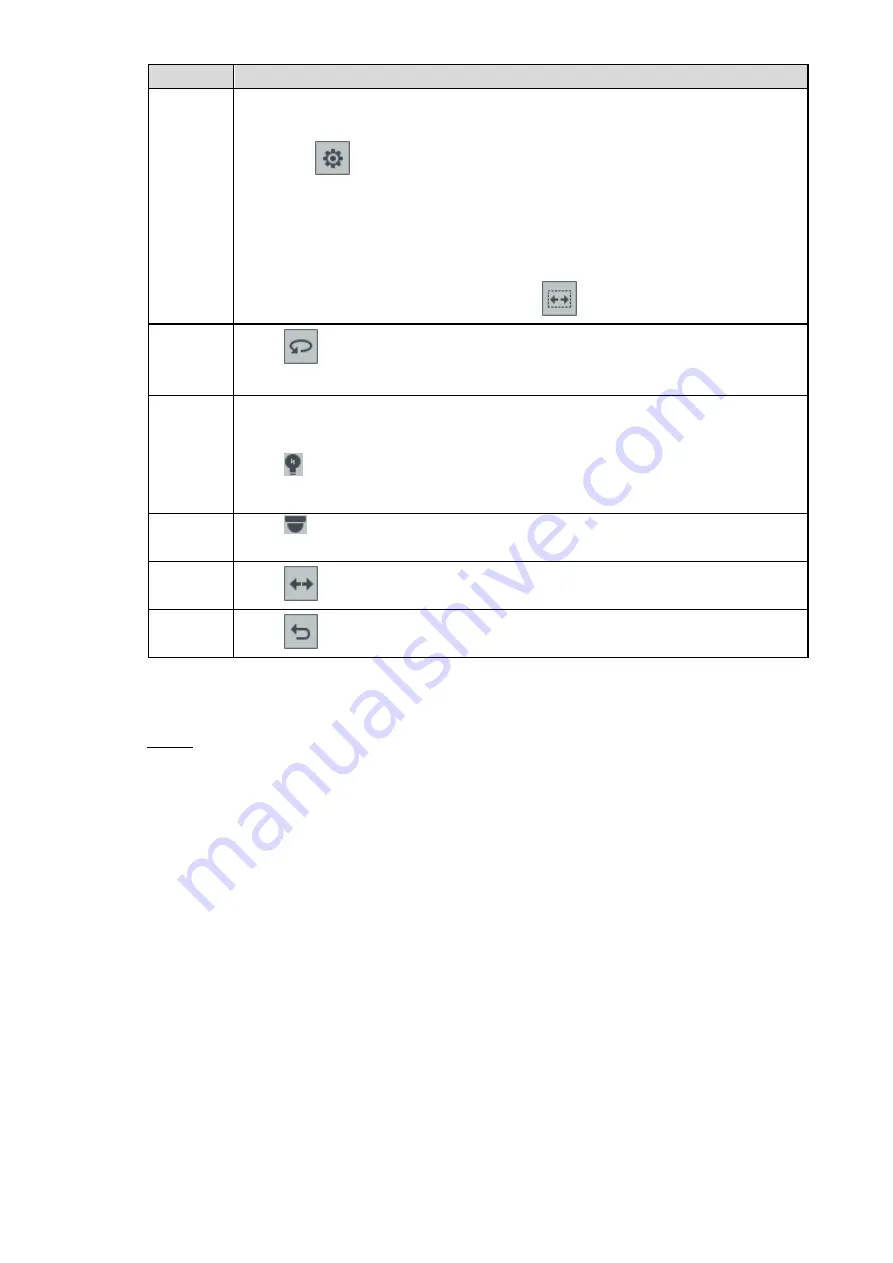
Local Configurations
40
Function Description
Scan
After setting up scan, the camera automatically scans the configured left border
and right border
17. Click
to select
Border
.
The
Border
interface is displayed.
18. Through the PTZ control panel, move the camera to the left border that you
want and click Set the left border; move the camera to the right border that
you want and click Set the right border. Configuration finished
Return to the PTZ function interface. Click
to enable scan.
Pan
Click
. The camera PTZ will continuously rotate in a horizontal way by 360
degrees.
AUX
Controls the screen wiper of external device through RS-485 command. To use
this function, make sure it is supported on the external device
Click
to enable and disable light, wiper or defogging. Use the auxiliary
command to enable power-on setting or power-off reset PTZ.
PTZ
menu
Click
to enable the PTZ menu. Operate and configure the camera through
the PTZ menu.
Flip
Click
to flip display the video image.
Reset
Click
to reset the PTZ.
4.4.1.4 Configuring Image settings
Right-click
Image Color
on the digital channel of the enabled video image.
Step 1
The
IPC Config
interface is displayed. See Figure 4-22.






























