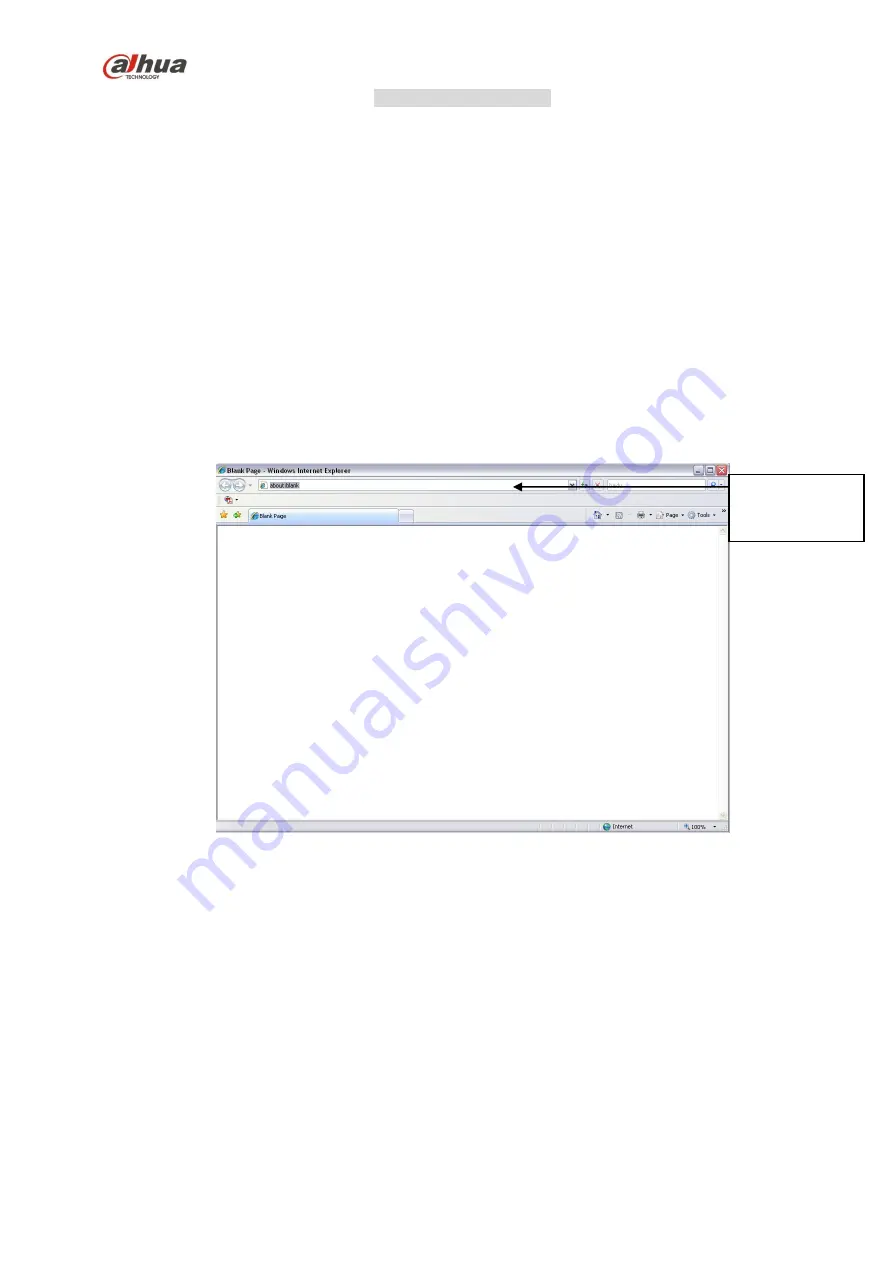
304
c) Thirdly, according to the <PoE port>---<Channel> map, system can know the previous
mapping channel of current PoE port. System can select current channel if it is free.
Otherwise, it goes to the next step:
d) Fourthly, system goes to find the first idle channel it can get.
Generally speaking, once you insert PoE, system follow the steps listed above to find the channel
available.
4) When you insert PoE, all channels are in use now.
System can pop up a dialogue box for you to select a channel to overwrite. The title of the pop-up
interface is the name of the current operation PoE port. In this interface, All PoE channel become grey
and can not select.
5.1.2
Log in
Open the IE and then input the NVR IP address in the address column.
For example, if your NVR IP address is 192.168.1.108, then please input http:// 192.168.1.108 in IE
address column. See Figure 5-1.
Figure 5-1
System pops up warning information to ask you whether install Web plug-in or not. Please click yes
button.
If you can’t download the ActiveX file, please modify your settings as follows. See Figure 5-2.
Input
IP
address here.
Содержание Lite NVR4116HS-4KS2
Страница 159: ...144 Figure 3 3 3 5 4 NVR11HS 41HS W S2 Series Please refer to Figure 3 4 for connection sample...
Страница 160: ...145 Figure 3 4 3 5 5 NVR41HS W S2 Series Please refer to Figure 3 5 for connection sample...
Страница 163: ...148 Figure 3 7 3 5 8 NVR42N Series Please refer to Figure 3 8 for connection sample Figure 3 8...
Страница 171: ...156 Figure 3 18 3 5 19 NVR78 Series Please refer to Figure 3 19 for connection sample...
Страница 172: ...157 Figure 3 19 3 5 20 NVR78 16P Series Please refer to Figure 3 20 for connection sample...
Страница 173: ...158 Figure 3 20 3 5 21 NVR78 RH Series Please refer to Figure 3 21 for connection sample...
Страница 174: ...159 Figure 3 21 3 5 22 NVR70 Series Please refer to Figure 3 22 for connection sample...
Страница 175: ...160 Figure 3 22 3 5 23 NVR70 R Series Please refer to Figure 3 23 for connection sample...
Страница 176: ...161 Figure 3 23 3 5 24 NVR42V 8P Series Please refer to Figure 3 24 for connection sample...
Страница 177: ...162 Figure 3 24...
Страница 188: ...173 Figure 4 19 Click smart add button you can see device enables DHCP function See Figure 4 20 Figure 4 20...
Страница 243: ...228 Figure 4 89 Figure 4 90...
Страница 244: ...229 Figure 4 91 Figure 4 92...
Страница 259: ...244 Figure 4 110 Figure 4 111...
Страница 260: ...245 Figure 4 112 Figure 4 113...
Страница 261: ...246 Figure 4 114 Figure 4 115...
Страница 263: ...248 Figure 4 117 Figure 4 118...
Страница 290: ...275 Figure 4 148 In Figure 4 148 click one HDD item the S M A R T interface is shown as in Figure 4 149 Figure 4 149...
Страница 355: ...340 Figure 5 55 Figure 5 56...
Страница 356: ...341 Figure 5 57 Figure 5 58 Figure 5 59...
Страница 367: ...352 Figure 5 73 Figure 5 74...
















































