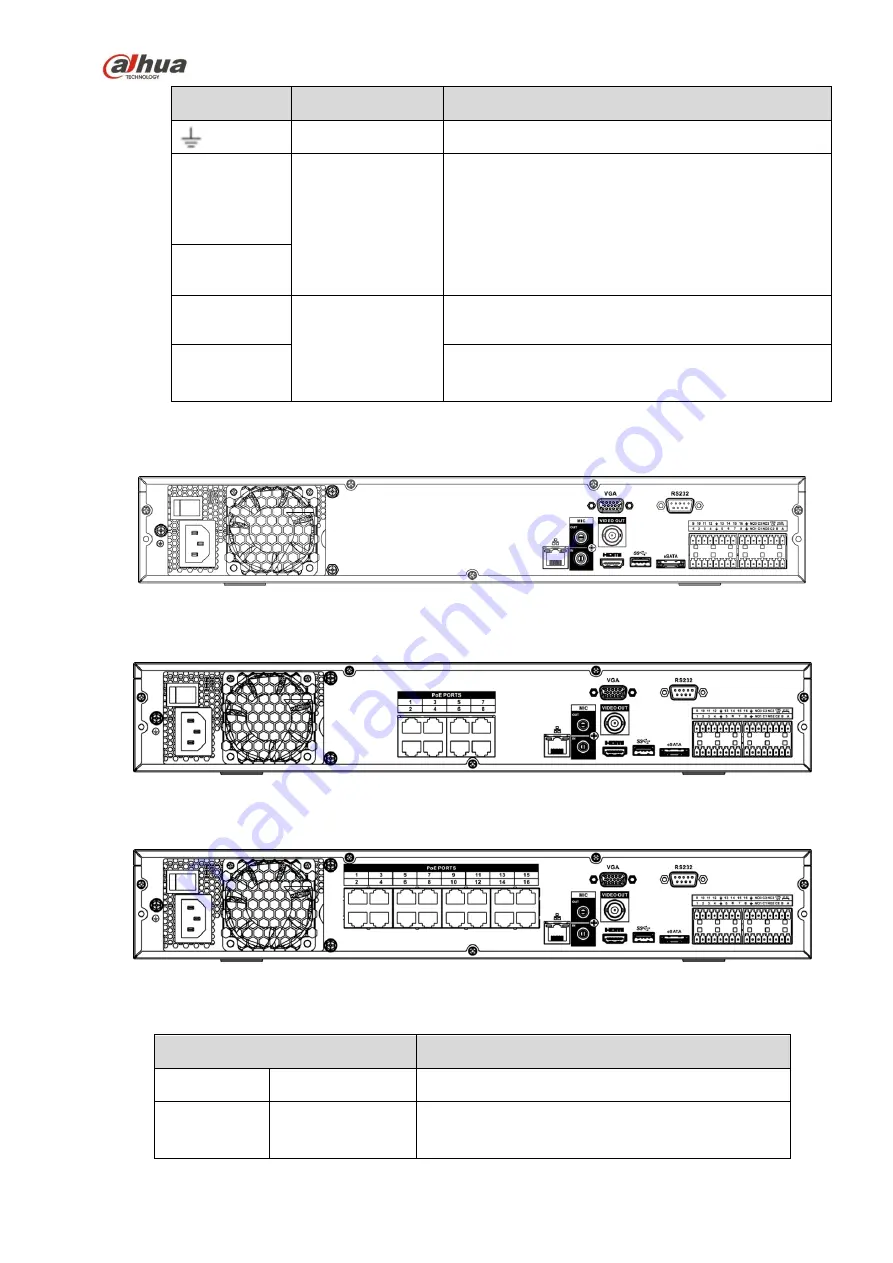
93
Icon
Port Name
Function
GND
Alarm input ground port.
N1,N2
Alarm output port
1
~
2
2 groups of alarm output ports.
(
group 1
:
port
NO1
~
C1, group 2
:
port NO2
~
C2
)
. Output
alarm signal to the alarm device. Please make
sure there is power to the external alarm device.
NO
:
Normal open alarm output port.
C
:
Alarm output public end.
C1
~
C2
A
RS-485
communication
port
RS485_A port. It is the cable A. You can connect to
the control devices such as speed dome PTZ.
B
RS485_B.It is the cable B. You can connect to the
control devices such as speed dome PTZ.
2.2.13
NVR44/44-8P/44-16P Series
The NVR44 series rear panel is shown as below. See Figure 2-48.
Figure 2-48
The NVR44-8P series rear panel is shown as below. See Figure 2-49.
Figure 2-49
The NVR44-16P series rear panel is shown as below. See Figure 2-50.
Figure 2-50
Please refer to the following sheet for detailed information.
Name
Function
Power switch
/
Power on-off button
Power
input
port
/
Input AC 100~240V.
Содержание Lite NVR4116HS-4KS2
Страница 159: ...144 Figure 3 3 3 5 4 NVR11HS 41HS W S2 Series Please refer to Figure 3 4 for connection sample...
Страница 160: ...145 Figure 3 4 3 5 5 NVR41HS W S2 Series Please refer to Figure 3 5 for connection sample...
Страница 163: ...148 Figure 3 7 3 5 8 NVR42N Series Please refer to Figure 3 8 for connection sample Figure 3 8...
Страница 171: ...156 Figure 3 18 3 5 19 NVR78 Series Please refer to Figure 3 19 for connection sample...
Страница 172: ...157 Figure 3 19 3 5 20 NVR78 16P Series Please refer to Figure 3 20 for connection sample...
Страница 173: ...158 Figure 3 20 3 5 21 NVR78 RH Series Please refer to Figure 3 21 for connection sample...
Страница 174: ...159 Figure 3 21 3 5 22 NVR70 Series Please refer to Figure 3 22 for connection sample...
Страница 175: ...160 Figure 3 22 3 5 23 NVR70 R Series Please refer to Figure 3 23 for connection sample...
Страница 176: ...161 Figure 3 23 3 5 24 NVR42V 8P Series Please refer to Figure 3 24 for connection sample...
Страница 177: ...162 Figure 3 24...
Страница 188: ...173 Figure 4 19 Click smart add button you can see device enables DHCP function See Figure 4 20 Figure 4 20...
Страница 243: ...228 Figure 4 89 Figure 4 90...
Страница 244: ...229 Figure 4 91 Figure 4 92...
Страница 259: ...244 Figure 4 110 Figure 4 111...
Страница 260: ...245 Figure 4 112 Figure 4 113...
Страница 261: ...246 Figure 4 114 Figure 4 115...
Страница 263: ...248 Figure 4 117 Figure 4 118...
Страница 290: ...275 Figure 4 148 In Figure 4 148 click one HDD item the S M A R T interface is shown as in Figure 4 149 Figure 4 149...
Страница 355: ...340 Figure 5 55 Figure 5 56...
Страница 356: ...341 Figure 5 57 Figure 5 58 Figure 5 59...
Страница 367: ...352 Figure 5 73 Figure 5 74...















































