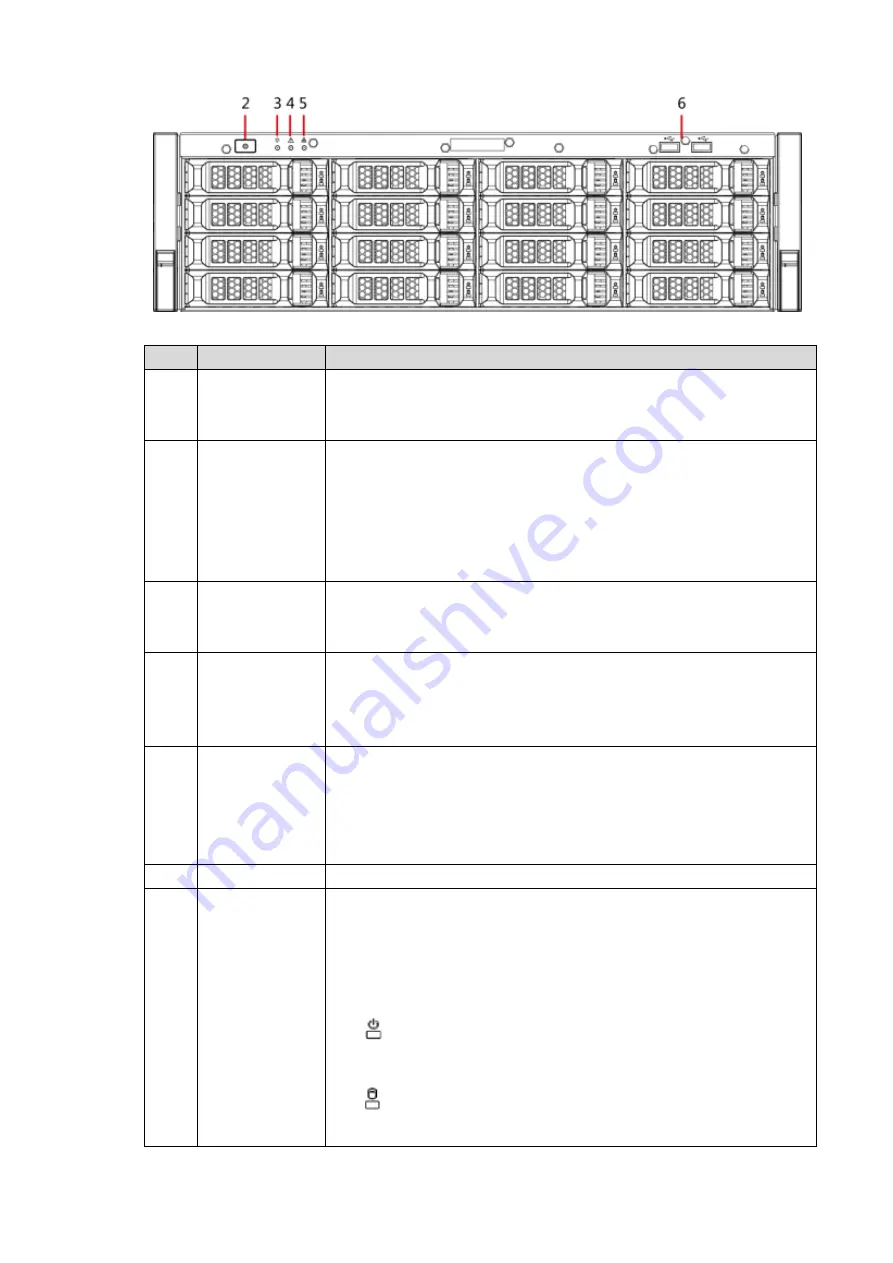
General Introduction
2
Front panel (without LCD panel)
Figure 1-2
Front panel description
Table 1-1
No.
Name
Description
1
Front panel lock
Once the front panel lock is locked, it can prevent HDD from being
stolen or removed by mistake. Unlock the front panel lock, remove
the front panel, and you can view 16 HDD slots.
2
Power on-off
button
Boot up or shut down the Device. The power on-off button has the
indicator light. It can display device-running status.
When the Device is off (indicator light is off), press the button for
a short period to boot up the Device.
When the Device is running, (blue indicator light is on), press
the button for at least 4 seconds to shut down the Device.
3
System status
indicator light
It is to display system-running status.
The blue light is on: Device is running properly.
The indicator light is off: Device is not running.
4
Alarm indicator
light
It is to display local input alarm status.
The indicator light is off: There is no local alarm input event.
The blue indicator light is on: There is one or more local alarm
input event.
5
Network
indicator light
It is to display current network status.
The blue indicator light is on: At least one Ethernet port has
connected to the network.
The indicator light is off: No Ethernet port is connected to the
network.
6
USB port
Connect to mouse, keyboard, USB storage device ,etc.
7
16-HDD slot
After you remove the front panel, you can see 16 HDDs. From the
left to the right and from the top to the bottom, it ranges from 1~4,
5~8, 9~12 and 13~16.
There are two indicator lights on the HDD bracket: HDD indicator
light and HDD read/write indicator light.
HDD indicator light: The light is yellow after you install the
HDD.
HDD read/write indicator light: The blue light flashes when
system is reading or writing the data.










































