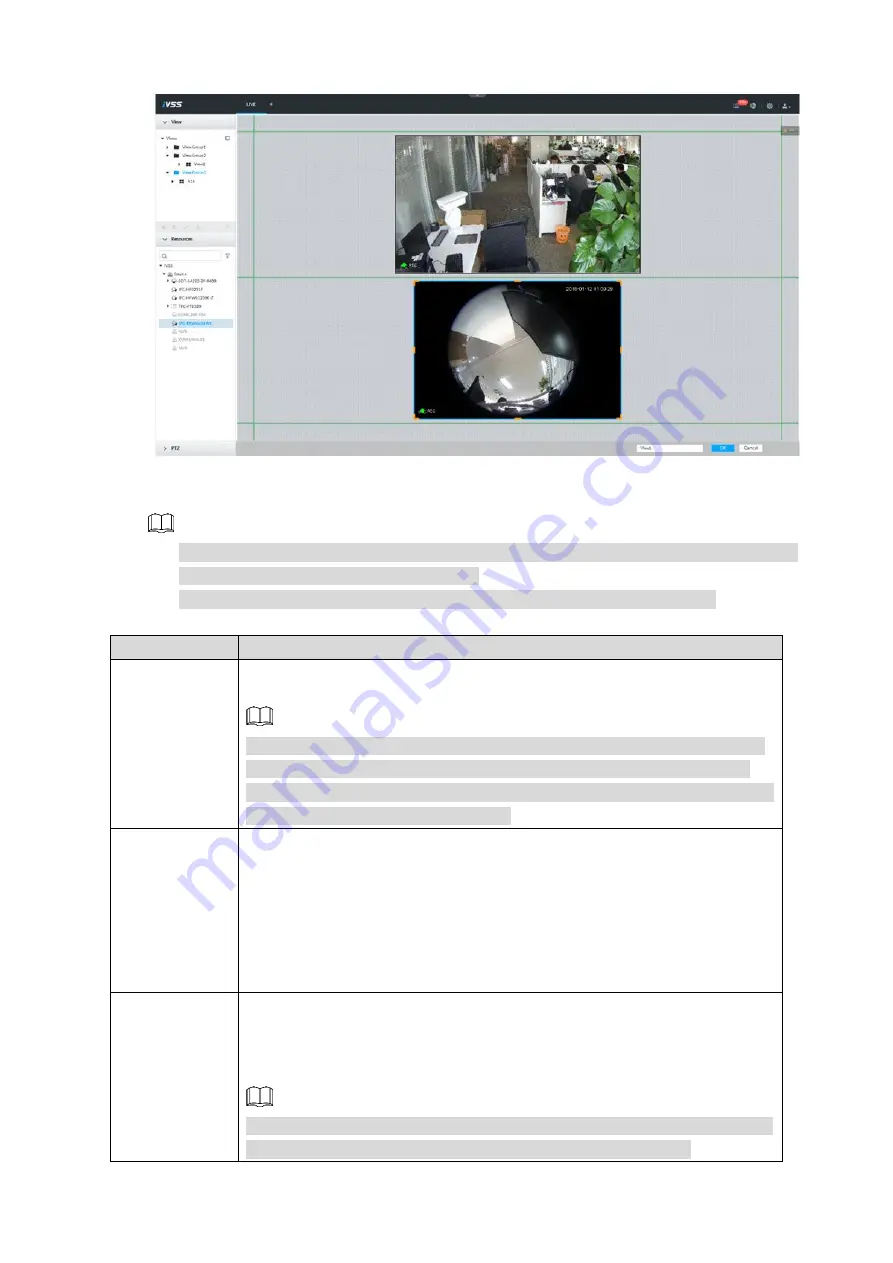
Business Operations
28
View window
Figure 4-6
When the view is enabled, you can do operations such as changing video position and zooming
in the video window.
NOTE
Move your mouse to the view window and the system displays window task column. You
can snapshot view or close video window.
Right click view window and you can switch bit streams, set digital zoom, etc.
Description of view functions
Table 4-2
Name
Function
Exchange
window position
Press and hold down one view window and drag it to another view window, it
is to exchange the view window position.
NOTE
The exchanging window position operation is valid only once. Disable and
then enable view again, the view window restore original position. If you
want to change view window position permanently, go to the view edit mode
to set. For details, see
U
ser’s Manual
.
Zoom in video
window
Once the current view window number is too many (more than 9),click
one view window and the system displays current view window at the
center of the window in the zoom in mode. Click any other blank
position and you can view window restores original size.
Double click a view window and the system displays view window at
one window. Double click view window again or click any blank position,
and then the view window restores original size.
Add view
window
On the device tree, double click the remote device or drag the remote device
to the right pane, and then you can add remote device to the current view.
Drag the remote device to the view window to replace the original remote
device.
NOTE
The modified view layout is valid only for once if you do not click OK. Close
and enable view again, the view layout restores original layout.




























