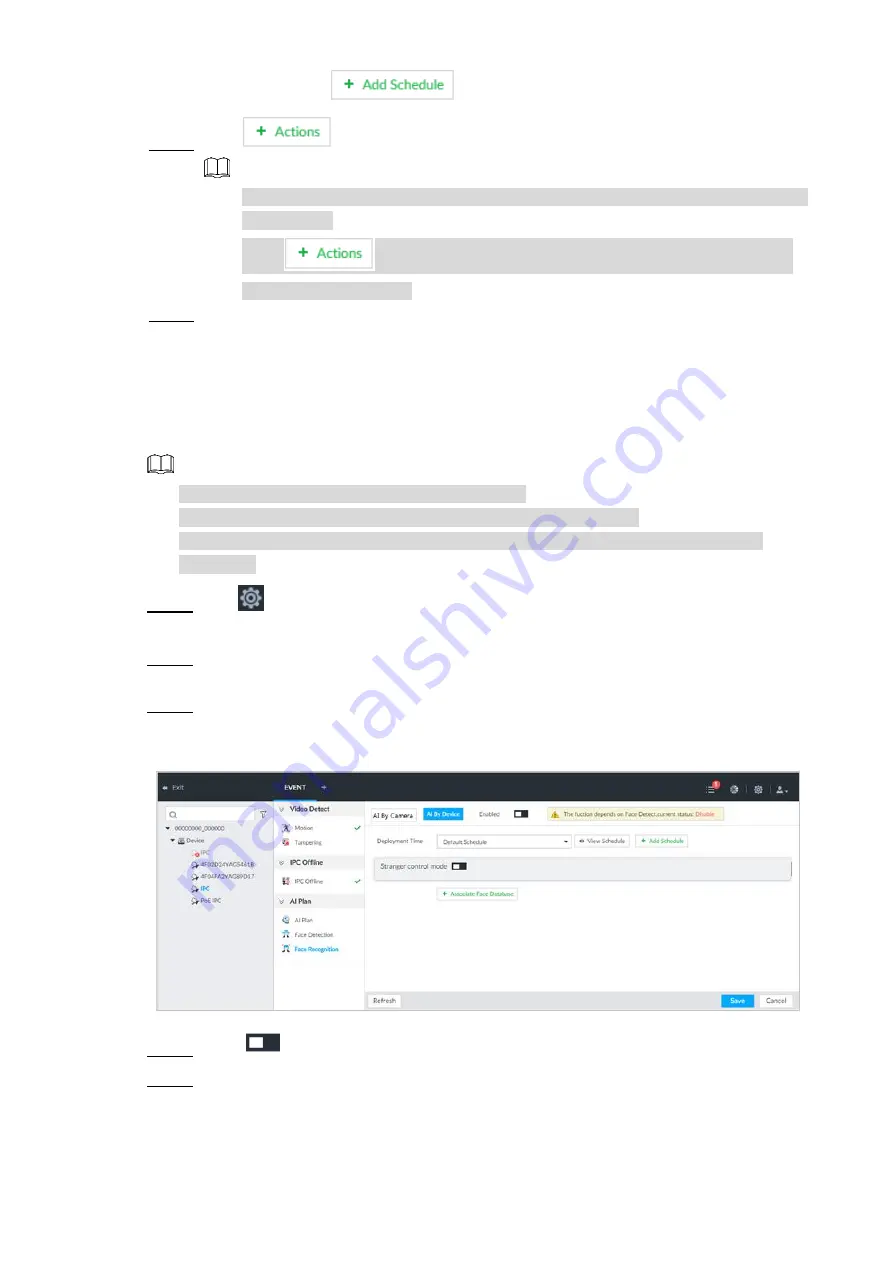
Business Operations
36
needs, click
to add schedule.
Click
to set the alarm activation action.
Step 7
NOTE
When selecting Snap, the system only supports to activate the current channel to
do snapshot.
Click
again, select Record and set to trigger several channels to
record at the same time.
Click Save to save the configuration.
Step 8
Human Face Recognition
4.4.3
It is to compare the detected human faces with the images in the face database. Once similarity
is equal to or higher than the specified value, system can trigger an alarm.
NOTE
The following contents are based on AI by device.
Face database is already created. For details, see
User’s Manual.
You need to enable the face detection function. For details, see "4.4.2 Human Face
Click
and select EVENT.
Step 1
The EVENT interface is displayed.
After selecting the remote device, select AI Plan > Face Recognition.
Step 2
The Face Recognition interface is displayed.
Click AI by Device Tab.
Step 3
The AI by device interface is displayed. See Figure 4-17.
Face recognition (AI by device)
Figure 4-17
Click
to enable AI by device.
Step 4
Click the Deployment Time drop-down list and select the schedule.
Step 5
After setting the period, the system triggers the corresponding alarm within the set time
period.




















