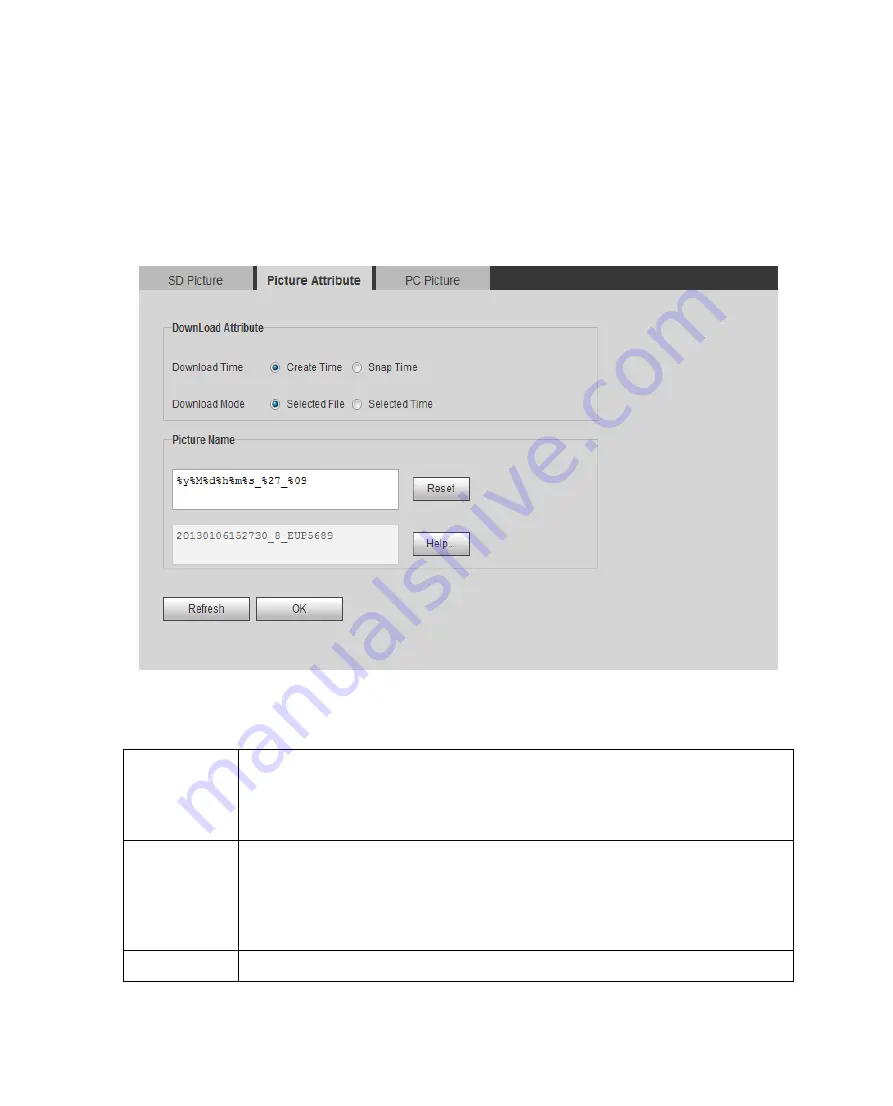
Step 2.
Select the need to download images from the file list, click "Download."
Step 3.
In the pop-up picture Save dialog box, set the image saving path, start the system image is
downloaded to the local PC.
6.4.1.2 Picture Attribute
According to need of download pictures, setting qualifying picture information, click "Help ..." to see the
Figure 6-21 Download Picture Naming
Figure 6-21 Download Picture Naming
Download
Create time: image downloaded to a PC, the modification time image
attributes using a PC time.
Snap time: image downloaded to a PC, the modification time image
attributes using a device snapping time.
Download
Mode
Select File: Select the desired image (which can be a radio or select
multiple pictures, which is to support batch download), click "download",
the Save dialog box will pop up.
Selected time: just click "download", the system will automatically start
time to end time to download all the pictures down.
Reset
Download picture naming back to factory default naming.
Содержание ITC231-RF1A-IR
Страница 13: ...Chart 2 1 2 2 Side Panel Figure 2 2 2 3 Front Panel Figure 2 3 ...
Страница 18: ...4 System Network Please refer to Figure 4 1 Figure 4 1 Figure 4 2 ...
Страница 19: ......
Страница 80: ...Step 1 Double click see Figure 6 63 Figure 6 63 Step 2 Click Install Certificate See Figure 6 64 ...
Страница 81: ...Figure 6 64 Step 3 Click Next see Figure 6 65 Figure 6 65 ...
Страница 84: ...Figure 6 68 2 Click Install Certificate See Figure 6 69 ...
Страница 85: ...Figure 6 69 3 Click Next see Figure 6 70 Figure 6 70 ...
Страница 89: ...Figure 6 75 Capacity Warning Figure 6 76 Storage Error Figure 6 77 Disconnection Figure 6 78 IP Conflict ...






























