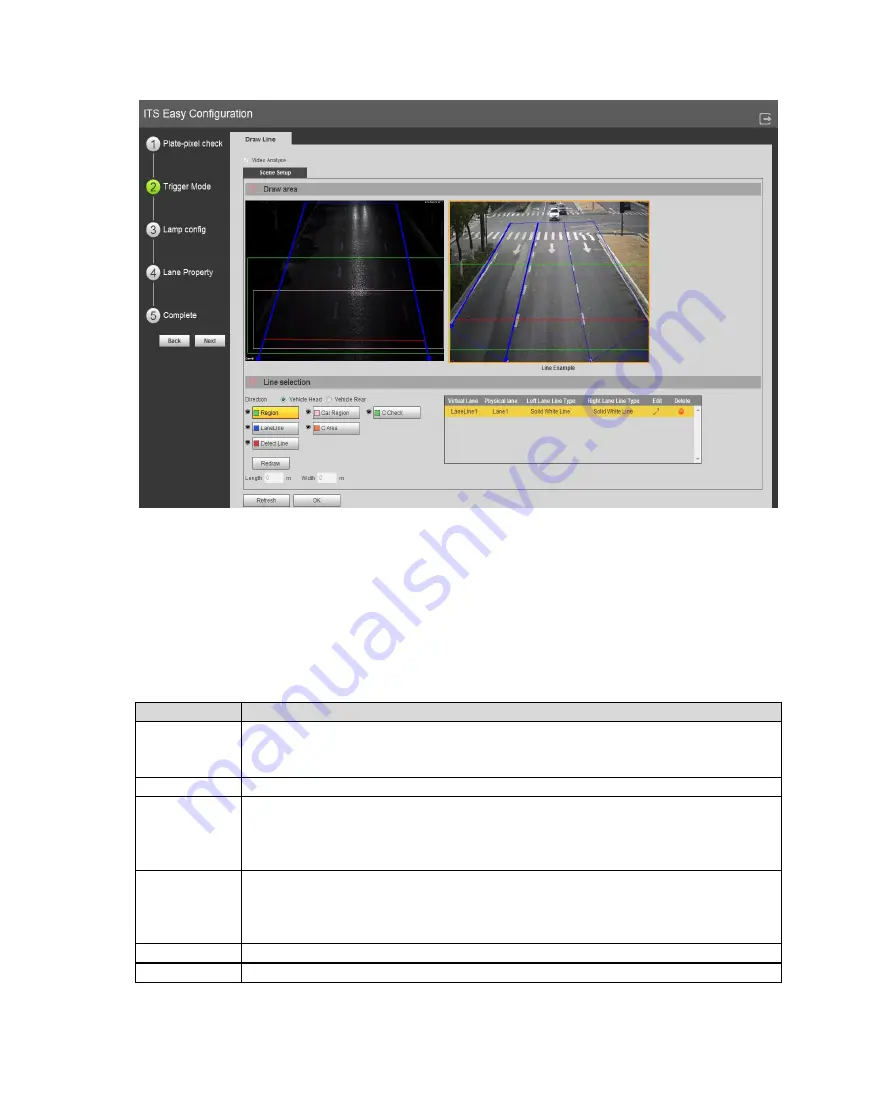
Figure 6-15
Step 1. Select config line you want to draw.
Step 2. Draw line within visible range.
Note:
Click Redraw to delete current config line.
In lane direction select head or rear to quickly switch lane direction.
Parameter
Note
Direction
Both indicator direction of vehicle, but algorithms are different.
Select head, lane arrow is down.
Select rear, lane arrow is up.
Region
Set area to be detected. Area is shown in green box.
Lane Line
According to actual traffic condition, draw lane to be detected.
Each lane needs two lines.
Lane arrow means direction of vehicle.
Lane line is shown in blue with arrow.
Detect Line
Draw intelligent border line for snapshot which is used as loop in actual
traffic. When a vehicle reaches this line, it will snapshot.
Delete line is only effective within drawn lane, not outside the area.
Delete line is red.
Car Region
Used to detect vehicle flow region.
C Area
Used to verify calibrated area.
Содержание ITC231-RF1A-IR
Страница 13: ...Chart 2 1 2 2 Side Panel Figure 2 2 2 3 Front Panel Figure 2 3 ...
Страница 18: ...4 System Network Please refer to Figure 4 1 Figure 4 1 Figure 4 2 ...
Страница 19: ......
Страница 80: ...Step 1 Double click see Figure 6 63 Figure 6 63 Step 2 Click Install Certificate See Figure 6 64 ...
Страница 81: ...Figure 6 64 Step 3 Click Next see Figure 6 65 Figure 6 65 ...
Страница 84: ...Figure 6 68 2 Click Install Certificate See Figure 6 69 ...
Страница 85: ...Figure 6 69 3 Click Next see Figure 6 70 Figure 6 70 ...
Страница 89: ...Figure 6 75 Capacity Warning Figure 6 76 Storage Error Figure 6 77 Disconnection Figure 6 78 IP Conflict ...






























