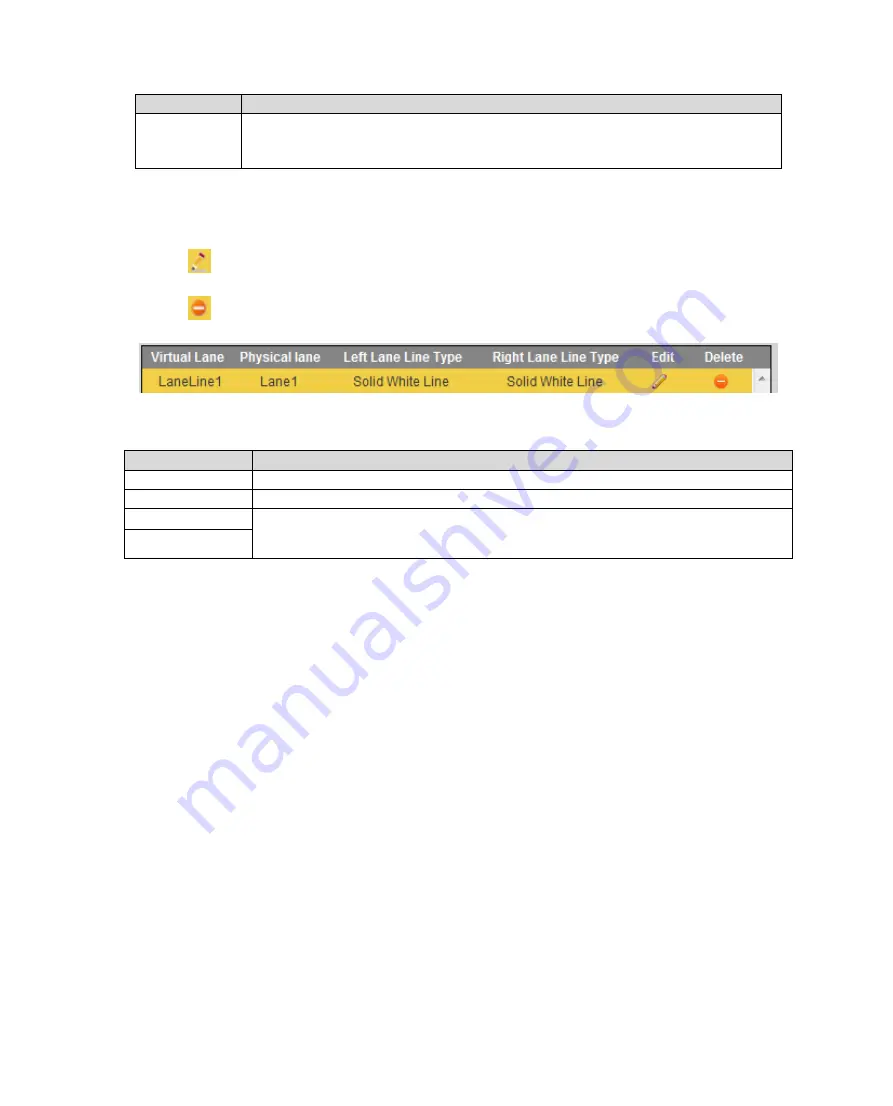
Parameter
Note
C Check
Used to verify accuracy of calibration result.
Click “C Check”, draw line in the area and it shows actual length.
Click “Redraw” to delete original line.
Chart 6-4
Step 3. After lane line is drawn, it auto shows lane info. You can modify or delete current Lane Line.
Click
of corresponding lane to set.
Click
to delete current lane line. After setup is complete, click OK to take effect.
Figure 6-16
Parameter
Note
Virtual Lane
Set drawn virtual lane name.
Physical Lane
According to actual condition, set lane no.
Left Lane Line
Set lane line type, you can select white solid lane, white void line and
yellow lien.
Right Lane Line
Chart 6-5
Step 4. Click OK below to take effect.
6.3.3 Lamp Config
Set flash lamp, frequency lamp work mode via 485.
Содержание ITC231-RF1A-IR
Страница 13: ...Chart 2 1 2 2 Side Panel Figure 2 2 2 3 Front Panel Figure 2 3 ...
Страница 18: ...4 System Network Please refer to Figure 4 1 Figure 4 1 Figure 4 2 ...
Страница 19: ......
Страница 80: ...Step 1 Double click see Figure 6 63 Figure 6 63 Step 2 Click Install Certificate See Figure 6 64 ...
Страница 81: ...Figure 6 64 Step 3 Click Next see Figure 6 65 Figure 6 65 ...
Страница 84: ...Figure 6 68 2 Click Install Certificate See Figure 6 69 ...
Страница 85: ...Figure 6 69 3 Click Next see Figure 6 70 Figure 6 70 ...
Страница 89: ...Figure 6 75 Capacity Warning Figure 6 76 Storage Error Figure 6 77 Disconnection Figure 6 78 IP Conflict ...






























