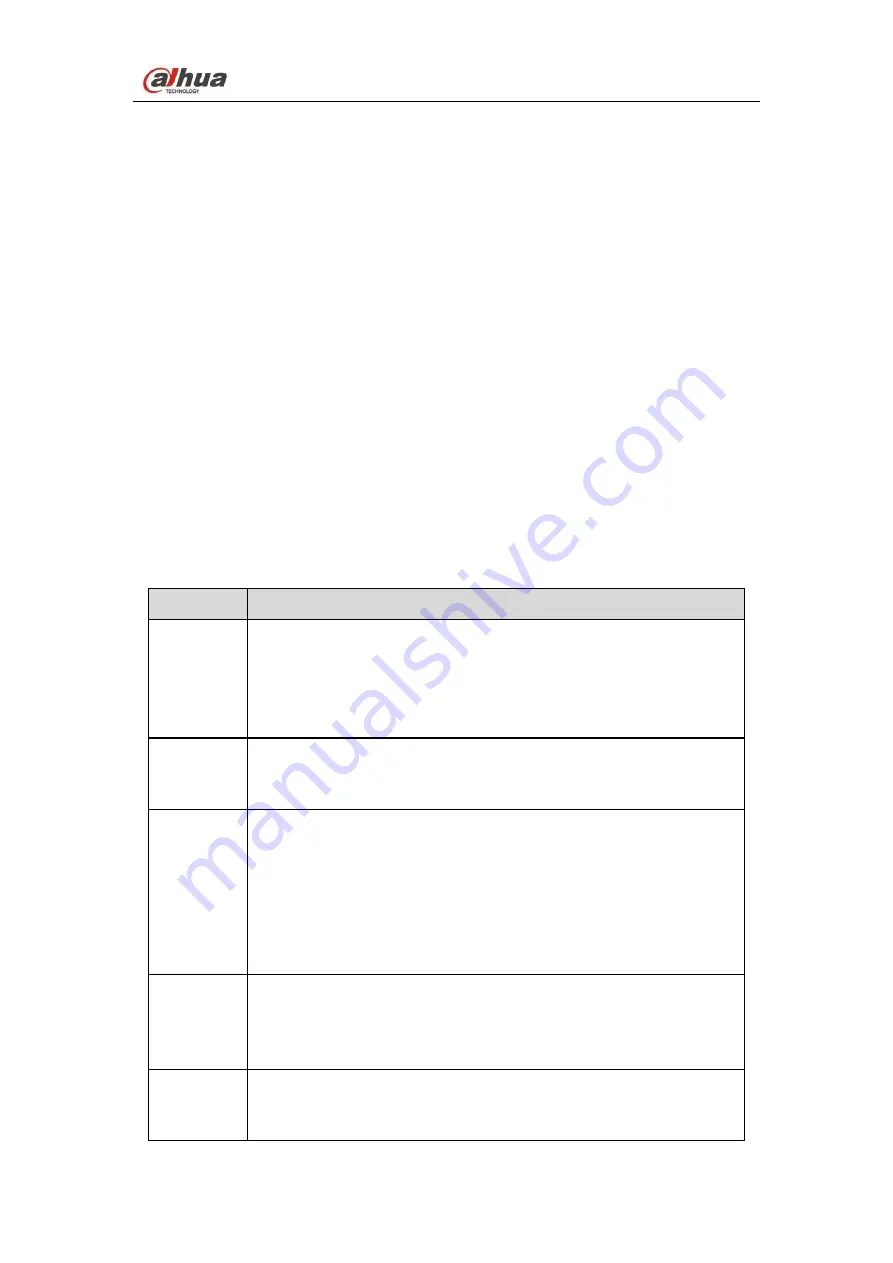
Dahua iDVR&iHCVR
User’s Manual
165
Figure 5-10
1: Digital zoom: Click this button and then left drag the mouse in the zone to zoom in.
right click mouse system restores original status.
2: Local record. When you click local record button, the system begins recording and
this button becomes highlighted. You can go to system folder RecordDownload to
view the recorded file.
3: Snapshot picture. You can snapshoot important video. All images are memorized in
system client folder PictureDownload (default).
4: Audio :Turn on or off audio.(It has no relationship with system audio setup )
5: Close video.
5.5
PTZ
Before PTZ operation, please make sure you have properly set PTZ protocol. (Please
refer to chapter 5.9.5.3).
There are eight direction keys. In the middle of the eight direction keys, there is a 3D
intelligent positioning key.
Click 3D intelligent positioning key, system goes back to the single screen mode. Drag the
mouse in the screen to adjust section size. It can realize PTZ automatically.
Please refer to the following sheet for PTZ setup information.
Parameter Function
Scan
Select Scan from the dropdown list.
Click Set button, you can set scan left and right limit.
Use direction buttons to move the camera to you desired location
and then click left limit button. Then move the camera again and
then click right limit button to set a right limit.
Preset
Select Preset from the dropdown list.
Turn the camera to the corresponding position and Input the
preset value. Click Add button to add a preset.
Tour
Select Tour from the dropdown list.
Input preset value in the column. Click Add preset button, you
have added one preset in the tour.
Repeat the above procedures you can add more presets in one
tour.
Or you can click delete preset button to remove one preset from
the tour.
Pattern
Select Pattern from the dropdown list.
You can input pattern value and then click Start button to begin
PTZ movement such as zoom, focus, iris, direction and etc. Then
you can click Add button to set one pattern.
Aux
Please input the corresponding aux value here.
You can select one option and then click AUX on or AUX off
button.
Содержание iDVR&iHCVR
Страница 1: ...Dahua iDVR iHCVR User s Manual Dahua iDVR iHCVR User s Manual V1 1 0 ...
Страница 126: ...Dahua iDVR iHCVR User s Manual 117 Figure 4 90 Figure 4 91 Figure 4 92 ...
Страница 132: ...Dahua iDVR iHCVR User s Manual 123 Figure 4 97 Figure 4 98 ...
Страница 133: ...Dahua iDVR iHCVR User s Manual 124 Figure 4 99 Figure 4 100 ...
Страница 136: ...Dahua iDVR iHCVR User s Manual 127 Figure 4 104 Figure 4 105 ...
Страница 202: ...Dahua iDVR iHCVR User s Manual 193 Figure 5 56 Figure 5 57 ...
Страница 211: ...Dahua iDVR iHCVR User s Manual 202 Figure 5 69 Figure 5 70 Figure 5 71 ...
Страница 260: ...Dahua iDVR iHCVR User s Manual 251 ...
















































