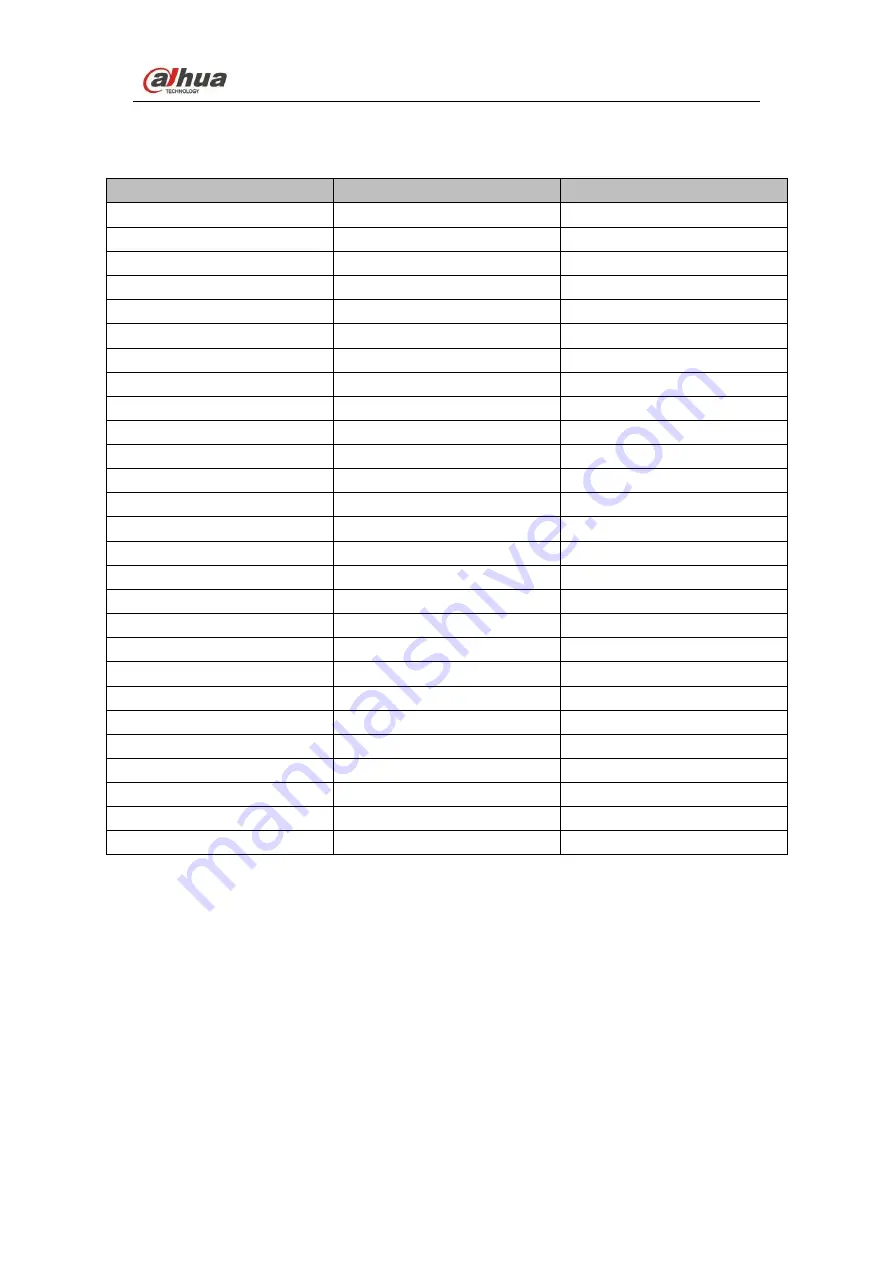
Dahua iDVR&iHCVR
User’s Manual
243
Appendix D Compatible Displayer List
Please refer to the following sheet form compatible displayer list.
Brand
Model
Dimension (Unit: inch)
BENQ
(
LCD
)
ET-0007-TA
19-inch (wide screen)
DELL
(
LCD
)
E178FPc
17-inch
BENQ
(
LCD
)
Q7T4
17-inch
BENQ
(
LCD
)
Q7T3
17-inch
HFNOVO
(
LCD
)
LXB-L17C
17
-inch
SANGSUNG
(
LCD
)
225BW
22
寸
(wide screen)
HFNOVO(CRT)
LXB-FD17069HB
17
-inch
HFNOVO(CRT)
LXB-HF769A
17
-inch
HFNOVO(CRT)
LX-GJ556D
17
-inch
Samsung (LCD)
2494HS
24
-inch
Samsung (LCD)
P2350
23
-inch
Samsung (LCD)
P2250
22
-inch
Samsung (LCD)
P2370G
23
-inch
Samsung (LCD)
2043
20
-inch
Samsung (LCD)
2243EW
22
-inch
Samsung (LCD)
SMT-1922P
19
-inch
Samsung (LCD)
T190
19
-inch
Samsung (LCD)
T240
24
-inch
LG
(LCD)
W1942SP
19
-inch
LG
(LCD)
W2243S
22
-inch
LG
(LCD)
W2343T
23
-inch
BENQ
(LCD)
G900HD
18.5
-inch
BENQ
(LCD)
G2220HD
22
-inch
PHILIPS
(LCD)
230E
23
-inch
PHILIPS
(LCD)
220CW9
23
-inch
PHILIPS
(LCD)
220BW9
24
-inch
PHILIPS
(LCD)
220EW9
25
-inch
Содержание iDVR&iHCVR
Страница 1: ...Dahua iDVR iHCVR User s Manual Dahua iDVR iHCVR User s Manual V1 1 0 ...
Страница 126: ...Dahua iDVR iHCVR User s Manual 117 Figure 4 90 Figure 4 91 Figure 4 92 ...
Страница 132: ...Dahua iDVR iHCVR User s Manual 123 Figure 4 97 Figure 4 98 ...
Страница 133: ...Dahua iDVR iHCVR User s Manual 124 Figure 4 99 Figure 4 100 ...
Страница 136: ...Dahua iDVR iHCVR User s Manual 127 Figure 4 104 Figure 4 105 ...
Страница 202: ...Dahua iDVR iHCVR User s Manual 193 Figure 5 56 Figure 5 57 ...
Страница 211: ...Dahua iDVR iHCVR User s Manual 202 Figure 5 69 Figure 5 70 Figure 5 71 ...
Страница 260: ...Dahua iDVR iHCVR User s Manual 251 ...

























