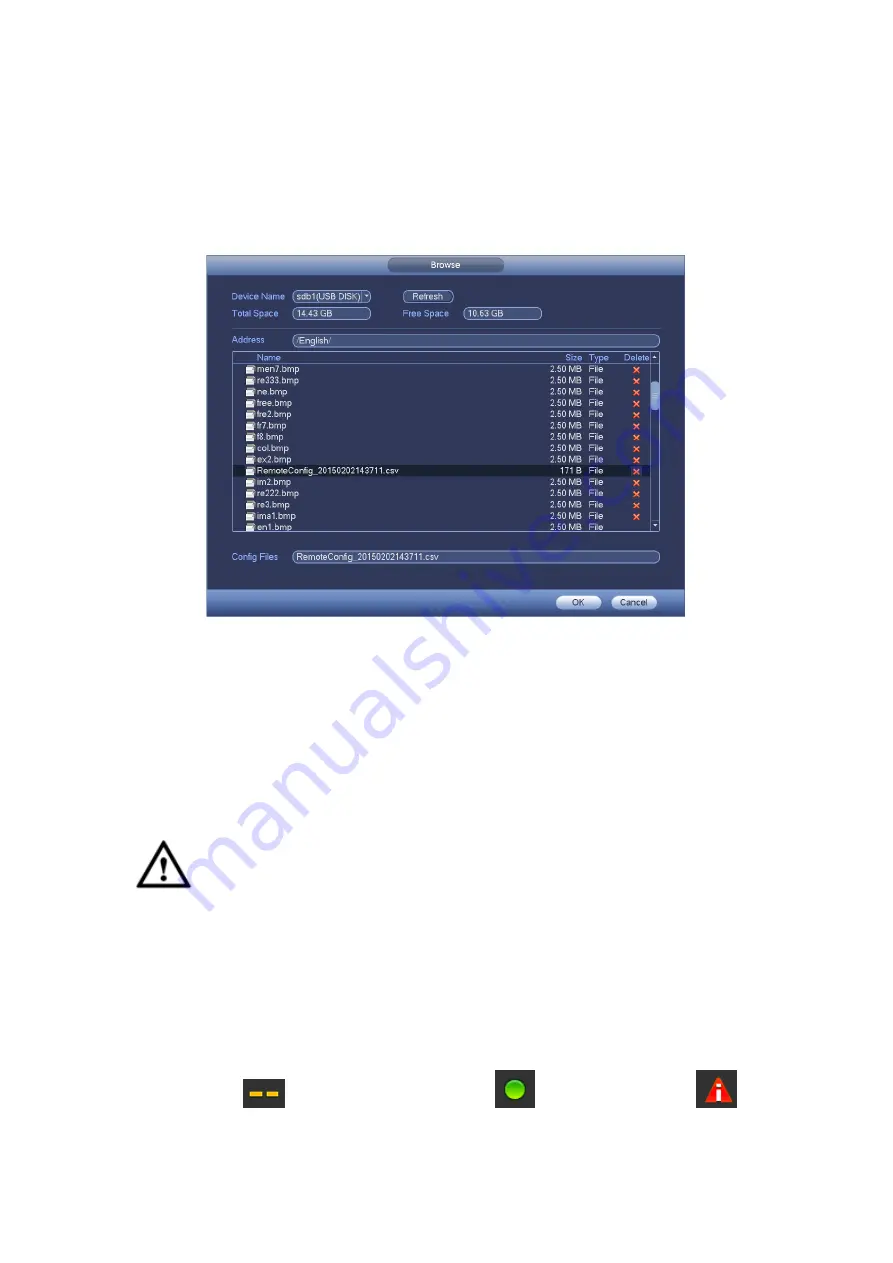
129
Note
The exported file extension name is .CVS. The file information includes IP address, port,
remote channel number, manufacturer, user name and password.
IP Import
Click Import button, you can see the following interface. See Figure 4-69.
Figure 4-69
Select the import file and then click the OK button. System pops up a dialogue box to
remind you successfully exported. Please click OK button to exit.
Note:
If the imported IP has conflicted with current added device, system pops up a dialogue
box to remind you. You have two options:
OK: Click OK button, system uses the imported setup to overlay current one.
Cancel: Click Cancel button, system adds the new IP setup.
Important
You can edit the exported .CVS file.
Do not change the file format; otherwise it
may result in import failure.
Does not support customized protocol import and export.
The import and export device shall have the same language format.
4.11.1.1.2 Channel Status
Here you can view the IPC status of the corresponding channel such as motion detect,
video loss, tampering, alarm and etc. See Figure 4-70.
IPC status:
: Front-end does not support.
: Front-end supports.
:
There is alarm event from current front-end.
Содержание HDCVI series
Страница 1: ...Dahua HDCVI Standalone DVR User s Manual Dahua HDCVI Standalone DVR User s Manual V1 6 1 ...
Страница 172: ...162 Figure 4 104 Figure 4 105 ...
Страница 173: ...163 Figure 4 106 Figure 4 107 ...
Страница 189: ...179 Figure 4 124 Figure 4 125 ...
Страница 190: ...180 Figure 4 126 Figure 4 127 ...
Страница 191: ...181 Figure 4 128 Figure 4 129 ...
Страница 194: ...184 Figure 4 133 Figure 4 134 ...
Страница 201: ...191 Figure 4 144 Figure 4 145 4 11 4 1 2 2Trigger Snapshot ...
Страница 203: ...193 Figure 4 147 Figure 4 148 4 11 4 1 2 3Priority ...
Страница 220: ...210 Figure 4 169 For digital channel the interface is shown as below See Figure 4 170 Figure 4 170 4 11 5 6 ATM POS ...
Страница 234: ...224 Figure 4 187 ...
Страница 252: ...242 Figure 5 26 5 8 2 Network 5 8 2 1 TCP IP The single Ethernet port interface is shown as in Figure 5 27 Figure 5 27 ...
Страница 269: ...259 Figure 5 55 Figure 5 56 ...
Страница 282: ...272 Figure 5 71 Figure 5 72 ...
Страница 289: ...279 Figure 5 81 Figure 5 82 Figure 5 83 Please refer to the following sheet for detailed information ...
Страница 332: ...322 448K 196M 512K 225M 640K 281M 768K 337M 896K 393M 1024K 450M 1280K 562M 1536K 675M 1792K 787M 2048K 900M ...






























