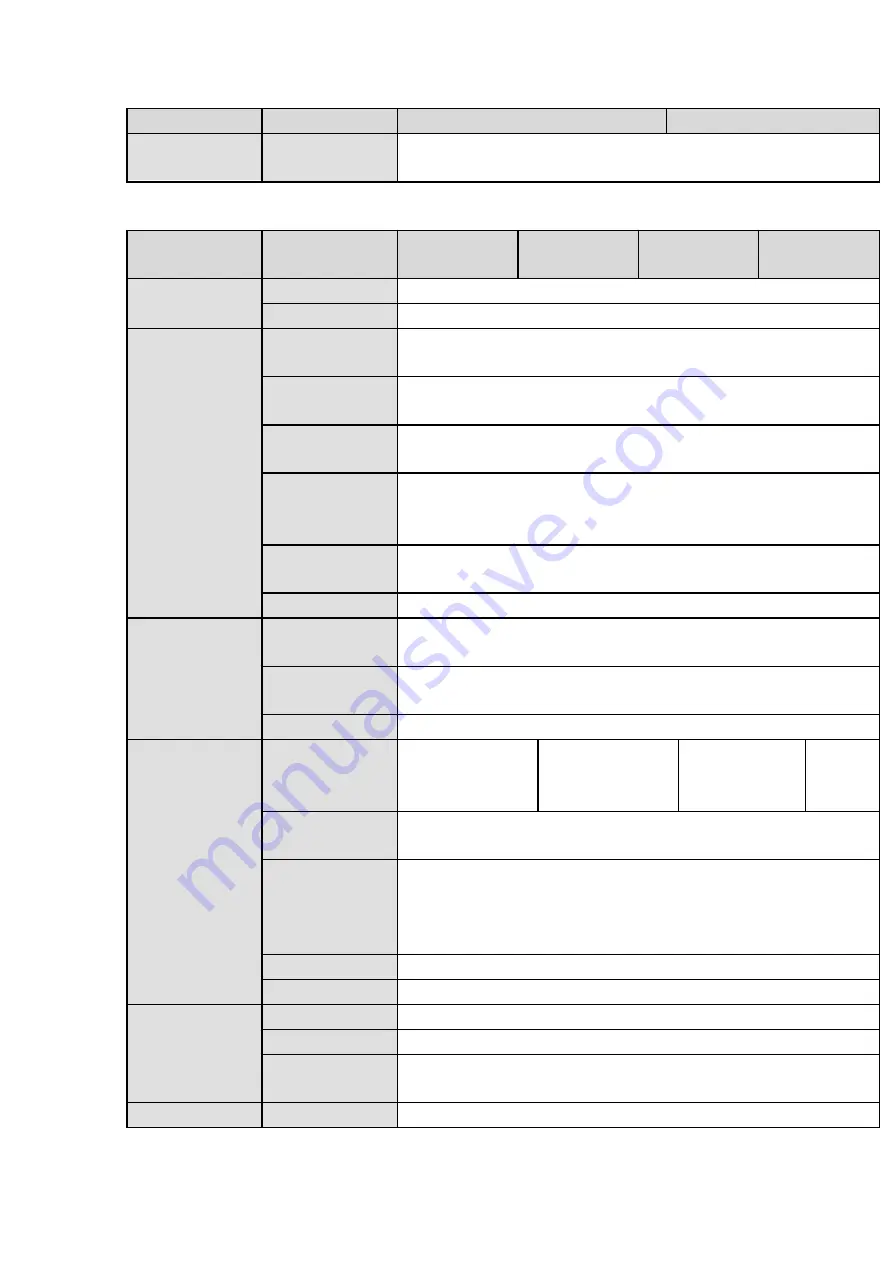
71
Model
Parameters
HCVR4224AN-S2
HCVR4232AN-S2
Installation
Mode
Desk installation
1.3.40 HCVR52XXA-S2/HCVR5216AN-S2 Series
Model
Parameters
HCVR5204A-
S2
HCVR5208A-
S2
HCVR5216A-
S2
HCVR5216AN
-S2
System
Main Processor
High-performance industrial embedded micro controller
OS
Embedded LINUX
Video
Video Encode
Standard
H.264
Encode
Resolution
1080P(1-15fps) /720P/960H/D1/HD1/2CIF/CIF/QCIF
Video
Frame
Rate
HDCVI:1~25f/s
(
PAL
)
; 1~30f/s
(
NTSC
)
CVBS:1~25f/s
(
PAL
)
; 1~30f/s
(
NTSC
)
Video Bit Rate
2048Kbps-4096Kbps
For 1080P/720P:default value is 2Mbps,max value is 4Mbps
For 960H:default value is 1Mbps,max value is 3Mbps
Bit
Stream
Type
Video stream/composite stream
Dual-Stream
Support
Audio
Encode
Standard
G.711A, G.711U, PCM
Audio
Sampling Rate
8KHz,16Bit
Audio Bit Rate
64Kbps
Video Port
Analog
Video
Input
4-ch, BNC port
8-ch, BNC port
16-ch,
BNC
port
16-ch,
BNC
port
Network Video
Input
Max 2 IPC connections
(
8Mbps
)
Video Output
1-ch VGA output,
1-ch HDMI output,
HDMI/ VGA video output at the same time (VGA/HDMI of the same
video source)
Loop Output
N/A
Matrix Output
N/A
Audio Port
Audio Input
4-ch,RCA port, audio via coaxial cable
Audio Output
1-ch,RCA port
Bidirectional
Talk Input
Support
(
Reuse the audio port
)
Record
Record Mode
Auto record, manual record, motion detect record, alarm record
Содержание HCVR5104C Series
Страница 1: ...Dahua HDCVI Standalone DVR User s Manual Dahua HDCVI Standalone DVR User s Manual V2 3 2 ...
Страница 200: ...184 ...
Страница 402: ...386 restore original status Figure 4 115 Figure 4 116 4 9 1 3 1Upgrade Camera It is to update the online camera ...
Страница 425: ...409 Figure 4 137 Figure 4 138 ...
Страница 432: ...416 Figure 4 145 Step 2 Draw tripwire 1 Click Draw button to draw the tripwire See Figure 4 146 Figure 4 146 ...
Страница 436: ...420 Figure 4 149 Step 2 Draw the zone 1 Click draw button to draw the zone See Figure 4 150 Figure 4 150 ...
Страница 438: ...422 Figure 4 151 Step 2 Draw the zone 1 Click draw button to draw the zone See Figure 4 152 Figure 4 152 ...
Страница 440: ...424 Figure 4 153 Step 2 Draw the zone 1 Click Draw button to draw a zone See Figure 4 154 ...
Страница 446: ...430 Figure 4 157 Figure 4 158 ...
Страница 447: ...431 Figure 4 159 Figure 4 160 ...
Страница 448: ...432 Figure 4 161 Figure 4 162 ...
Страница 451: ...435 Figure 4 165 Figure 4 166 ...
Страница 452: ...436 Figure 4 167 Figure 4 168 ...
Страница 458: ...442 Figure 4 177 Figure 4 178 4 9 4 1 2 2 Trigger Snapshot ...
Страница 460: ...444 Figure 4 180 Figure 4 181 4 9 4 1 2 3 Priority ...
Страница 466: ...450 Figure 4 186 Figure 4 187 ...
Страница 471: ...455 Figure 4 193 Figure 4 194 ...
Страница 484: ...468 Figure 4 209 For digital channel the interface is shown as below See Figure 4 210 Figure 4 210 ...
Страница 491: ...475 Figure 4 218 Step 2 Click Add user button in Figure 4 218 The interface is shown as in Figure 4 219 Figure 4 219 ...
Страница 557: ...541 Figure 5 69 Figure 5 70 ...
Страница 573: ...557 device Figure 5 86 Figure 5 87 ...
Страница 579: ...563 Figure 5 94 Figure 5 95 ...
Страница 580: ...564 Figure 5 96 Figure 5 97 Please refer to the following sheet for detailed information ...
Страница 584: ...568 Figure 5 101 Figure 5 102 Figure 5 103 Please refer to the following sheet for detailed information ...
Страница 607: ...591 Figure 5 136 Note For admin you can change the email information See Figure 5 137 ...
Страница 637: ...621 448K 196M 512K 225M 640K 281M 768K 337M 896K 393M 1024K 450M 1280K 562M 1536K 675M 1792K 787M 2048K 900M ...
















































