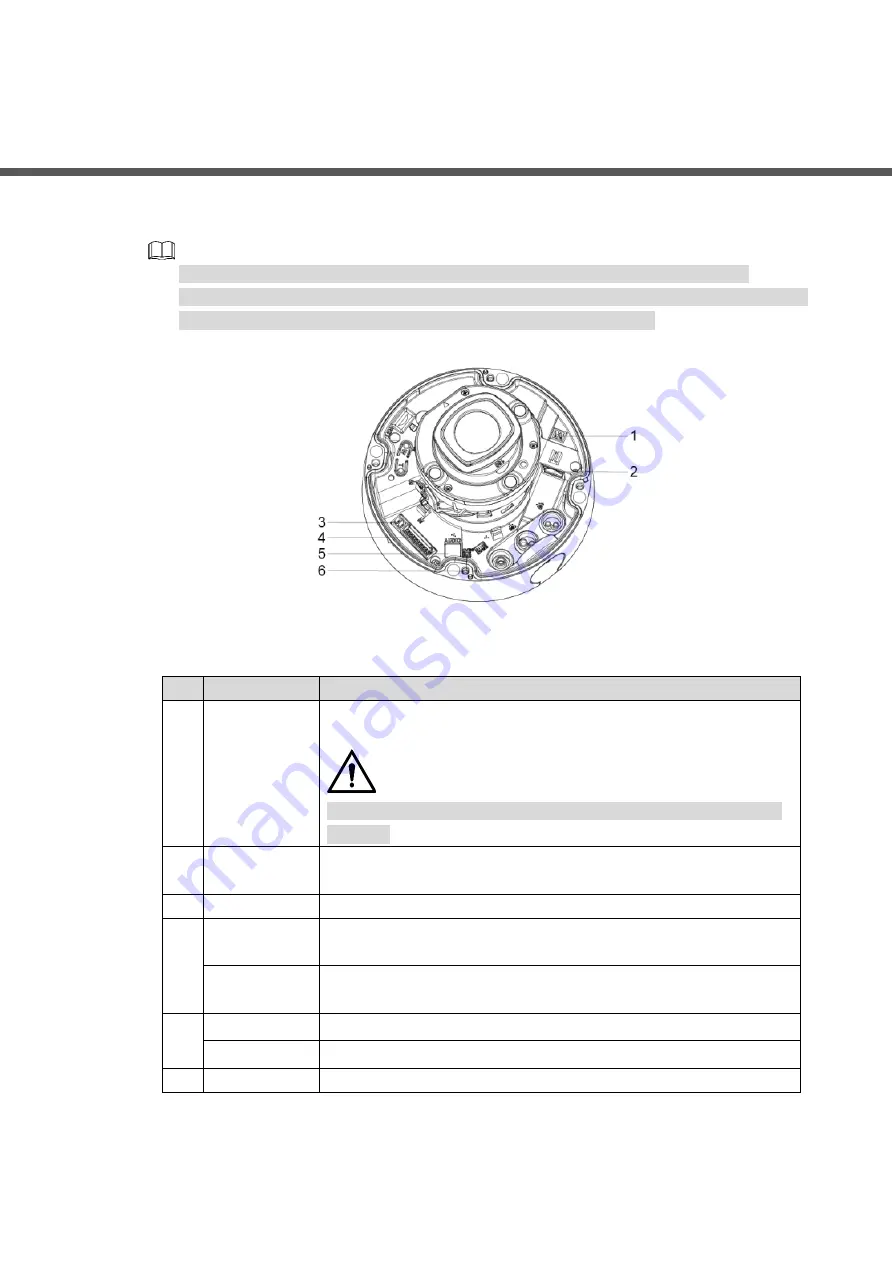
Introduction 1
1
Introduction
Device Ports
1.1
Device ports might vary with different models, and the actual product shall prevail.
Waterproof all the cable joints with insulating tape and waterproof tape to avoid short circuit
and water damage. For the detailed operation, see the
FAQ Manual
.
Device ports
Figure 1-1
For more information about device ports, see Table 1-1.
Table 1-1 Device ports information
No. Port Name
Description
1
Power input
Inputs 12V DC or 24V AC power. Please be sure to supply power
as instructed in the manual.
Device abnormity or damage could occur if power is not supplied
correctly.
2
Ethernet
Connects to network with network cable.
Provides power to the device with PoE.
3
RS-485
Controls external devices, such as PTZ.
4
Alarm I/O
(pin1
–pin8)
Includes alarm signal input and output ports. See Table 1-2.
Power output
(pin9
–pin10)
Outputs 12V DC 2W power.
5
Audio output
Connects to speaker to output audio signal.
Audio input
Connects to sound-pick-up device to receive audio signal.
6
CVBS
Outputs analog video signal.






































