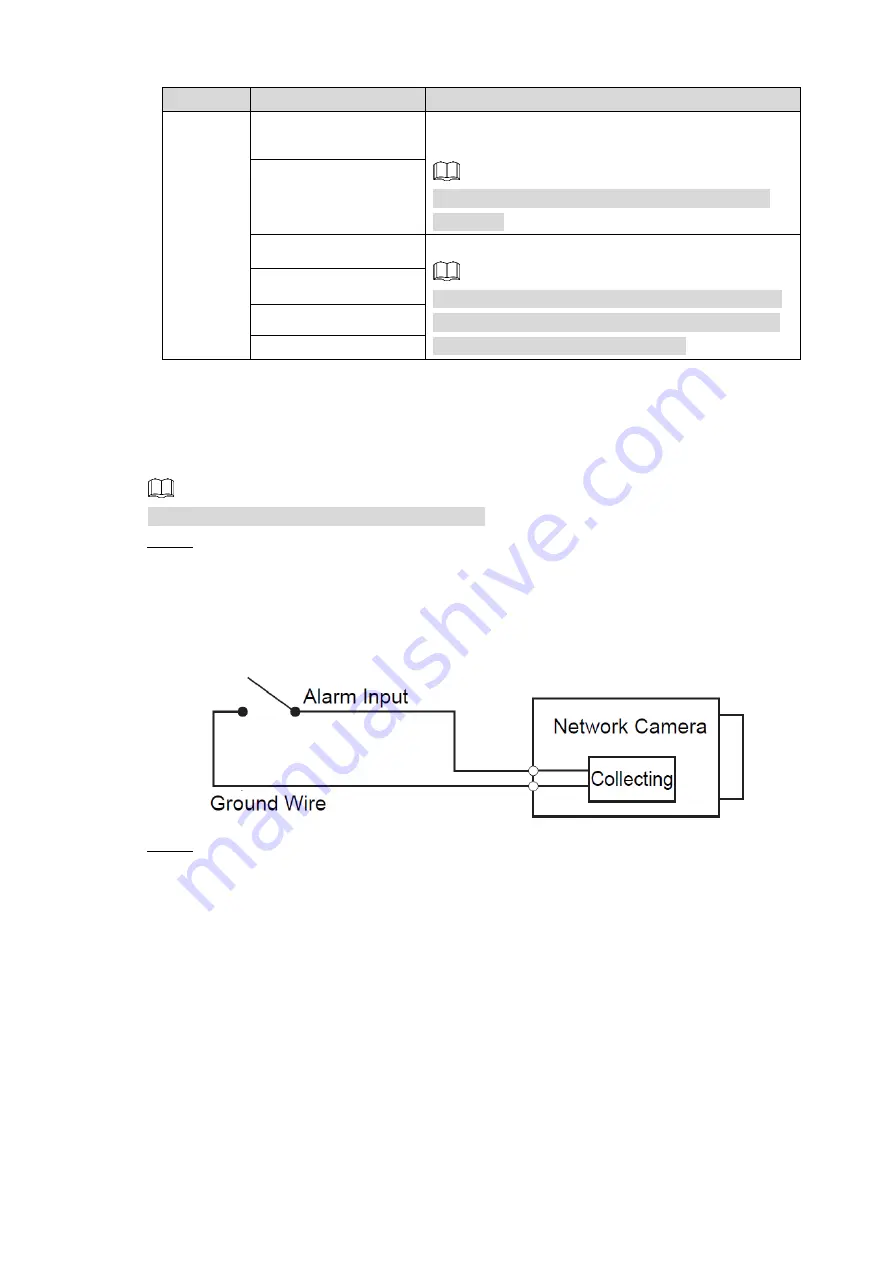
Introduction 2
Table 1-2 Alarm I/O port introduction
Port
Port Name
Description
Alarm I/O
ALARM_IN (pin1
–
pin3)
Receives the switch signal of external alarm
source.
Connect all the alarm input devices to the same
GND port.
GND (pin4)
ALARM_NO1 (pin5)
Outputs alarm signal to alarm output device.
When connecting to alarm output device, only the
ALARM_NO port and ALARM_COM port with the
same number can be used together.
ALARM_NO2 (pin7)
ALARM_COM1 (pin6)
ALARM_COM2 (pin8)
Connecting Alarm Input/Output
1.2
Alarm input/output is available on select models.
Connect alarm input device to the alarm input end of the I/O port. See Figure 1-2.
Step 1
Device collects different states of alarm input port when the input signal is idling and
grounded.
Device collects logic "1" when input signal is connecting to +3V to
+5V or idling.
Device collects logic "0" when input signal is grounded.
Alarm input
Figure 1-2
Connect alarm output device to the alarm output end of the I/O port. The alarm output
Step 2
is relay switch output, which can only connect to NO alarm devices.
The ALARM_OUT port and the ALARM_OUT_GND port with the same number
constitute a switch for alarm output. See Figure 1-3. The switch is open normally and
closes when there is alarm output.






































