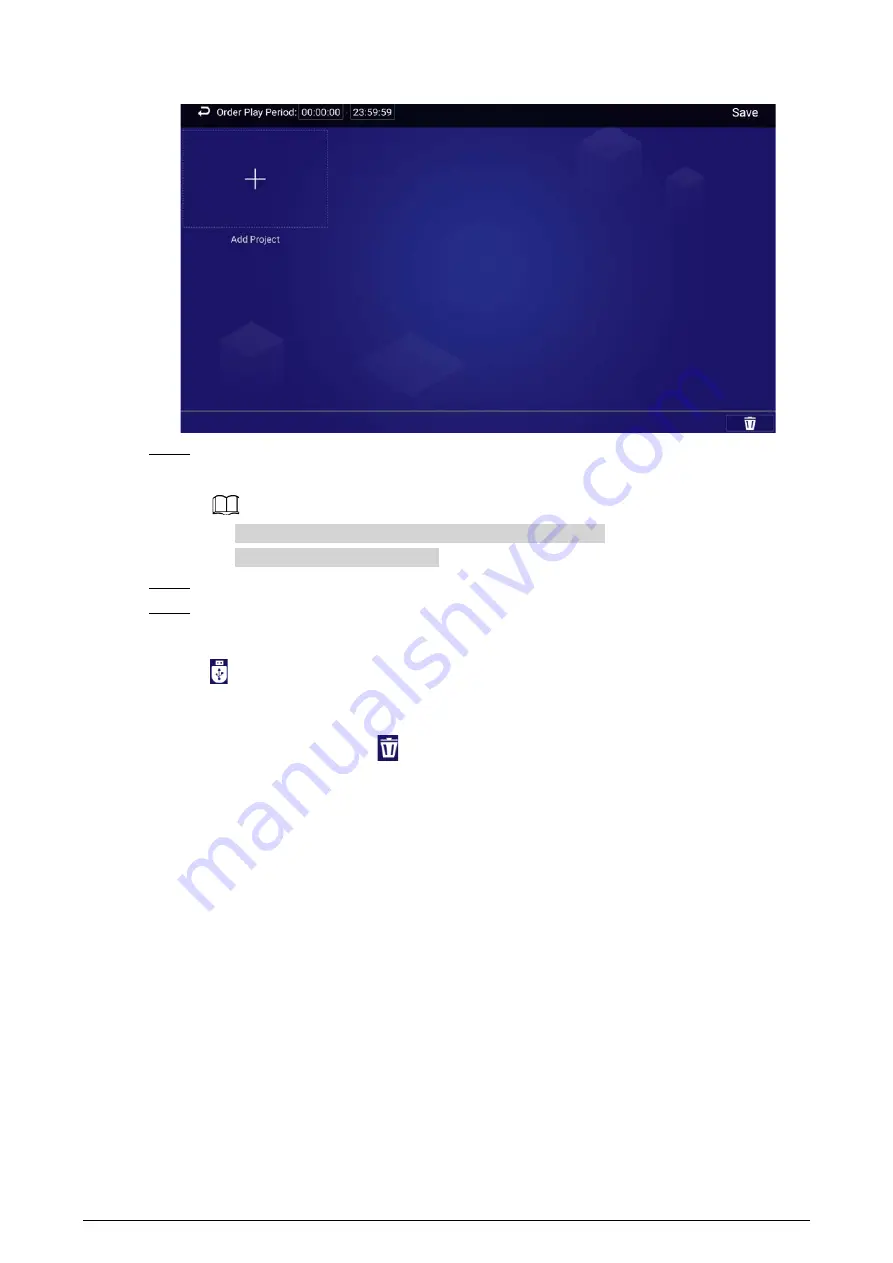
22
Figure 4-25 Add project
Step 5
Click
Save
.
The system goes back to the
Add order play period
page.
●
Repeat Step 2–Step 4 to add multiple order play periods.
●
Up to 30 periods can be added.
Step 6
Click
Save
.
Step 7
Click
Publish
. The box will play the projects according to the defined schedule.
Related Operations
●
Click
to import project schedule.
Create a folder named DAILYPLAN on the USB drive first, export the schedule from the platform
to the folder, and then import the schedule to the box.
●
Select a project, and then click
to delete it.
4.8 App Manager
On the home page, click
App Manager
, and then the
App Center
page is displayed.
You can:
●
Click
App Center
to install new apps, view and manage different files, and search online.
◇
Click
Install App
to install new apps.
◇
Click
File Manager
to view and manage different files.
◇
Connect the box to the network, and then click
Browser
to perform an online search.
●
Click the
App Uninstall
tab to uninstall the app from the box.
●
Click the
Boot App
tab to select the pre-installed application that runs automatically when the
box starts.


























