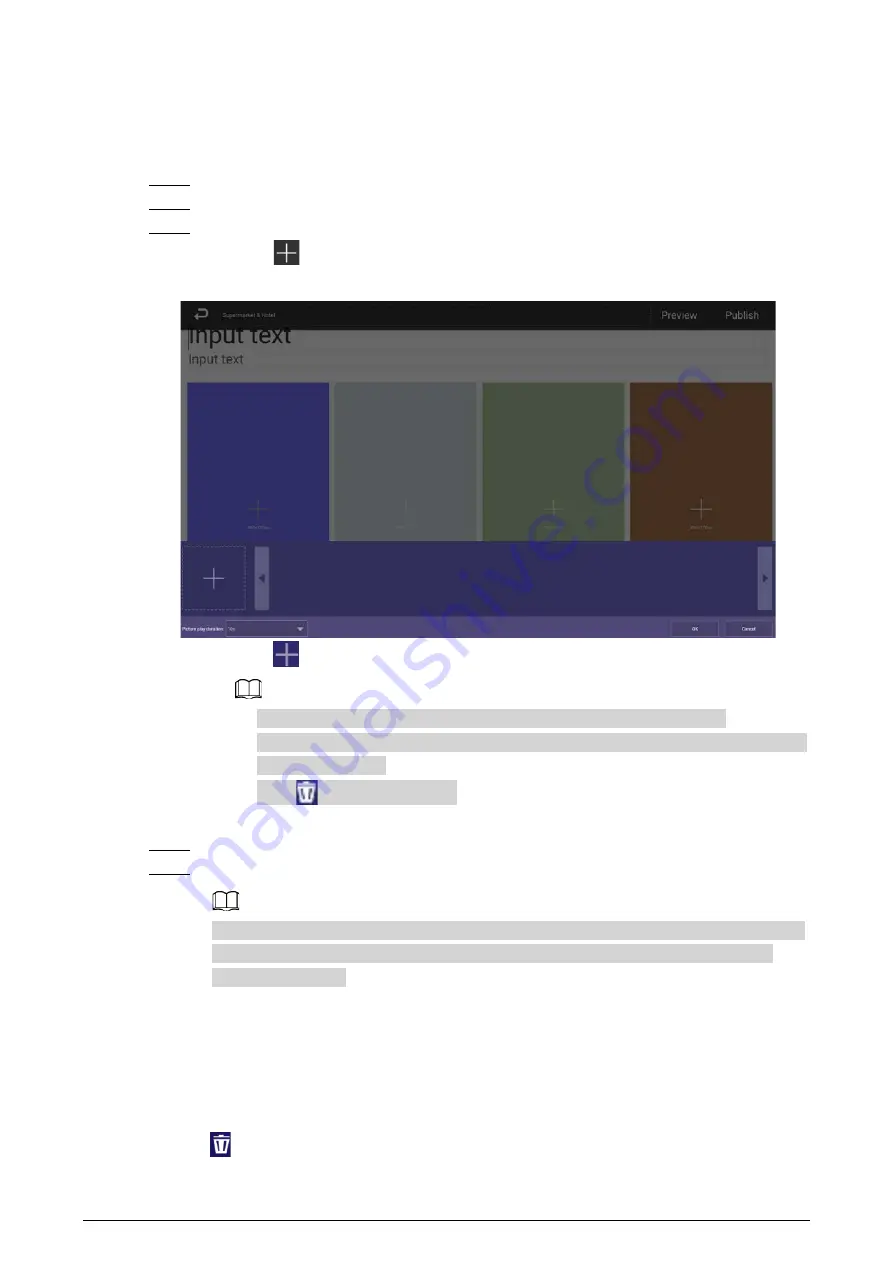
20
4.7.2.3.2 Configuring Other Special Templates
The other special templates are similar in configurations. This sections uses the supermarket & hotel
template as an example.
Step 1
On the home page, select
Local Release
>
Special
.
Step 2
Click a template that you want to define.
Step 3
Configure the template.
1) Click
Figure 4-21 Add media
2) Click
, select media content, and then configure the picture play duration.
●
Pictures are displayed for 10 seconds by default and videos to their end.
●
You can upload multiple media contents. After adding the media, you can drag the
media to sort them.
●
Click
to delete the media.
3) Click
OK
.
Step 4
Click
Preview
on the upper-right corner to preview the project to be played.
Step 5
Click
Publish
on the upper-right corner to play your project immediately.
To use a special template exported from the platform, create a folder named TEMPLAT on
the USB drive, export a template from the platform to the folder and then import the
template to the box.
4.7.2.4 Managing My Project
On the home page, select
Local Release
>
My Project
, and then you can:
●
View played projects and saved templates.
●
Click a project to play it.
●
Click
, and then select a project to delete the project.




























