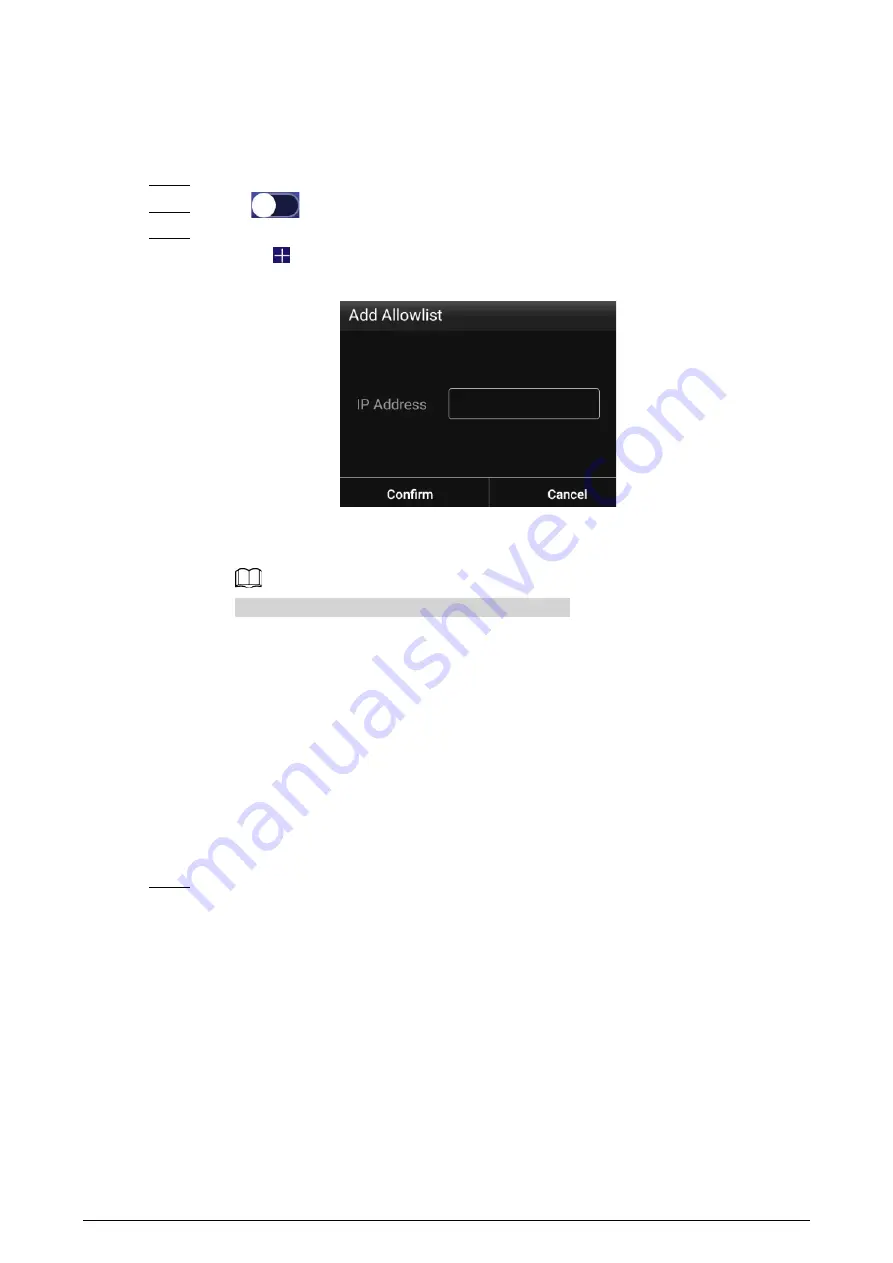
12
4.7.1.2.2 Configuring the Allowlist
Configure IP addresses that are allowed to access the box. Only IP addresses on the allowlist can be
used to log in to the web interface. This is to enhance data security.
Step 1
On the home page, select
Settings
>
Network Setting
>
Allowlist
.
Step 2
Click
to enable the allowlist.
Step 3
Add the IP address of the target device to the allowlist.
1) Click
.
Figure 4-10 Add allowlist
2) Enter an IP address.
3) Click
Confirm
.
You can add multiple IP addresses to your allowlist.
4.7.1.3 Registering the Box to the Platform
Register the box to the platform, and then you can release projects through the platform and play
the projects on the box.
●
The box and the platform are connected to the same network. To connect the box and the
platform to the network, see "4.7.1.2.1 Connecting the Box to the Network".
●
If allowlist is enabled, make sure that the IP address of the platform is added to the allowlist. For
allowlist configuration, see "4.7.1.2.2 Configuring the Allowlist".
Procedure
Step 1
On the home page, click
Network Release
.






























