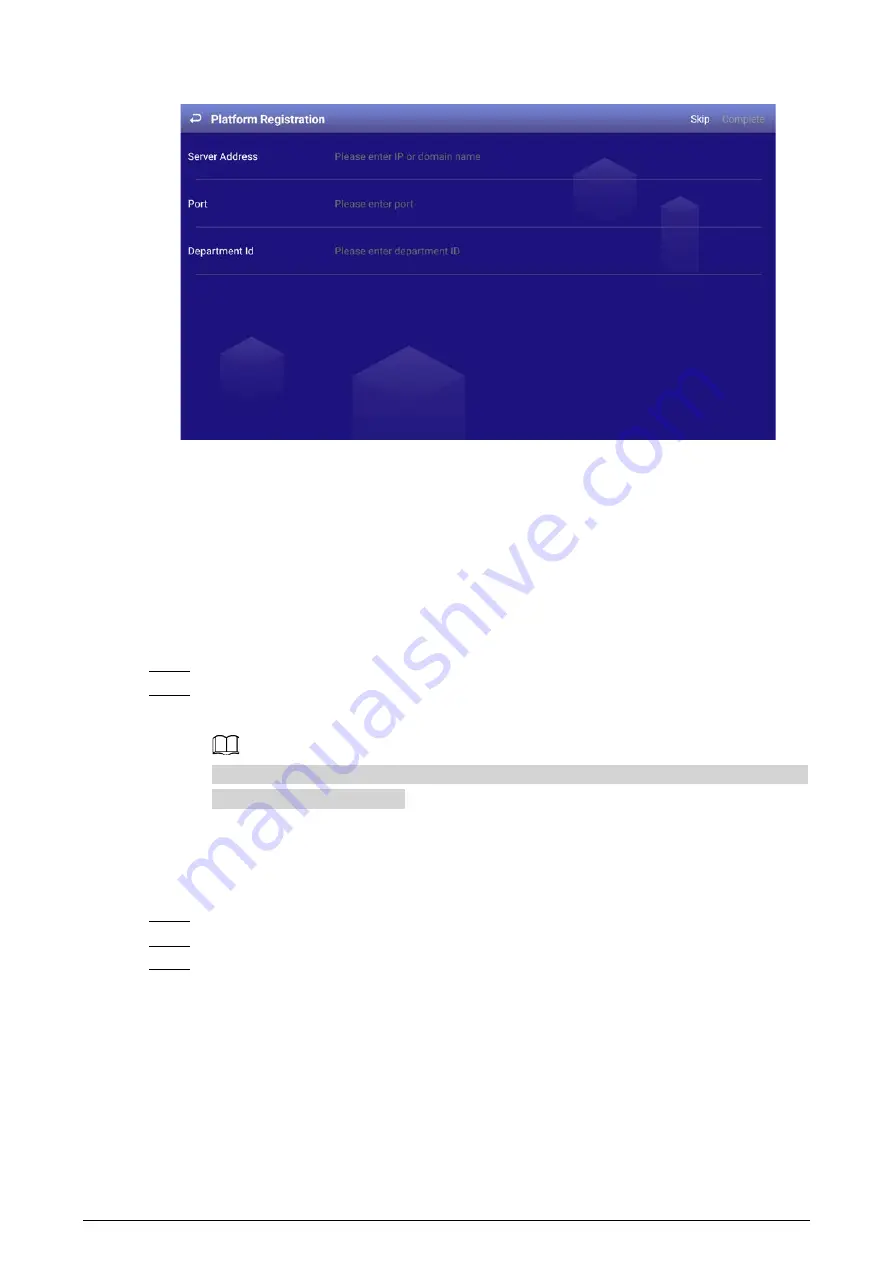
7
Figure 4-2 Platform registration
2. Click
Complete
.
4.3 Login
You need to log in to the system to perform operations when any of the following situations occurs.
●
It is your first-time use after initialization.
●
You locked the screen manually.
●
The screen locked the screen automatically after a long period of inactivity.
Step 1
Click any position on the screen.
Step 2
Enter the password, and then click
OK
.
The home page or the page that was open before the screen is locked is displayed.
After 5 consecutive failed login attempts, the system will prompt
Account locked, restart
or try again 5 minutes later
.
4.4 Resetting the Password
Step 1
On the login page, click
Forgot Password
.
Step 2
Enter answers to all the security questions.
Step 3
Click
Confirm
, enter the new password and then confirm it.




























