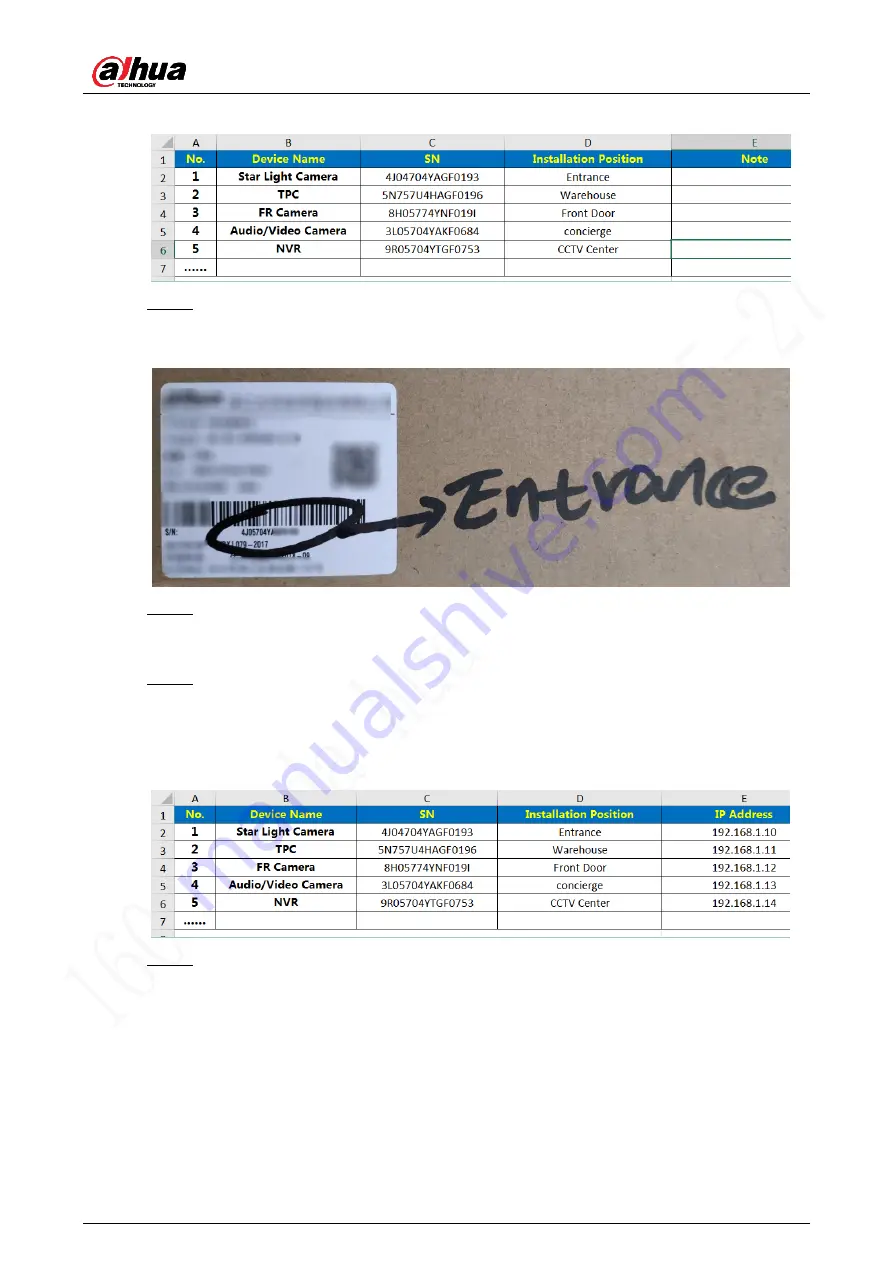
Deployment Manual
6
Figure 3-3 Match installation position
Step 4 Mark the installation positions on the corresponding packing boxes as planned, and
then install them to proper locations. See Figure 3-4 and "4 Installation."
Figure 3-4 Mark installation position
Step 5 Make sure that all the devices are properly connected, and then power up all the
devices. Initialize all the devices and modify device IP addresses in batches. See "5
Step 6 After modifying all the IP addresses, you can record them to the planning table too,
and then you will have the matching relationship between SN number, installation
position, and IP address of every device. You can then easily locate every device you
need during configuration.
Figure 3-5 Match IP address
Step 7 Configure devices and carry out commissioning. See "6 Configuration and




























